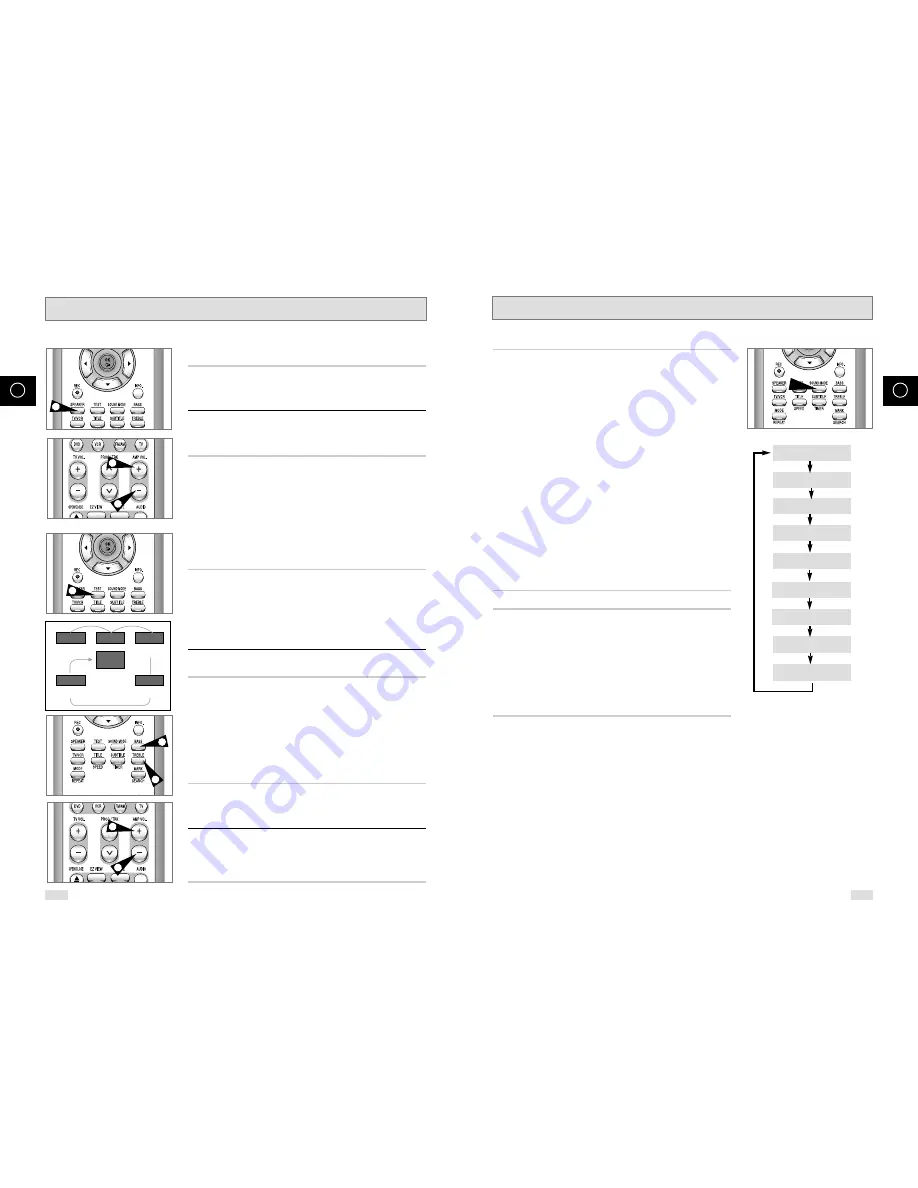
69
GB
68
GB
Sound Mode Function
Sound Mode
Press the SOUND MODE button.
Each time you press the button, the mode will change as shown at
right.
◆
4 STEREO/NATURAL/JAZZ/CONCERT/STADIUM – These
effects are available in DSP mode.
- NATURAL : When listening to regular audio (TV/Radio)
- JAZZ : When listening to jazz or pop songs
- CONCERT : When listening to classical music
- STADIUM : When listening to live music or sports broadcast
- 4 STEREO : When listening to the sound field effect close to
the original sound
- STEREO : When listening to the original sound using the front
speakers and subwoofer
◆
MATRIX./MOVIE/MUSIC (Dolby Pro Logic II) – These effects
are available in Dolby Pro Logic II mode.
- MOVIE : Select this when watching a movie.
(You can experience the feeling of actually being at
the movies.)
- MUSIC : Select this when there are many musical elements.
(You can experience the feeling of actually being at a
live concert.)
- MATRIX : Select this if the source is regular audio.
(You can listen to mono tunes in 5.1-Ch Surround
mode.)
Dolby Pro Logic II
Dolby Pro Logic II is new form of multi-channel audio signal
decoding technique that is improved from the existing Dolby
Pro Logic.
Dolby Pro Logic II separates Dolby Sound recordings as well as
regular stereo audio (video audio, TV broadcast, external input)
into 5.1 channels (front left and right, center, and surround left and
right) so you can enjoy regular audio signals with 6 speakers.
In addition, you can set different modes depending on the content
and format of audio and more accurately adjust the sound field.
➢
• Depending the type of disc being played, the effect of each
surround mode may vary.
• During playback of a DVD encoded in 2 or more channels,
a surround mode cannot be selected.
• When you select a surround mode during playback of a
MP3, WMA or Audio CD, the 5.1-CH Surround Sound will
be selected.
NATURAL [NATURAL]
JAZZ [JAZZ]
CONCE [CONCERT]
STA [STADIUM]
MOVIE [MOVIE]
MUSIC [MUSIC]
MA [MATRIX]
4 STEREO [4 STEREO]
STEREO [STEREO]
About Speaker Setup
To Set the Speaker Balance
1
Press the SPEAKER button.
Each time you press the button, the selection will change as
follows: FL
Æ
C
Æ
FR
Æ
SR
Æ
SL
Æ
SU
Æ
VOL.
2
Press AMP VOL + and AMP VOL - buttons to adjust the speaker
volume.
The volume can be adjusted to a level between –10 and +10.
To Test the Speakers
1
In Stop mode, press the TEST button.
◆
The test tone will be output to the speakers in the following
order: FL (Front Speaker/L)
Æ
C (Center Speaker)
Æ
FR (Front
Speaker/R)
Æ
SR (Surround Speaker/R)
Æ
SL (Surround
Speaker/L)
Æ
SU (Subwoofer).
◆
A hissing sound from a speaker indicates that the speaker is
installed correctly.
2
To end the speaker test, press the TEST button again.
➢
• While the test tone is being produced, you can use the VOL
buttons to set the speaker balance for the selected channel.
• While the subwoofer is being tested, a low bass sound of
100Hz or 125Hz will be heard.
To Set the Bass/Treble
1
Press the BASS or TREBLE button.
Each time you press the BASS or TREBLE button, the
corresponding setting will turn on or off.
2
Use AMP VOL + and AMP VOL - buttons to adjust the bass or
treble of the speakers.
The bass or treble can be adjusted to a level between –10 and
+10.
1
1,2
1
1
2
2
2
2
FL
FRONT SPEAKER
LEFT
FRONT SPEAKER
RIGHT
CENTER SPEAKER
SURROUND SPEAKER
RIGHT
SURROUND SPEAKER
LEFT
SUB WOOFER
SPEAKER
C
SUB
WOOFER
FR
SR
SL


















