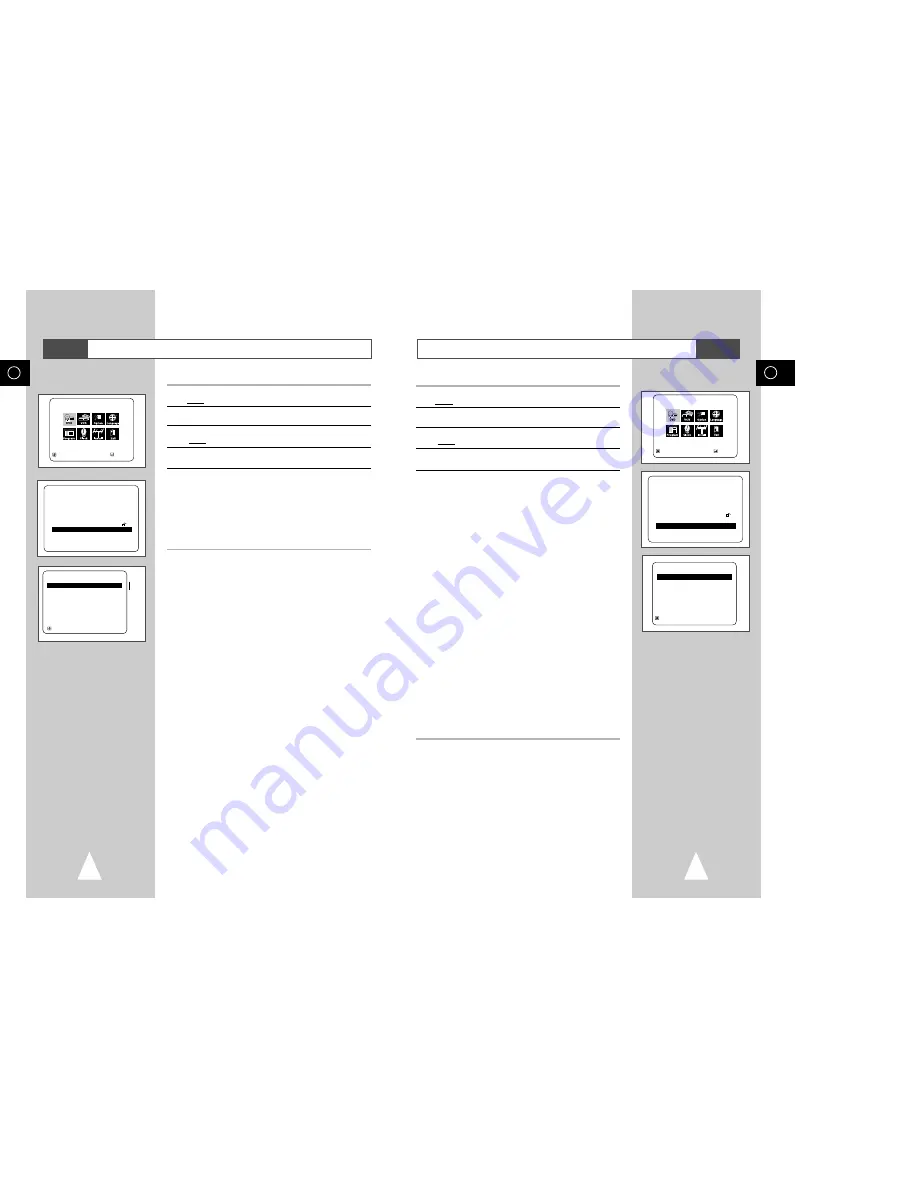
49
GB
48
GB
Setting Up the Display Options
1
With the unit in Stop mode, press the SETUP button on the remote.
Result:
The MAIN MENU is displayed.
2
Press the corresponding
,
❷
or
➛
,
❿
buttons to select the DVD
option.
3
Press the ENTER button to select this option.
Result:
The DVD SETUP menu is displayed.
4
Use the
or
❷
buttons to select Display Options.
Then press the ENTER button.
5
Use the
or
❷
buttons to select the desired item.
Then press the
➛
or
❿
buttons or then press the ENTER button.
Use the
or
❷
buttons to select the desired item.
Then press the ENTER button.
• TV Aspect
Depending on the type of television you have, you may want to
adjust the screen setting (aspect ratio).
4:3 Letter Box : Select when you want to see the total 16:9
ratio screen DVD supplies, even though you
have a TV with a 4:3 ratio screen. Black bars
will appear at the top and bottom of the screen.
4:3 Pan-Scan : Select this for conventional size TVs when you
want to see the central portion of the 16:9
screen. (Extreme left and right side of movie
picture will be cut off.)
16:9 Wide : You can view the full 16:9 picture on your
widescreen TV.
• Black Level
Adjusts the brightness of the screen.
• NTSC Disc Output
Depending on a disc, you can play a NTSC DVD disc by
NTSC Disc Output mode.
• DVD Out
Component : Sends COMPONENT signal (Y, Pb, Pr) to the
component video out JACK.
S-Video : Sends S-VIDEO signal to the S-JACK.
Video : Sends Composite signal to the Line out JACK
➢
• How to make the SETUP MENU disappear or return to
menu screen during set up: Press the RETURN button.
DVD
Setting Up the Audio Options
1
With the unit in Stop mode, press the SETUP button on the remote.
Result:
The MAIN MENU is displayed.
2
Press the corresponding
,
❷
or
➛
,
❿
buttons to select the DVD
option.
3
Press the ENTER button to select this option.
Result:
The DVD SETUP menu is displayed.
4
Use the
or
❷
buttons to select Audio Options. Then press the
ENTER button.
5
Use the
or
❷
buttons to select the desired item. Then press the
➛
or
❿
buttons.
• Dynamic Compression
- On : To select dynamic compression.
- Off : To select the standard range.
• Center SPK Time Delay (See Page 65)
• Surround SPK Time Delay (See Page 65)
• Dolby Prologic II (See Page 67)
➢
• How to make the SETUP MENU disappear or return
to menu screen during set up: Press RETURN button.
\
DVD
MAIN MENU
DVD SETUP
RETURN
❷
➛❿
ENTER
DVD SETUP
Disc Menu
English
Audio
English
Subtitle
Automatic
Parental
Unlocked
Audio Options
Display Options
RETURN
❷
ENTER
RETURN
❷
AUDIO OPTIONS
Dynamic Compression
➛❿
Off
Center SPK Time Delay
0ms
Surround SPK Time Delay
0ms
Dolby Pro logic II
On
On
Off
MAIN MENU
DVD SETUP
RETURN
❷
➛❿
ENTER
DVD SETUP
Disc Menu
English
Audio
English
Subtitle
Automatic
Parental
Unlocked
Audio Options
Display Options
RETURN
❷
ENTER
RETURN
❷
ENTER
DISPLAY OPTIONS
TV Aspect
4:3 L-Box
Black Level
Low
NTSC Disc Output
PAL 60 Hz
DVD Out
Component





























