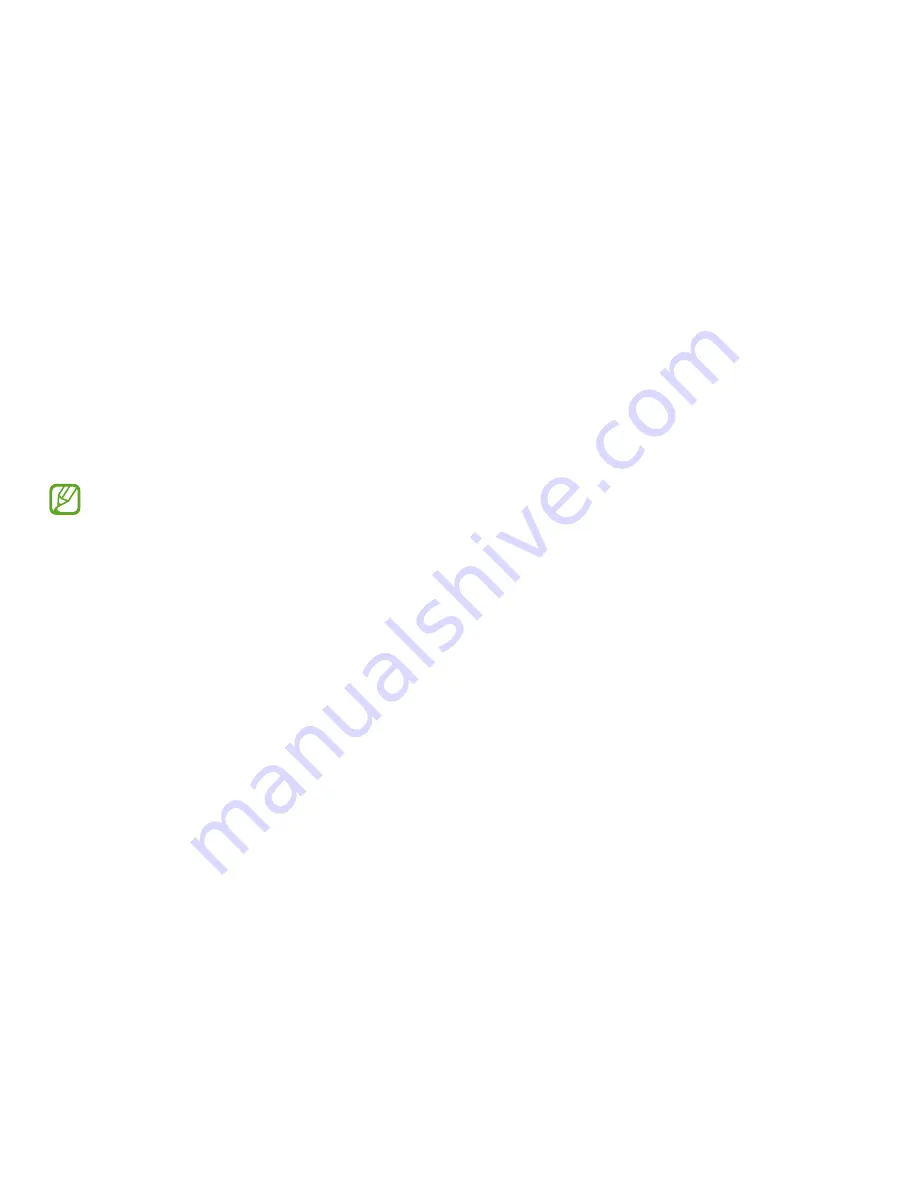
27
Chrome OS
Using applications
•
Images and features may differ depending on the
model and the application version.
•
Some applications may not be supported depending
on the model.
•
Third-party software related services
For descriptions about and service requests for
third-party applications, please contact the relevant
manufacturer. Some troubleshooting actions in
response to service requests may not work depending
on the application manufacturer.
All about Chrome OS
Your Chromebook runs the Chrome operating system that’s built
and optimized for the web. Using your Chromebook is as easy as
surfing the web.
•
Zero to web in 10 seconds.
Chromebooks start in 10 seconds and resume instantly from
power saving mode. Your favorite websites load quickly and
run smoothly, with full support for the latest web standards
and Adobe Flash. The best part: Chromebooks not only stay
fast, but are designed to get faster over time as updates are
released.
•
Same experience everywhere.
All your apps, documents, and settings are synced to your
account and stored in the cloud. To customize the data that
gets synced, go to
Settings
→
People
.
•
Always connected.
Now, you can stay online at home, outdoors, or on your
morning commute because your Chromebook makes it easy
to get online anywhere, anytime, via Wi-Fi and, if included,
mobile broadband service.
















































