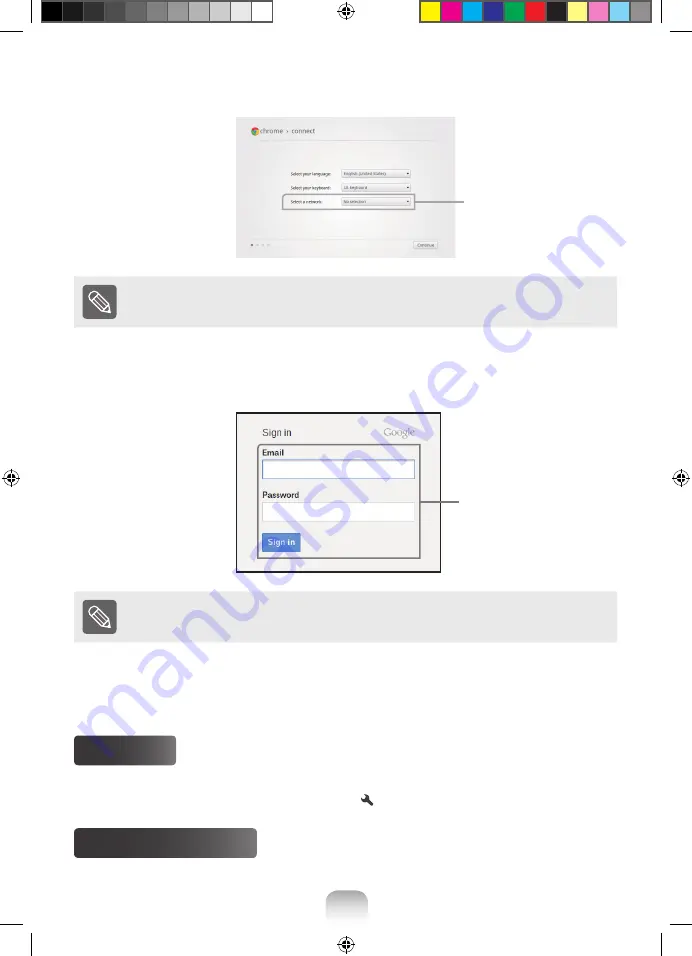
9
8
2
Activating the computer
2-1. Select the interface language and network.
Select a network menu
● Detected networks are automatically listed in the
Select a network
menu.
● The screen images and setup process may be different depending on the OS version being used.
2-2. Please read
Google Chrome OS Terms
carefully, then click
Accept and continue
.
2-3. Enter your Google ID and password, then click
Sign in
.
When you have a Google
account
If you do not have a Google Account, click
Skip sign-in and browse as Guest
. Note that some
restrictions are in place while using Chrome OS as “Guest”.
3
Get started with your Chromebook.
When your Chromebook starts for the first time, updates may be performed for up to 5 minutes during the
activation step.
Using Help
● For more information about Google Chrome, you can refer to the Help section of the Chrome operating system.
● For more information on how to use Chromebook, refer to
>
Help
.
Turn the Computer Off
Press and hold the power button for approximately 4 seconds to shut the Chromebook down.
Summary of Contents for Chromebook 303C12
Page 5: ...5 English Left View z Earset headset Jack Multi Card Slot Bottom View Speaker Emergency Hole ...
Page 33: ......
Page 34: ......
Page 35: ......























