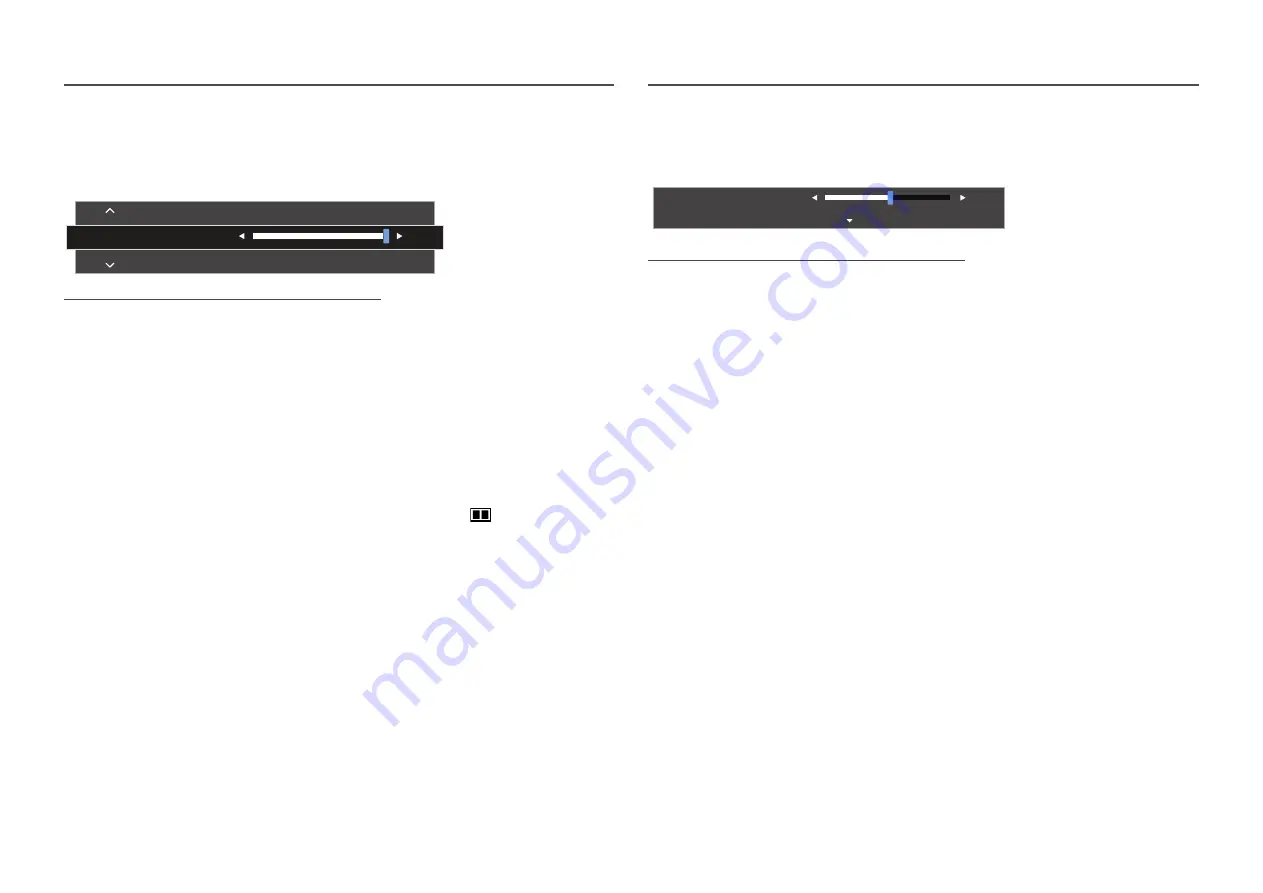
13
Changing Brightness, Contrast and Sharpness settings
You can adjust
Brightness
,
Contrast
or
Sharpness
by moving the JOG button up or down, if no OSD menu
is displayed.
Brightness
Contrast
Sharpness
100
―
The displayed image may differ depending on the model.
―
The default brightness can vary depending on the region.
Brightness
―
This menu is not available when
SAMSUNG
M A G I C
Bright
is set to
Dynamic Contrast
mode.
―
This menu is not available when
Eco Saving Plus
is enabled.
―
This menu is not available when
Eye Saver Mode
is enabled.
Contrast
―
This menu is not available when
SAMSUNG
M A G I C
Bright
is in
Cinema
or
Dynamic Contrast
mode.
―
This menu is not available when
Game Mode
is enabled.
―
This menu is not available when
PIP/PBP Mode
is set to
On
and the
Size
is set to
(PBP Mode).
Sharpness
―
This menu is not available when
SAMSUNG
M A G I C
Bright
is in
Cinema
or
Dynamic Contrast
mode.
―
This menu is not available when
SAMSUNG
M A G I C
Upscale
is in
Mode1
or
Mode2
mode.
―
This menu is not available when
Game Mode
is enabled.
―
Not available when
PIP/PBP Mode
is set to
On
.
Changing the Volume setting
You can adjust
Volume
by moving the JOG button left or right, if no OSD menu is displayed.
Volume
50
Mute
―
The displayed image may differ depending on the model.
―
If the audio quality of a connected input device is poor, the Auto Mute function on the product may mute the
sound or cause choppy audio when applying the headphones or speakers. Set the input volume for the input
device to at least 20% and control the volume using the volume control (JOG button LEFT/RIGHT) on the
product.
―
What is Auto Mute?
The function mutes the audio to improve sound effect when there is sound noise or when the input signal
is weak, usually due to a problem with the volume of an input device.
―
To activate the
Mute
function, access the
Volume
control screen, then use the JOG button to move the focus
down.
―
To disable the
Mute
function, increase or decrease the
Volume
.














































