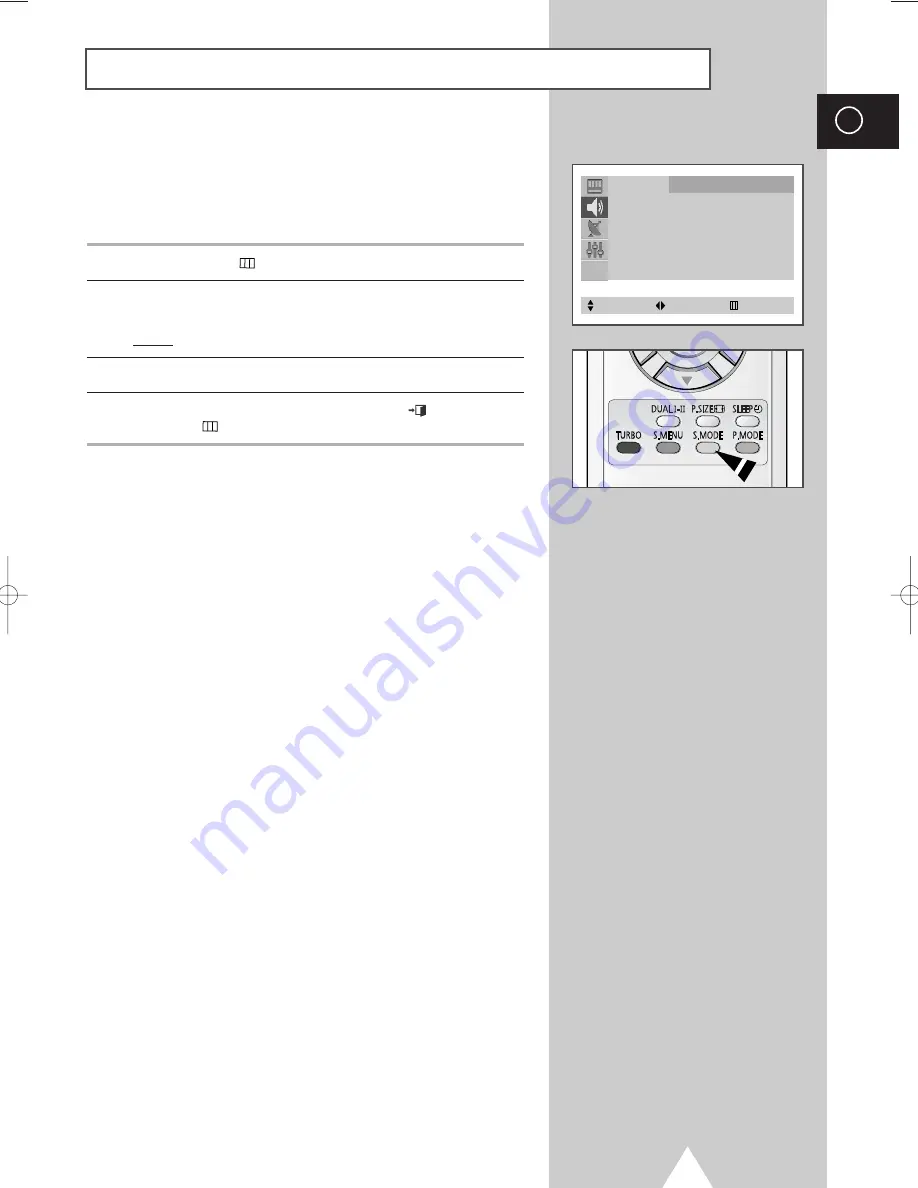
You can select the type of special sound effect to be used when
watching a given broadcast. The following sound effects are
available in the order given:
◆
Custom, Standard, Music, Movie, Speech.
1
Press the
MENU
(
) button.
2
Press the
▲
or
▼
button to select the
Sound
and press the
œ
or
√
button.
Result:
The
Mode
menu is selected.
3
Select to satisfy your preference by pressing the
œ
or
√
button.
4
When you have been finished, press the
EXIT
(
) button or press
the
MENU
(
) button repeatedly to return to normal viewing.
➣
You can select the required sound effect by simply pressing
the “S.MODE” (Sound Mode) button on the remote
control.
19
ENG
Changing the Sound Standard
(depending on the model)
Sound
Mode
œ
œ
Custom
√
Adjust
√
Auto Volume
: Off
Melody
: On
Pseudo Stereo
: Off
Turbo Sound
: Off
Select
Adjust
Exit
KS9A(03120A-01)EU_eng 2/19/04 11:31 AM Page 19






























