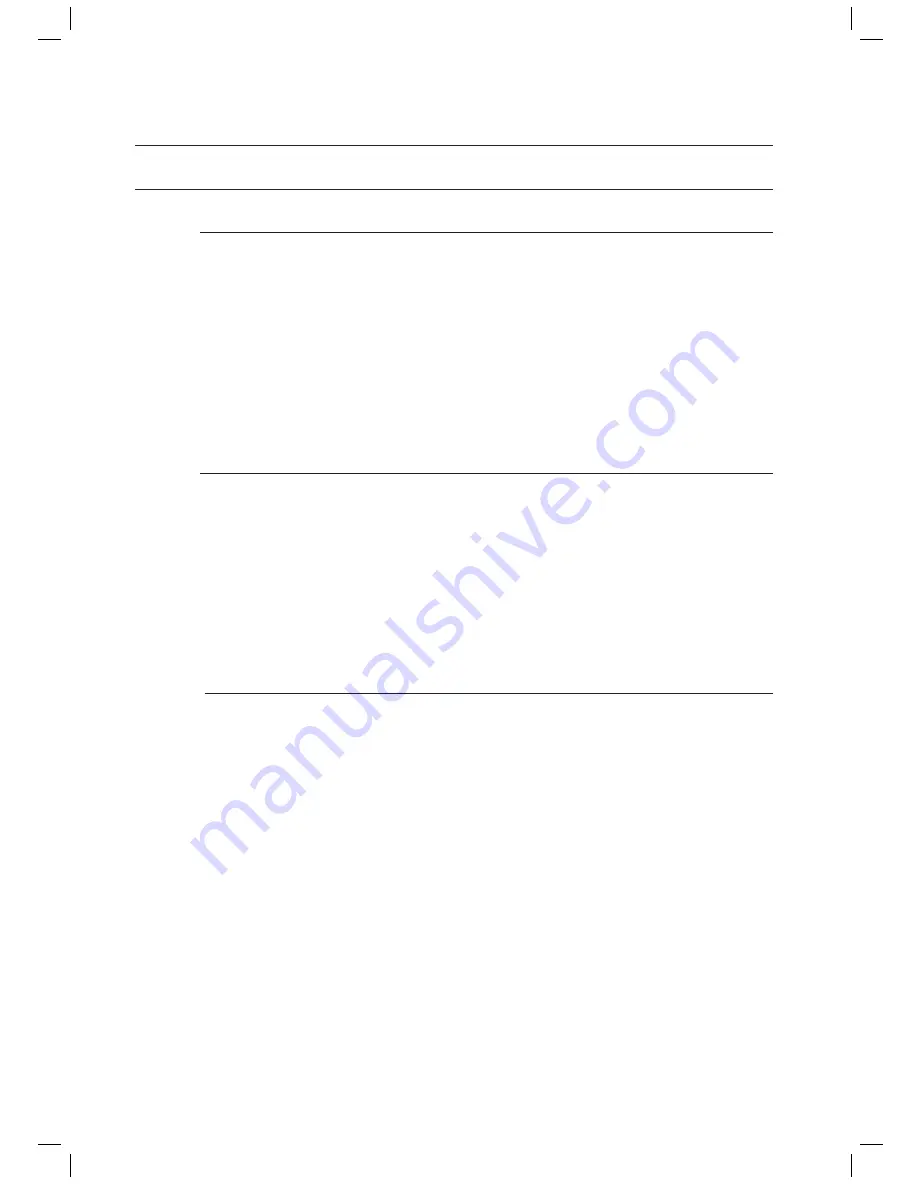
20
Connections
HDMI FUNCTION
Using (HDMI-CEC)
is a function that enables you to control other Samsung Devices with your Samsung TV's
remote control. can be used by connecting this AV Receiver to a SAMSUNG TV using an
HDMI Cable. This is only available with SAMSUNG TVs and SAMSUNG AV Products that support
.
Connect the AV receiver to a Samsung TV with an HDMI cable. (See page 19)
Set the function on your TV.
(See the TV instructions manual for more information.)
You can operate the volume on the AV receiver by using Volume buttons on the TV remote
control.
To turn on
Press the
SETUP/MENU
button.
Each time the button is pressed, the mode switches between
SETUP ENTER
and
SETUP OFF
.
Press the
ENTER
button to select
SETUP ENTER
.
Press the ▲▼ buttons to select
HDMI SETUP
, and then press the
ENTER
or ► button.
Press the ▲▼ buttons to select
HDMI
, and then press the
ENTER
or ► button.
Press the ▲▼ buttons to set
ANYNET
+ to
ON
.
- To exit setup mode-
Press the
SETUP/MENU
button.
SETUP OFF
appears on the display and Setup Mode is exited.
If you use an HDMI cable to connect a Samsung TV to your AV Receiver, you can operate the AV receiver using
the TV’s remote control. This function is available only in connection with Samsung TV and DVD player
supporting (HDMI-CEC).
Please check your TV for the
n
logo. If your TV has an
n
logo, then it supports the
function.
When you are making connection, do not connect more than two AV receivers ( installed).
Otherwise, it can cause a malfunction.
1.
2.
•
1.
•
2.
3.
4.
5.
•
M
HW-C700-C770S-C770BS-XAA_0609.in20 20
HW-C700-C770S-C770BS-XAA_0609.in20 20
2010-06-09 5:06:55
2010-06-09 5:06:55
















































