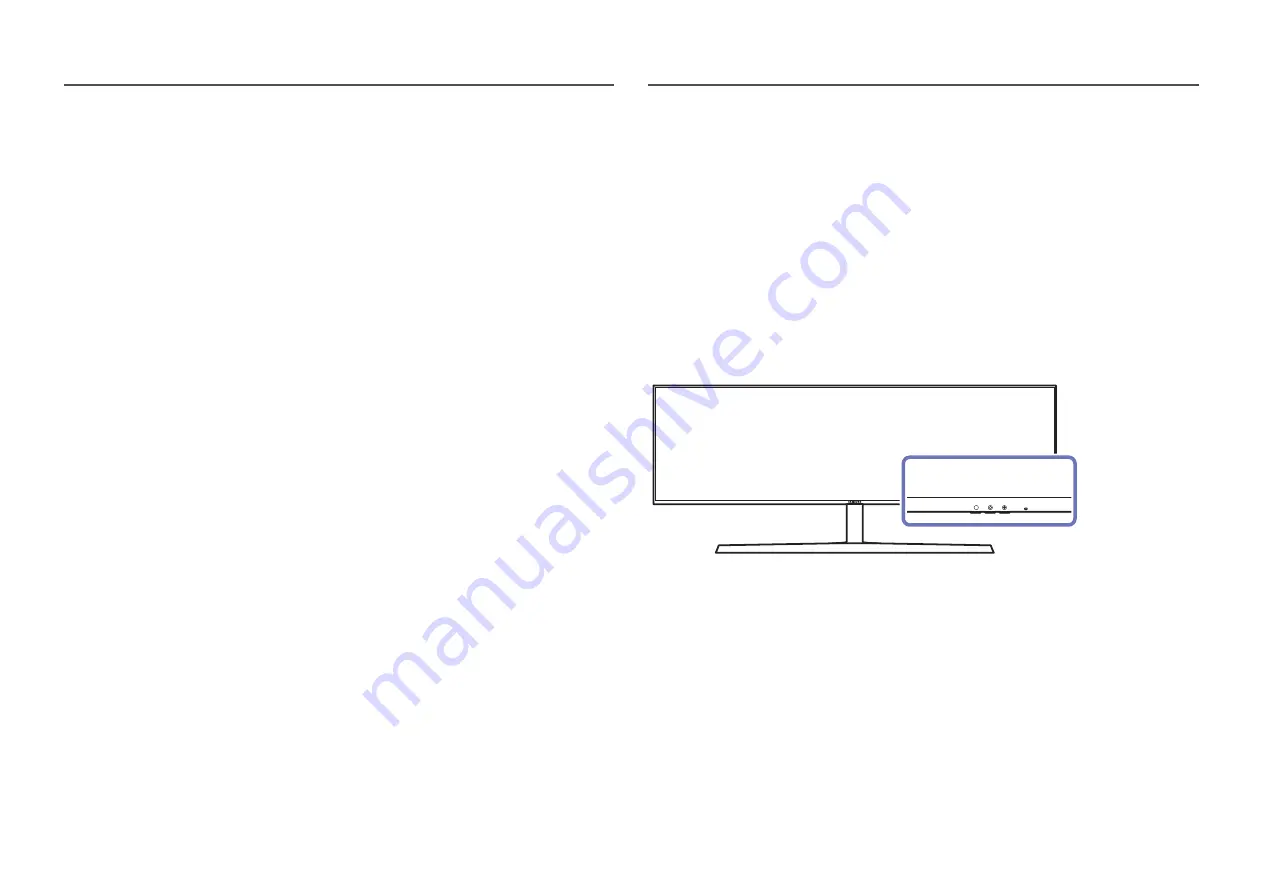
31
In AV mode
•
4:3
: Display the picture with an aspect ratio of 4:3. Suitable for videos and standard broadcasts.
•
16:9
: Display the picture with an aspect ratio of 16:9.
•
21:9
: Display the picture with an aspect ratio of 21:9.
•
32:9
: Display the picture with an aspect ratio of 32:9.
•
Screen Fit
: Display the picture with the original aspect ratio without cutting off.
•
17" (4:3)
: Use a 4:3 aspect ratio on a 17-inch screen. Pictures with a different aspect ratio will not be
displayed.
•
19" (4:3)
: Use a 4:3 aspect ratio on a 19-inch wide screen. Pictures with a different aspect ratio will
not be displayed.
•
19" Wide (16:10)
: Use a 16:10 aspect ratio on a 19-inch wide screen. Pictures with a different aspect
ratio will not be displayed.
•
21.5" Wide (16:9)
: Use a 16:9 aspect ratio on a 21.5-inch wide screen. Pictures with a different aspect
ratio will not be displayed.
•
22" Wide (16:10)
: Use a 16:10 aspect ratio on a 22-inch wide screen. Pictures with a different aspect
ratio will not be displayed.
•
23" Wide (16:9)
: Use a 16:9 aspect ratio on a 23-inch wide screen. Pictures with a different aspect
ratio will not be displayed.
•
27" Wide (16:9)
: Use a 16:9 aspect ratio on a 27-inch wide screen. Pictures with a different aspect ratio
will not be displayed.
―
The function may not be supported depending on the ports provided with the product.
―
Changing the screen size is available when the following conditions are satisfied.
―
A digital output device is connected using the HDMI/DP/MINI DP cable.
―
The input signal is 480p, 576p, 720p, or 1080p and monitor can display normally (Not every model can
support all of these signals.).
―
This can only be set when the external input is connected through HDMI/DP/MINI DP and
PC/AV Mode
is
set to
AV
.
(
DisplayPort
/
MiniDP
/
HDMI1
/
HDMI2
: This option is available when
FreeSync
is disabled)
Save Settings
Save up to three custom game modes to suit your preferences. Press a game mode shortcut key at the
lower part of the monitor to directly access your favorite custom game mode.
―
If you edit and save a custom game mode, the previous settings will be deleted. Be careful when editing a
mode.
•
Game Setting 1
/
Game Setting 2
/
Game Setting 3
―
This menu is not available when
PBP
is enabled.
Game Setting Key
You can quickly view the setting with a shortcut key at the bottom without using an OSD menu. You can
directly see the settings for three different modes.
















































