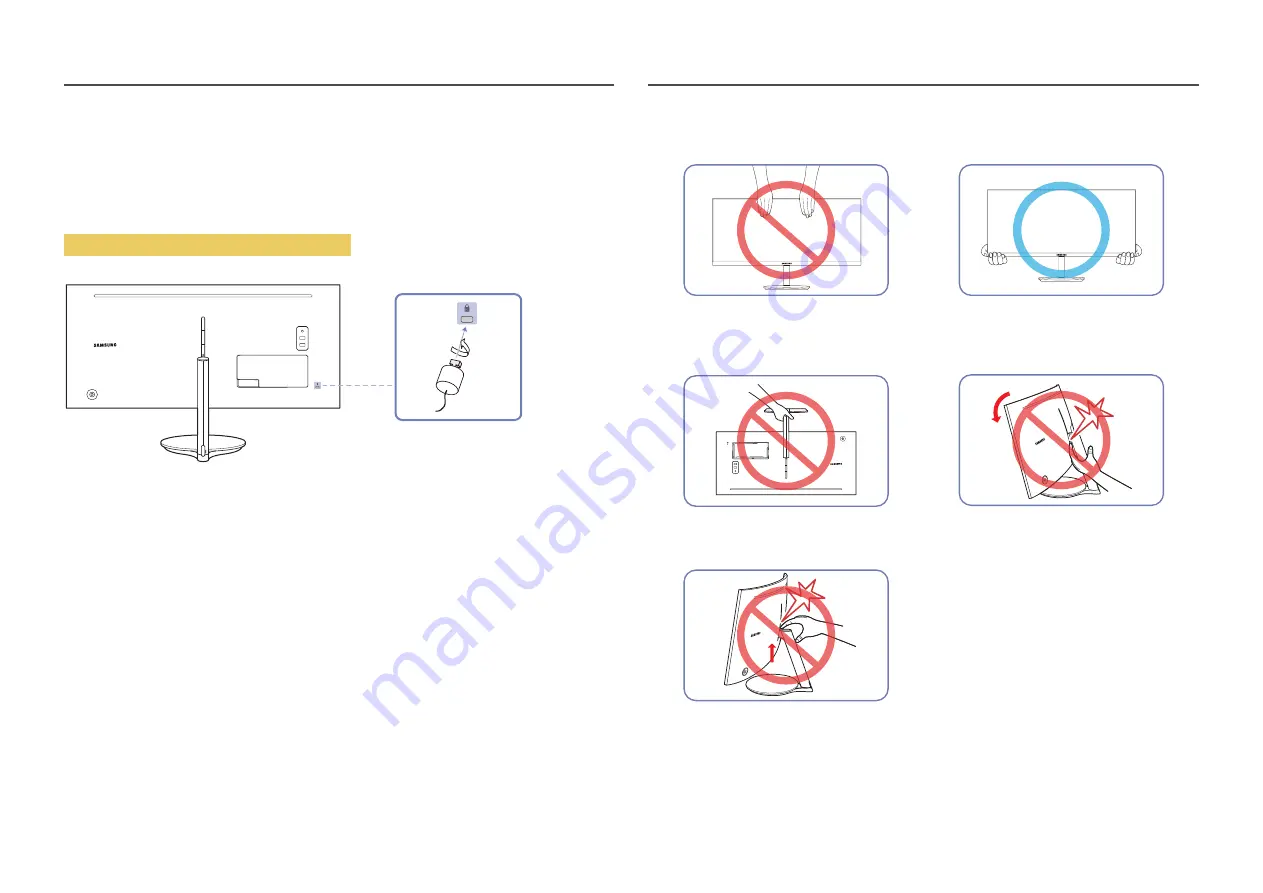
17
Anti-theft Lock
―
An anti-theft lock allows you to use the product securely even in public places.
―
The locking device shape and locking method depend on the manufacturer. Refer to the user guide provided
with your anti-theft locking device for details.
To lock an anti-theft locking device:
1
Fix the cable of your anti-theft locking device to a heavy object such as a desk.
2
Put one end of the cable through the loop on the other end.
3
Insert the locking device into the anti-theft lock slot at the back of the product.
4
Lock the locking device.
‒
An anti-theft locking device can be purchased separately.
‒
Refer to the user guide provided with your anti-theft locking device for details.
‒
Anti-theft locking devices can be purchased at electronics retailers or online.
Precautions for moving the monitor
•
Do not hold the screen when moving or
adjusting the height of the monitor. This may
damage the monitor.
•
Hold the lower corners or edges of the monitor
when moving it.
•
Do not hold the product upside down only by
the stand.
•
Do not put the hand below the stand body.
•
Take extra care to ensure your hand does not
get stuck in the height adjustment area. This
could injure your hand.
•
















































