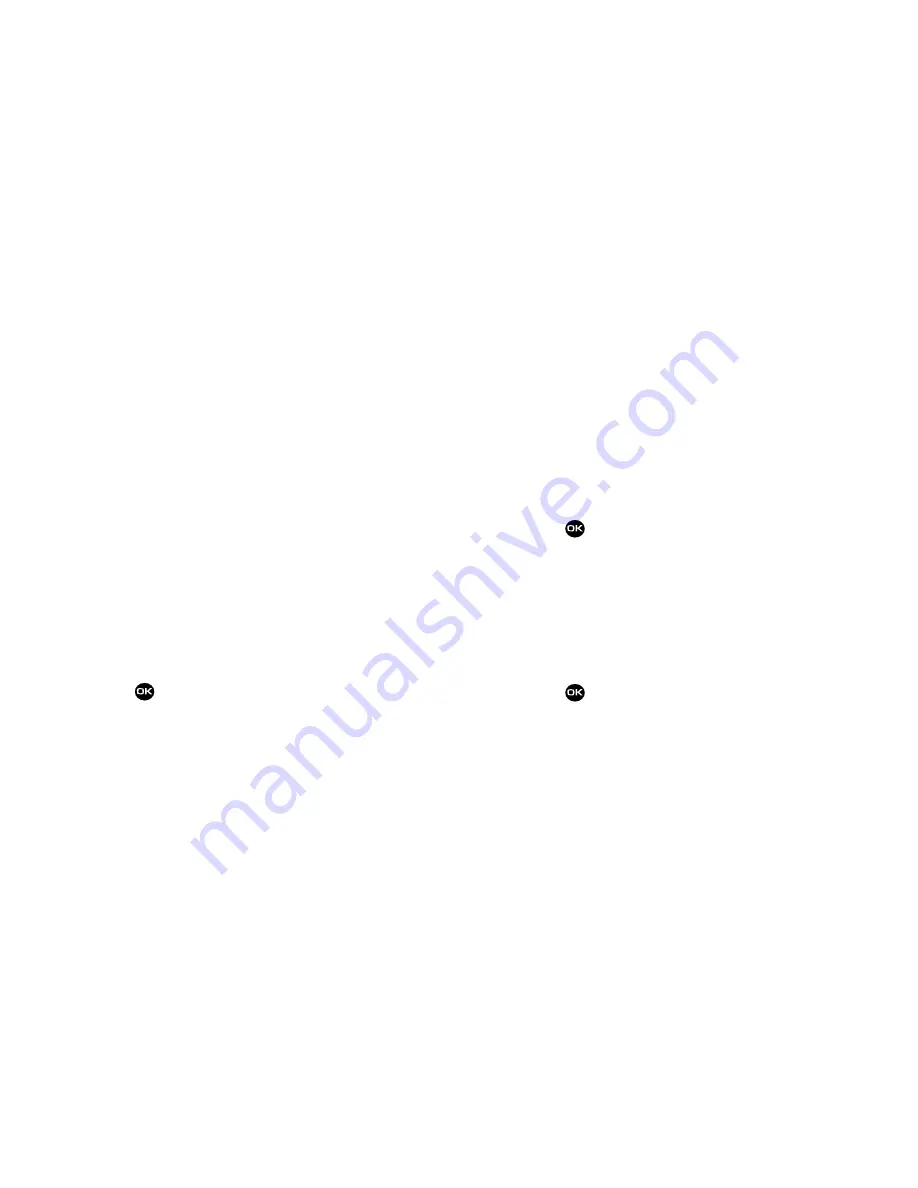
89
Memory Info
Memory Info shows the amount of phone memory that is
available and used, and details the distribution of the used
memory.
1.
From the
Settings
menu, select
Memory Info
. The
following memory usage items appear in the display:
• Total Used
— Shows Total phone memory Used to store Images,
Ringtones, Sounds, and Applications.
• Available
— Shows total phone memory Available to store
Images, Ringtones, Sounds, and Applications.
• My Images
— Shows total phone memory used to store Images
in the My Images folder.
• My Ringtones
— Shows total phone memory used to store
ringtones in the My Ringtonoes folder.
• My Sounds
— Shows total phone memory used to store recorded
sounds in the My Sounds folder.
• Applications
— Shows total phone memory used to store
downloaded Applications.
2.
Press
to return to the
Settings
menu.
Phone Info
Phone Info lets you identify the hardware and software versions
of your phone and to identify the phone number assigned to your
phone.
Phone Number
The Phone Number option lets you review the ten-digit number
assigned to your phone by your Wireless Carrier and other
information useful when contacting Customer Service.
1.
From the
Settings
menu, select
Phone Info
➔
Phone
Number
. The Phone number screen appears in the
display listing the following information:
•
Phone Number assigned by your Wireless Carrier.
•
Support System information.
2.
Press
to return to the
Phone Info
menu.
Icon Glossary
This option causes the
Icon Glossary
list to appear showing the
icons that can appear in the display and the names of the icons.
1.
From the
Settings
menu, select
Phone Info
➔
Icon
Glossary
. A list of the icons that can appear on the top
line of the display appears in the display.
2.
Press
to return to the
Phone Info
menu.
Summary of Contents for Byline SCH-R310 Serie
Page 120: ...117...
















































