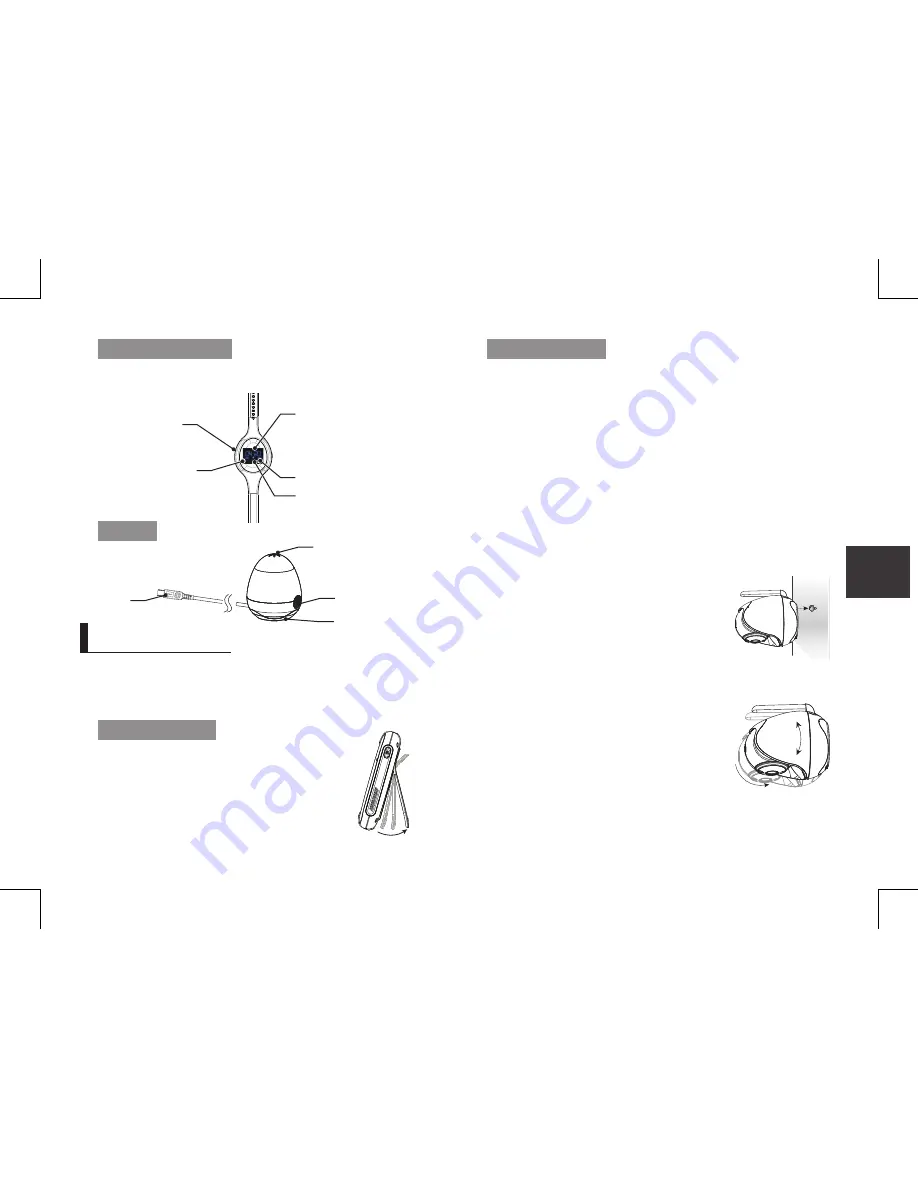
English ·
15
05
Installation
How to Install
CAUTION: If you use the system to watch a young child, do not place the camera in the
child's reach.
Wireless Monitor
1.
Place the monitor in a place that will have clear
reception with your camera(s).
2.
Pull out the stand.
n
`
Do not pull up the stand lever with an excessive
force.
Wireless Camera
Before you install the camera, carefully plan where and how it will be positioned, and
where you will route the cable that connects the camera to the power adapter.
Before starting permanent installation, verify its performance by observing the image
on the monitor when camera is positioned in the same location/position where it will be
permanently installed and the monitor is placed in the location where it will be used
most of the time.
Installation Warnings
Aim the camera(s) to best optimize the viewing area: Select a location for the camera
that provides a clear view of the area you want to monitor, which is free from dust, and
is not in line-of-sight to a strong light source or direct sunlight.
Avoid installing the camera where there are thick walls or obstructions between the
camera and the monitor.
STRANGULATION HAZARD - Keep cord out of child's reach. NEVER place camera or
cords within 3 feet of crib or playpen. Never use extension cords with AC Adapters.
Only use the AC Adapters provided.
1.
Carefully unpack the camera.
If you are installing cameras that did not come with the
system, please see the pairing camera section of this
manual for details on installation.
2.
Mount the camera to the wall.
Mark the position of the screw hole on the wall, and
drill hole and insert 1 screw, then firmly attach the
camera to the wall by placing the stand over the
installed screw and pushing the base downwards.
n
`
To install on a concrete wall, drill a hole and use
plastic anchor to fix.
`
Use the drilling template to drill holes on the wall for
camera installation. (Page 21)
`
The camera can also be placed on a flat surface, such
as a table or shelf, and no mounting hardware is
required.
3.
Adjust the viewing angle of the camera.
Use the Pan, tilt control from the monitor to adjust the viewing angle of the
camera.
I
nstallatIon
Wireless wrist band
Sensor
Show the time.
Humidity and temperature sensor
Dust sensor fan
Dust sensor light
Good (Green, 0 -100μg) ;
Normal (Yellow, 101 - 200μg) ;
Bad (Red, above 200μg)
USB cable
Indicated battery and charging status.
Once Bluetooth pairing, the icon show.
Show AM or PM.
The button of the Wireless wrist band function:
1) press the button when the wireless wrist band black srceen, it will shin last for 6 seconds.
2) When wireless wrist band shake, by pressing the button can stop it shake.
Button
SEW-3057W.indd 15
2016-12-23 11:49:16























