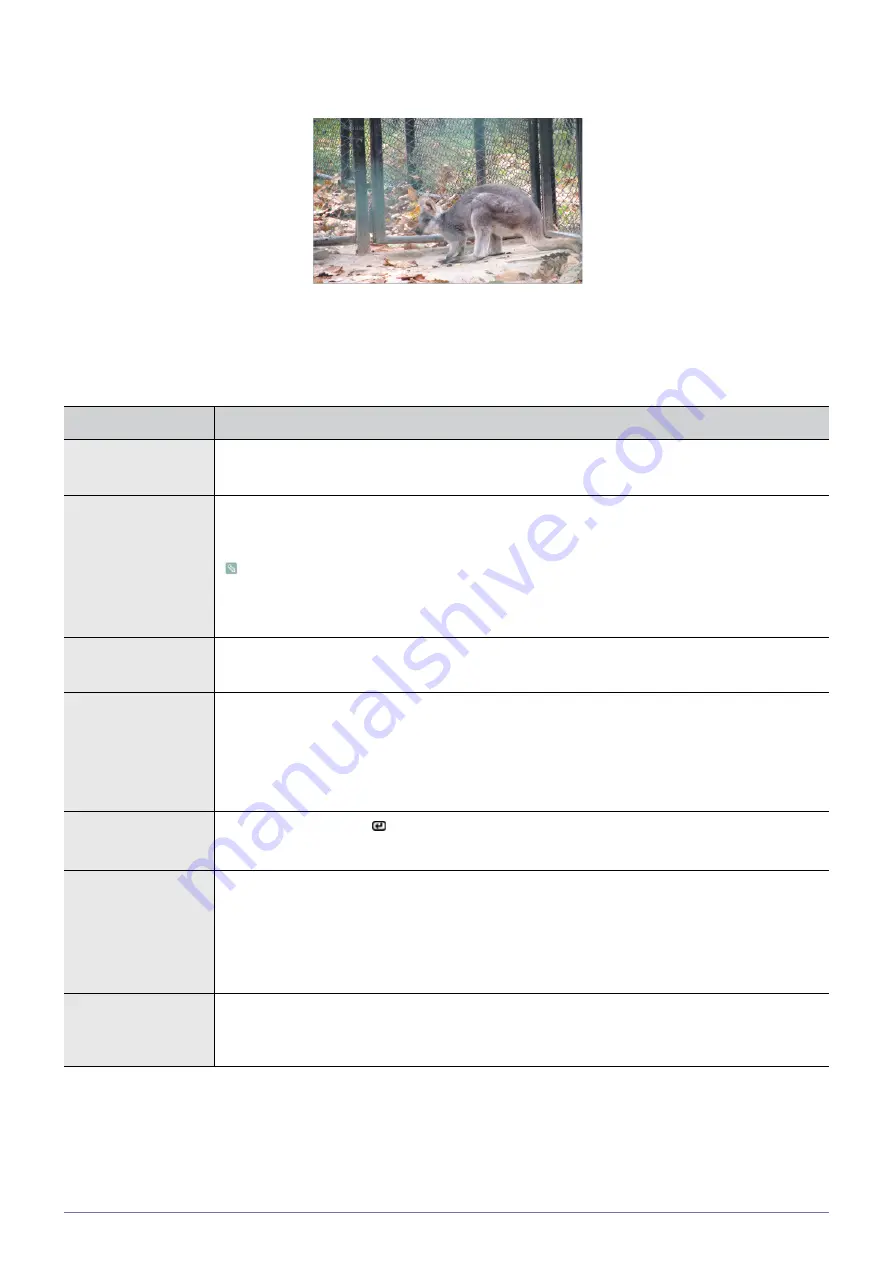
Media Play Function
4-2
Slideshow
You can set several options while playing images.
* Press the MEDIA.P button to display the menu for the selected item.
MENU
DESCRIPTION
Slideshow Setting
You can set several options while playing images.
•
<Manual> - <Auto>
Transition
Sets a pattern for a slide show.
•
<No Effect> - <Fade> - <Blind> - <Coloration> - <Motion> - <Random>
•If the picture size is 32x32 or less, <Motion> effect is disabled.
•If you set <Motion>, you cannot adjust <Aspect Ratio>.
•If you set <Random>, <Motion> effect is not supported.
Speed
Sets a playback speed for a slide show.
•
<Fast> - <Normal> - <Slow >
Play Mode
•
<All photos > : Plays all available image files.
•
<Photo in Folder > : Plays all image files in a selected folder.
•
<Shuffle all photos > : Randomly plays all available image files in a USB storage device.
•
<Shuffle photo in Folder > : Randomly plays all image files in a selected folder.
•
<Repeat one photo > : Displays an image file repeatedly.
Rotate
Rotates an image using [
] button on the remote control.
•
<90°> - <180°> - <270°> - <Original>
Aspect Ratio
Rotates an image using direction keys on the remote control.
•
<Original Fit > : Displays an image with its original size.
•
<Auto Fit > : Displays an image with its optimal aspect ratio.
•
<Fit to Width > : Displays an image to fit the vertical length of a screen.
•
<Fit to Screen > : Displays an image as a full screen.
Background Music
•
<On > : Plays all music files in a USB device consecutively.
•
<Off > : Stops background music.
•
<Music Setting> : Opens the Music folder and selects background music.
















































