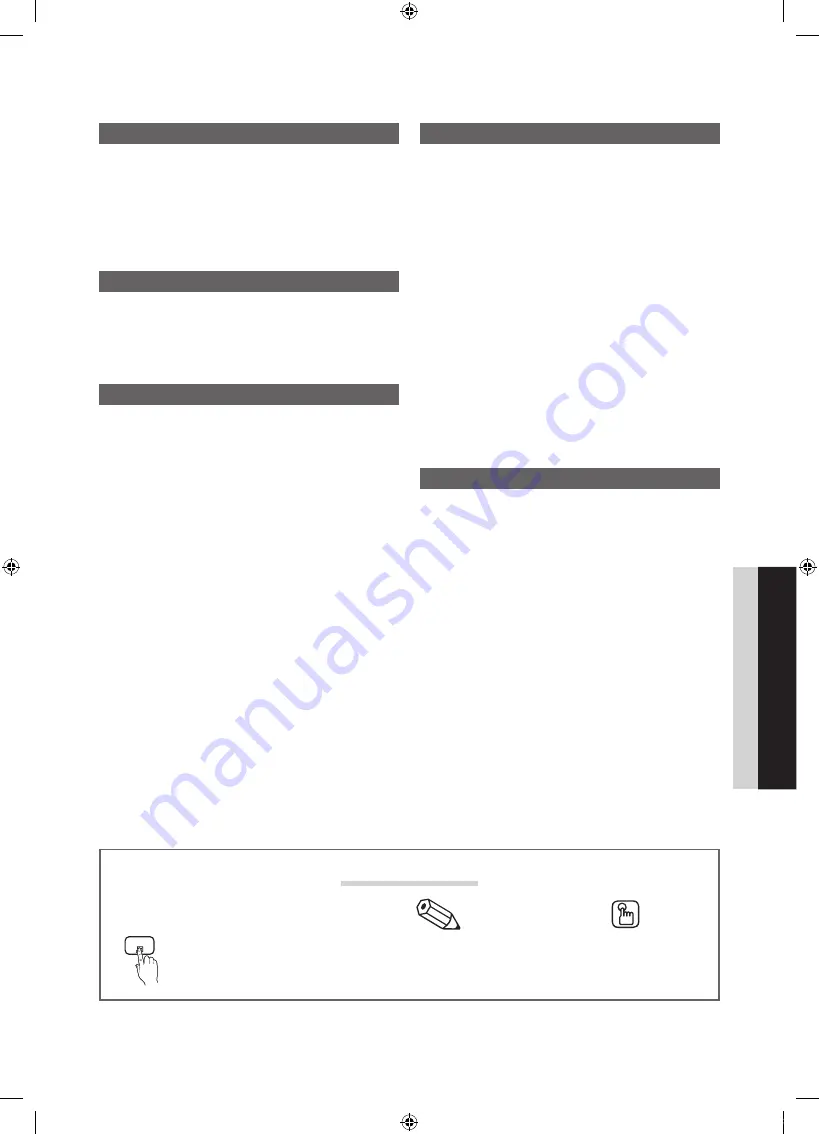
3
Contents
ENGLISH
English
y
List of Features ......................................................... 4
y
Accessories .............................................................. 4
y
Viewing the Control Panel ......................................... 5
y
Viewing the Remote Control ...................................... 6
y
Connecting to an Antenna ........................................ 7
y
Plug & Play (Initial Setup) ........................................... 7
y
Connecting to an AV Device ...................................... 8
y
Connecting to an Audio Device ................................. 9
y
Connecting to a PC ................................................ 10
y
Changing the Input Source ..................................... 11
y
How to Navigate Menus .......................................... 11
y
Channel Menu ........................................................ 12
y
Picture Menu .......................................................... 14
Changing the Preset Picture Mode
Setting up the TV with Your PC
y
Sound Menu ........................................................... 17
Changing the Preset Sound Mode
y
Setup Menu ............................................................ 18
Locking Programs
19
Other Features
20
Picture In Picture (PIP)
22
y
Support Menu ......................................................... 22
y
Network Connection ............................................... 24
Connecting to a Wired Network
24
Connecting to a Wireless Network
26
y
Media Play .............................................................. 31
31
Connecting to your PC through a network
Media Play - Additional Functions
y
.................................................................. 38
y
AllShare .................................................................. 41
y
Assembling the Cables ........................................... 43
y
Installing the Wall Mount ......................................... 44
y
Securing the TV to the Wall ..................................... 46
Troubleshooting ...................................................... 47
49
y
License ................................................................... 50
y
Specifications ......................................................... 51
y
Dimensions ............................................................. 52
y
Index ...................................................................... 53
Check the Symbol!
t
TOOLS
This function can be used by pressing the
TOOLS
button on the remote control.
Note
Step by Step Guide
Indicates additional information.
Check here for instructions on how to open
the relevant submenu within the OSD
(on screen display).
1_BN68-02956B-02Eng.indd 3
2010-08-30 오후 2:14:50




































