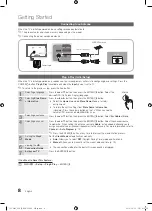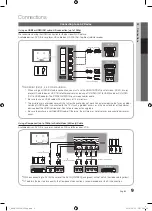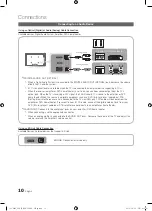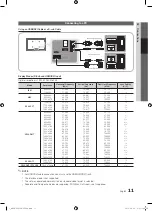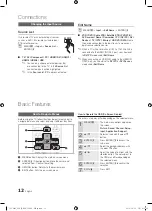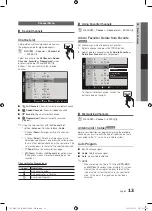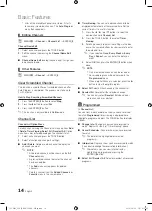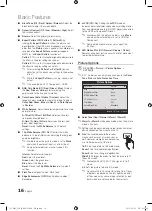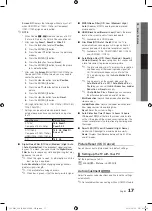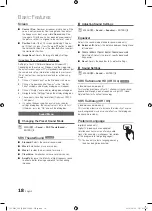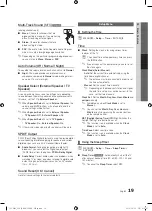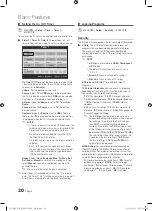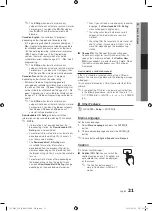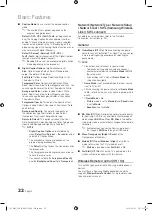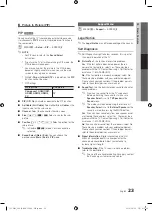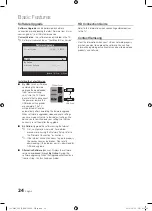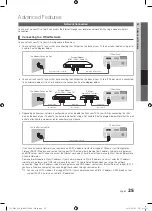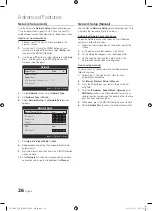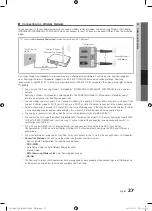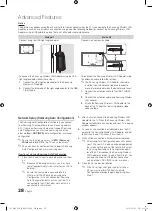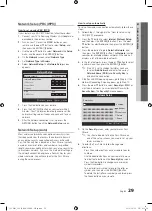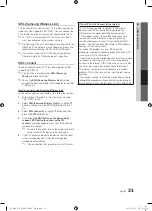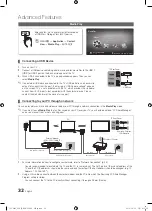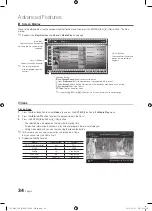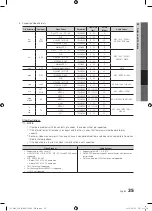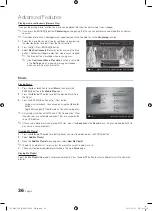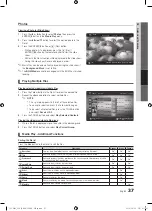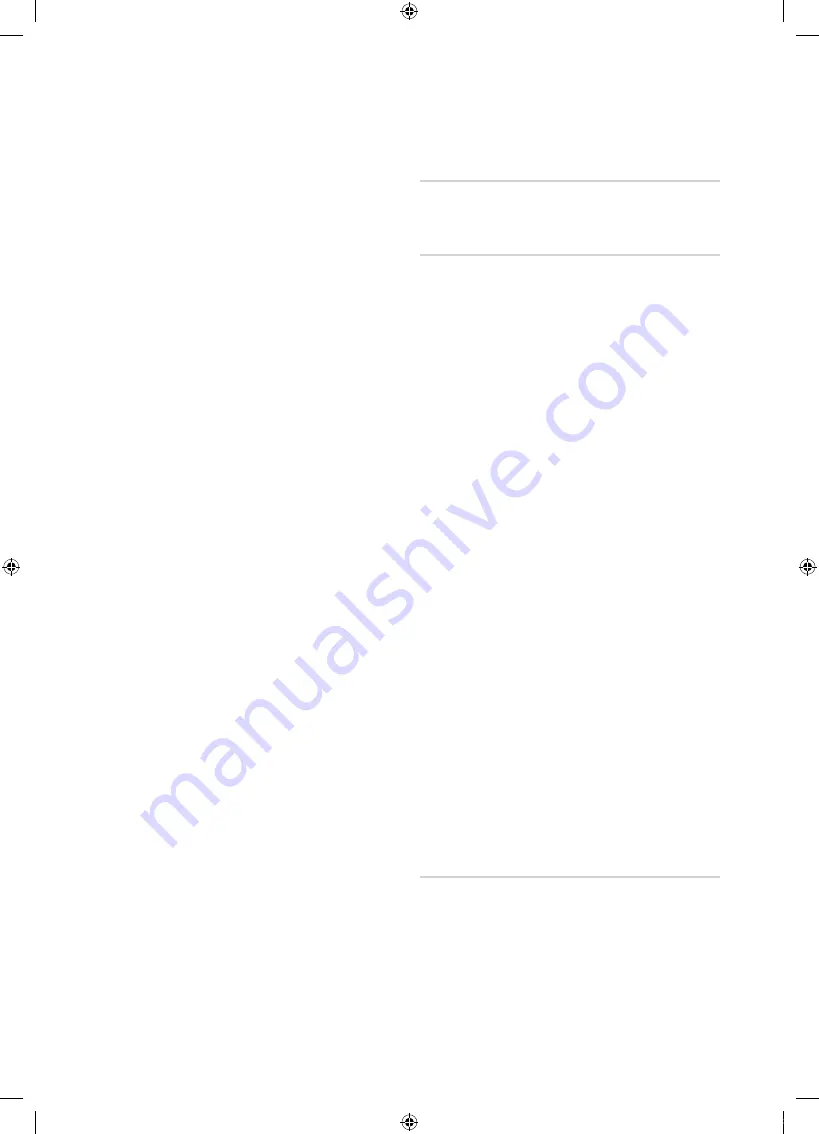
22
English
Basic Features
■
Caption Mode
: You can select the desired caption
mode.
✎
The availability of captions depends on the
program being broadcast.
Default / CC1~CC4 / Text1~Text4
: (analog channels
only) The Analog Caption function operates in either
analog TV channel mode or when a signal is supplied
from an external device to the TV (Depending on the
broadcasting signal, the Analog Caption function may or
may not work with digital channels).
Default / Service1~Service6 / CC1~CC4 /
Text1~Text4
: (digital channels only) The Digital Captions
function works with digital channels.
✎
Service1~6
may not be available in digital caption
mode depending on the broadcast.
■
Digital Caption Options
: (digital channels only)
Size
: Options include Default, Small, Standard and
Large. The default is Standard.
Font Style
: Options include Default and Styles 0 to 7.
The default is Style 0.
Foreground Color
: Options include Default, White,
Black, Red, Green, Blue, Yellow, Magenta and Cyan. You
can change the color of the letter. The default is White.
Background Color
: Options include Default, White,
Black, Red, Green, Blue, Yellow, Magenta and Cyan.
You can change the background color of the caption.
The default is Black.
Foreground Opacity
: This adjusts the opacity of text.
Options include Default, Transparent, Translucent, Solid
and Flashing.
Background Opacity
: This adjusts the opacity of
the caption background. Options include Default,
Transparent, Translucent, Solid and Flashing.
Return to Default
: This option sets each Size, Font
Style, Foreground Color, Background Color, Foreground
Opacity and Background Opacity to its default.
✎
NOTE
x
Digital Caption Options
are available only
when
Default
and
Service1 ~ Service6
can be
selected in Caption Mode.
x
The availability of captions depends on the
program being broadcasted.
x
The
Default
setting follows the standards set by
the broadcaster.
x
The Foreground and Background cannot be set
to have the same color.
x
You cannot set both the
Foreground Opacity
and the
Background Opacity
to
Transparent
.
Network (Network Type / Network Setup
/ Network Test / SWL (Samsung Wireless
Link) / SWL connect)
For details on set up options, refer to the “Network
Connection” instructions (p. 25).
General
■
Game Mode (Off / On)
: When connecting to a game
console such as PlayStation™ or Xbox™, you can enjoy
a more realistic gaming experience by selecting the
game mode.
✎
NOTE
x
Precautions and limitations for game mode
– To disconnect the game console and connect
another external device, set
Game Mode
to
Off
in
the setup menu.
– If you display the TV menu in
Game Mode
, the
screen shakes slightly.
x
Game Mode
is not available when the input source
is set to TV or PC.
x
After connecting the game console, set
Game Mode
to
On
. Unfortunately, you may notice reduced picture
quality.
x
If
Game Mode
is
On
:
–
Picture
mode is set to
Standard
and
Sound
mode
is set to
Movie
.
–
Equalizer
is not available.
■
BD Wise (Off / On)
: Provides the optimal picture quality
for Samsung DVD, Blu-ray and Home Theater products
which support
BD Wise
. When
BD Wise
is turned
On
,
the picture mode is automatically changed to the optimal
resolution.
✎
Available when connecting Samsung products
that support
BD Wise
through a HDMI cable.
■
Menu Transparency (Bright / Dark)
: Set the
Transparency of the menu.
■
Melody (Off / Low / Medium / High)
: Set so that a
melody plays when the TV is turned on or off.
✎
Melody
is disabled when
FastStart
is
On
.
■
FastStart (Off / On)
: When the TV is powered on, the
screen will come on quickly with this feature.
Wireless Remote Control (Off / On)
Turn on/off or give permission to Samsung mobile phones/
devices.
You must have a Samsung Mobile phone/device which
supports
Wireless Remote Control
. For more details, refer
to each device's manual.
[UC6800_USA]BN68-02910A-02Eng.indb 22
2010-06-25 오후 4:10:49