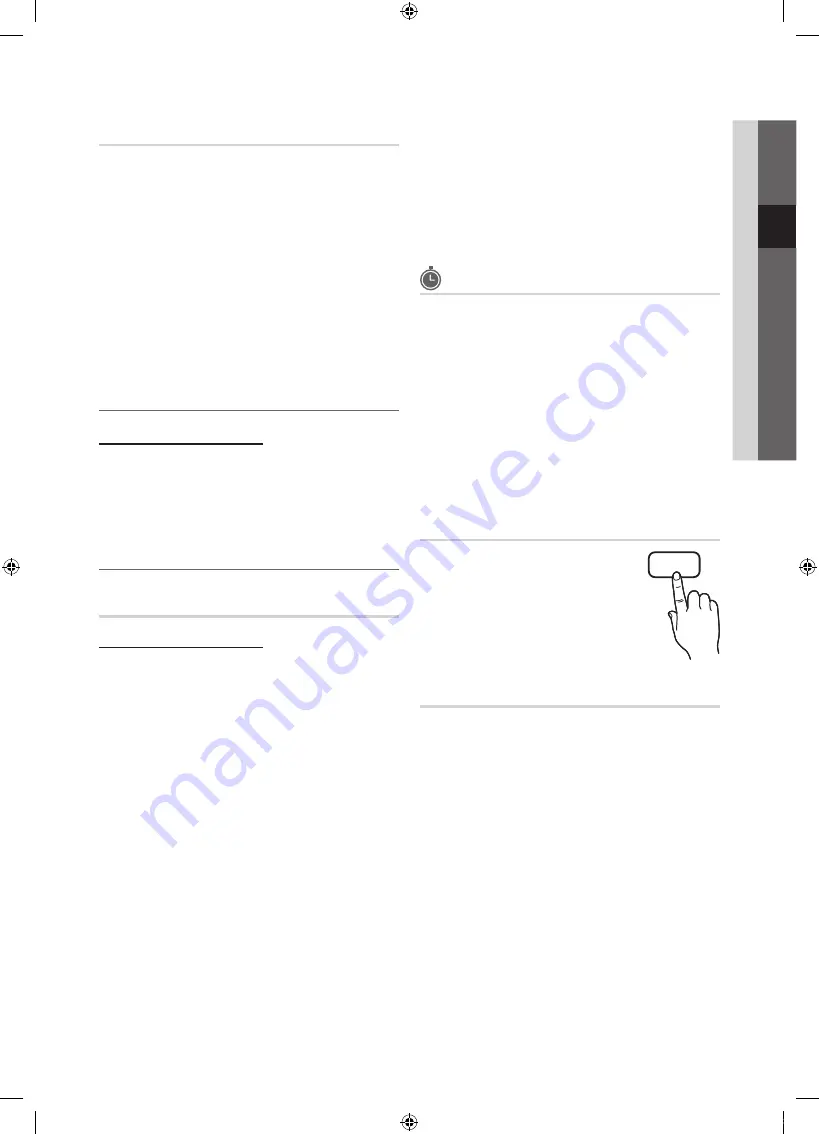
13
English
03
Basic Featur
es
Manual Store
Scans for a channel manually and stores in the TV.
■
Programme, Colour System, Sound System,
Channel, Search
: If there is abnormal sound or no
sound, reselect the sound standard required.
✎
Channel mode
x
P
(programme mode): When tuning is complete,
the broadcasting stations in your area have been
assigned to position numbers from P00 to P99. You
can select a channel by entering the position number
in this mode.
x
C
(aerial channel mode) /
S
(cable channel mode):
These two modes allow you to select a channel
by entering the assigned number for each aerial
broadcasting station or cable channel.
¦
Editing Channels
Channel Manager Option Menu
(in
Channel Manager
)
1.
Select a channel and press the
TOOLS
button.
2.
Edit the channel name or number using the
Edit
Channel Name
menu.
■
Edit Channel Name
: Assign your own channel name.
¦
Other Features
Channel Manager
Channel Manager Option Menu
Set each channel using the Channels menu options (
Lock /
Unlock, Timer Viewing, Sort, Delete, Select All /
Deselect All
). Option menu items may differ depending on
the channel status.
1.
Select a channel and press the
TOOLS
button.
2.
Select a function and change its settings.
■
Lock / Unlock
: Lock a channel so that the channel
cannot be selected and viewed.
✎
NOTE
x
This function is available only when the
Child Lock
is set to
On
.
x
The PIN input screen appears. Enter your 4-digit PIN,
the default of which is “0-0-0-0.” Change the PIN
using the
Change PIN
option.
■
Timer Viewing
: You can set a desired channel to be
displayed automatically at the reserved time. Set the
current time first to use this function.
■
Sort
: This operation allows you to change the
programme numbers of the stored channels. This
operation may be necessary after using the auto store.
■
Delete
: You can delete a channel to display the channels
you want.
■
Select All / Deselect All
: Select all the channels
or deselect all the selected channels in the channel
manager.
Scheduled
(in
Channel Manager
)
You can view, modify or delete a show you have reserved to
watch.
■
Change Info
: Change a show you have reserved to
watch.
■
Cancel Schedules
: Cancel a show you have reserved
to watch.
■
Information
: Display a show you have reserved
to watch. (You can also change the reservation
information.)
■
Select All / Deselect All
: Select or deselect all reserved
programmes.
Channel List
You can see all the channels searched.
CH LIST
Fine Tune
If the signal is weak or distorted, fine tune the channel
manually.
✎
Fine tuned channels are marked with an asterisk “*.”
✎
To reset the fine-tuning, select
Reset
.
[UC4000_Asia]BN68-02767A-X0Eng.indb 13
2010-03-03 오후 5:35:26




























