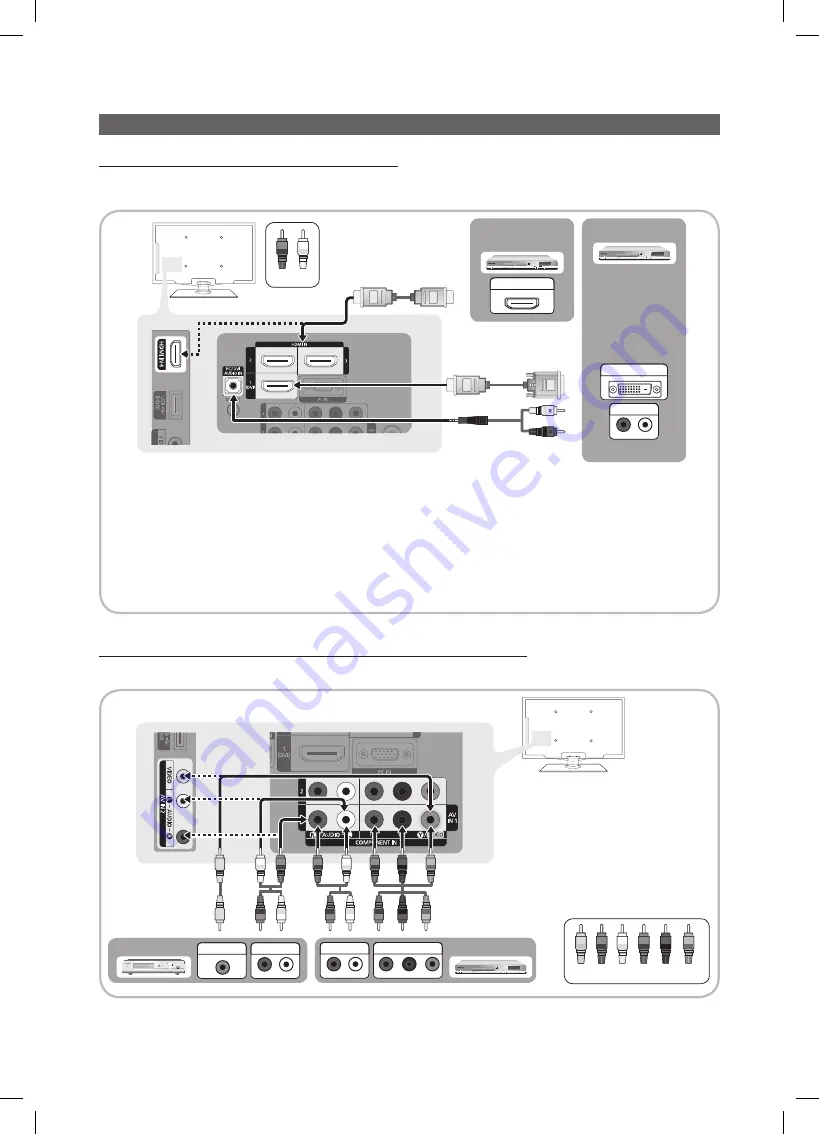
8
English
Connections
Connections
Connecting to an AV Device
Using an hDMI / DVI Cable: hD connection (up to 1080p)
We recommend using the HDMI connection for the best quality HD picture.
Available devices: DVD, Blu-ray player, HD cable box, HD satellite receiver (STB).
hDMI In 1(DVI)
✎
,
2
,
3
,
4
/
PC/DVI AUDIO In
When using an HDMI/DVI cable connection, you must use the
x
hDMI In 1(DVI)
jack for video. A DVD, Blu-ray
player, HD cable box, HD STB satellite receiver, cable box, or STB satellite receiver may require a DVI-HDMI (DVI
to HDMI) cable or DVI-HDMI (DVI to HDMI) adapter. The
PC/DVI AUDIO In
jack is required for audio.
The picture may not display normally (if at all) or the audio may not work if an external device that uses an older
x
version of HDMI mode is connected to the TV. If such a problem occurs, ask the manufacturer of the external
device about the HDMI version and, if out of date, request an upgrade.
Be sure to purchase a certified HDMI cable. Otherwise, the picture may not display or a connection error may
x
occur.
Using a Component Cable: (up to 1080p), Using an Audio/Video Cable: (480i only)
Available devices: DVD, Blu-ray player, cable box, STB satellite receiver, VCR
Device
R-AUDIO-L
P
R
P
B
Y
DVI OUT
BD/DVD player/
HD cable/Sat. box
R-AUDIO-L
P
R
P
B
Y
HDMI OUT
R-AUDIO-L
P
R
P
B
Y
AUDIO OUT
R-AUDIO-L
P
R
P
B
Y
COMPONENT OUT
R-AUDIO-L
P
R
P
B
Y
AUDIO OUT
Blu-ray player
W
Y
W
Y
B
G
R
W
W
B
G
R
R
R
R
R
R-AUDIO-L
P
R
P
B
Y
VIDEO OUT
VCR
R-AUDIO-L
P
R
P
B
Y
AUDIO OUT
When connecting to
✎
AV In 1
, the
color of the
AV In 1 [Y/VIDEO]
jack
(Green) does not match the color of
the video cable (Yellow).
For better picture quality, the
✎
Component connection is
recommended over the A/V
connection.
W
W
B
G
R
R
W
Y
Yellow Red White Red Blue Green
Red White
W
W
B
G
R
R
W
Y
BN68-02756A_Eng.indb 8
2010-08-31 �� 3:48:45









































