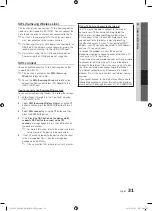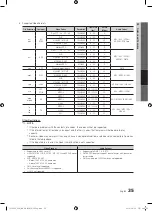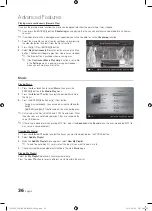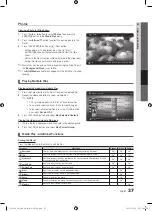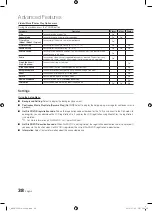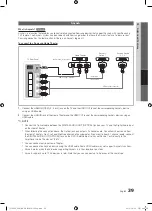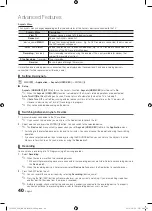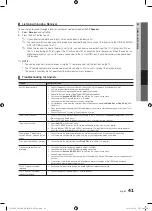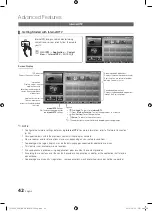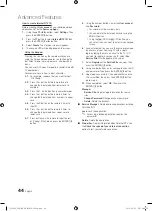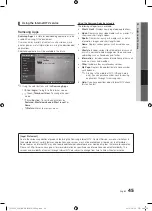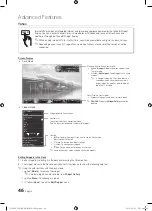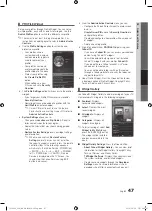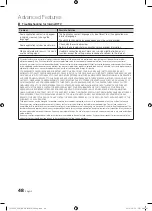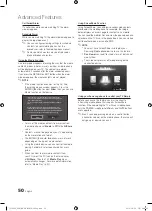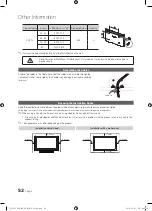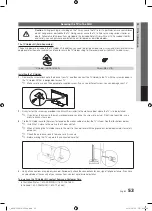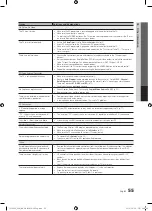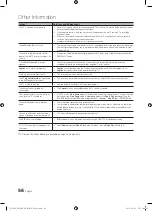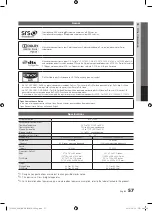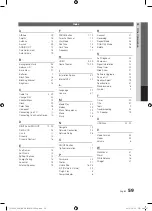44
English
Advanced Features
How to create Internet@TV ID
Before creating a
User account
, you should download
application first on the
Samsung Apps
.
1.
Using the
▲
/
▼
/
◄
/
►
button, select
Settings
. Then
press the
ENTER
E
button.
2.
Press the
▼
button to select
Internet@TV ID
, then
press the
ENTER
E
or
►
button.
3.
Select
Create
. The Keypad screen will appear.
4.
The keypad OSD will be displayed on the screen.
Using the Keypad
Pressing the
–
button on the remote while you are
using the Screen Keypad enables you to change the
text fields to lower case, upper case, numbers and
icons.
You can use this Screen Keypad in a several Internet@
TV applications.
For example, here is how to input character.
4-1.
For example, suppose that you want to input
“105Chang”.
4-2.
Press the
–
button on the remote twice to
change the input mode from lower case to
numbers.
4-3.
Press the
1
,
0
and
5
button in numerical order.
4-4.
Press the
–
button on the remote 3 times to
change the input mode from numbers to upper
case.
4-5.
Press the
2
button on the remote 3 times to
input
C
.
4-6.
Press the
–
button on the remote 3 times to
change the input mode from upper case to
lower case.
4-7.
Press buttons on the remote to input the rest
of “Chang”. When done, press the
ENTER
E
button.
5.
Using the number buttons, enter the
User account
and
Password
.
x
Password must be numbers only.
x
You can delete the entered character using the
PRE-CH
button.
x
Using the
�
(REW) or
µ
(FF) button, you
can select icon you want to enter in icon keypad
screen.
6.
Account created. You can use the services provided
by all users of your Samsung TV with a single
login by linking the users' account to the TV ID. If
you want to register a service site ID, select
Yes
.
Service Site
list will appear on the screen.
7.
Select
Register
of the
Service Site
you want, then
press the
ENTER
E
button.
8.
Using number buttons, enter your application site ID
and password. Then press the
ENTER
E
button.
9.
Registered successfully. If you add another service
site, select
Yes
. then press the
ENTER
E
button,
go to step 5.
10.
When completed, select
OK
. Then press the
ENTER
E
button.
Manager
–
Service Site
: Register login information for service
sites.
–
Change Password
: Change account password.
–
Delete
: Delete the account.
■
Service Manager
: Delete and lock applications installed
to Internet@TV.
Lock
: Lock the application.
✎
Accessing a locked application requires the
password.
Delete
: Delete the application.
■
Properties
: Display information about Internet@TV. Use
the
Check the speed of your internet connection
option to test your network connection.
[PC6500_USA]BN68-02581A-03Eng.indb 44
2010-06-24 오후 4:48:39