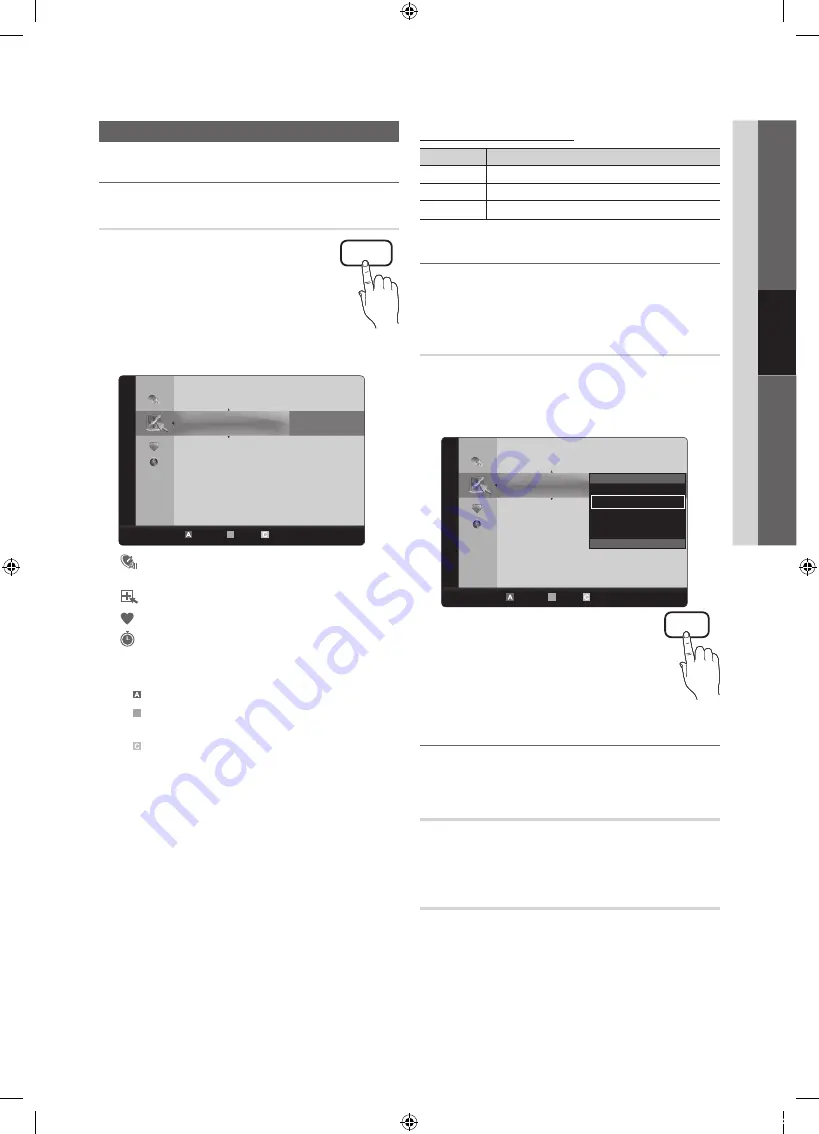
15
English
03
Basic Featur
es
Channel Menu
¦
Seeing Channels
Channel List
Add, delete or set Favorite channels and use
the program guide for digital broadcasts.
O
MENU
m
→
Channel
→
Channel List
→
ENTER
E
Select a channel in the
All Channels, Added
Channels, Favorite
or
Programmed
screen
by pressing the
▲
/
▼
and
ENTER
E
buttons. Then you can watch the selected channel.
■
All Channels
: Shows all currently available
channels.
■
Added Channels
: Shows all added channels.
■
Favorite
: Shows all favorite channels.
■
Programmed
: Shows all currently reserved
programs.
✎
Using the color buttons with the
Channel List
x
Red (
Antenna
): Switches to
Air
or
Cable
.
x
B
Green (
Zoom
): Enlarges or shrinks a channel
number.
x
Yellow (
Select
): Selects multiple channel lists.
Select desired channels and press the Yellow button
to set all the selected channels at the same time. The
c
mark appears to the left of the selected channels.
x
k
(
Page
): Move to next or previous page.
x
T
(
Tools
): Displays the
Channel List
option menu.
(The options menus may differ depending on the
situation.)
Channel Status Display Icons
Icons
Operations
c
A channel selected.
*
A channel set as a Favorite.
)
A reserved Program.
¦
Using Favorite Channels
O
MENU
m
→
Channel
→
Channel List
→
ENTER
E
Add to Favorite / Delete from Favorite
t
Set channels you watch frequently as Favorites.
1.
Select a channel and press the
TOOLS
button.
2.
Add or delete a channel using the
Add to Favorite
or
Delete from Favorite
menu respectively.
To show all Favorite channels, click on
the button shown on the rignt.
¦
Memorizing channels
O
MENU
m
→
Channel
→
ENTER
E
Antenna (Air / Cable)
Before your television can begin memorizing the available
channels, you must specify the type of signal source that is
connected to the TV (i.e. an Air or a Cable system).
Auto Program
■
Air
: Air antenna signal.
■
Cable
: Cable antenna signal.
■
Auto
: Air and Cable antenna.
CH LIST
FAV.CH
6
Air
6-1
*
TV #6
7
Air
8
Air
9
Air
9-1
*
TV #9
10
Air
10-1
*
TV #10
11-1
*
TV #11
Air Antenna
B
Zoom Select
k
Page
T
Tools
Added Channels
6
Air
6-1
*
TV #6
7
Air
8
Air
9
Air
9-1
*
TV #9
10
Air
10-1
*
TV #10
11-1
*
TV #11
Air Antenna
B
Zoom Select
k
Page
T
Tools
Added Channels
Delete
Add to Favorite
Timer Viewing
Channel Name Edit
Select All
[PC550-ZA]BN68-02580A-05Eng.indb 15
2010-08-25 오전 11:08:07






























