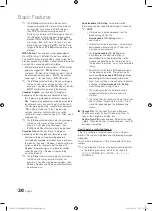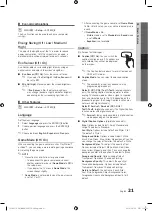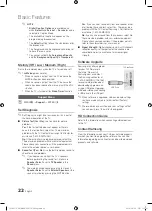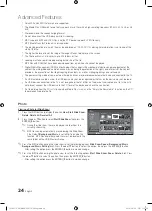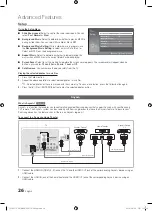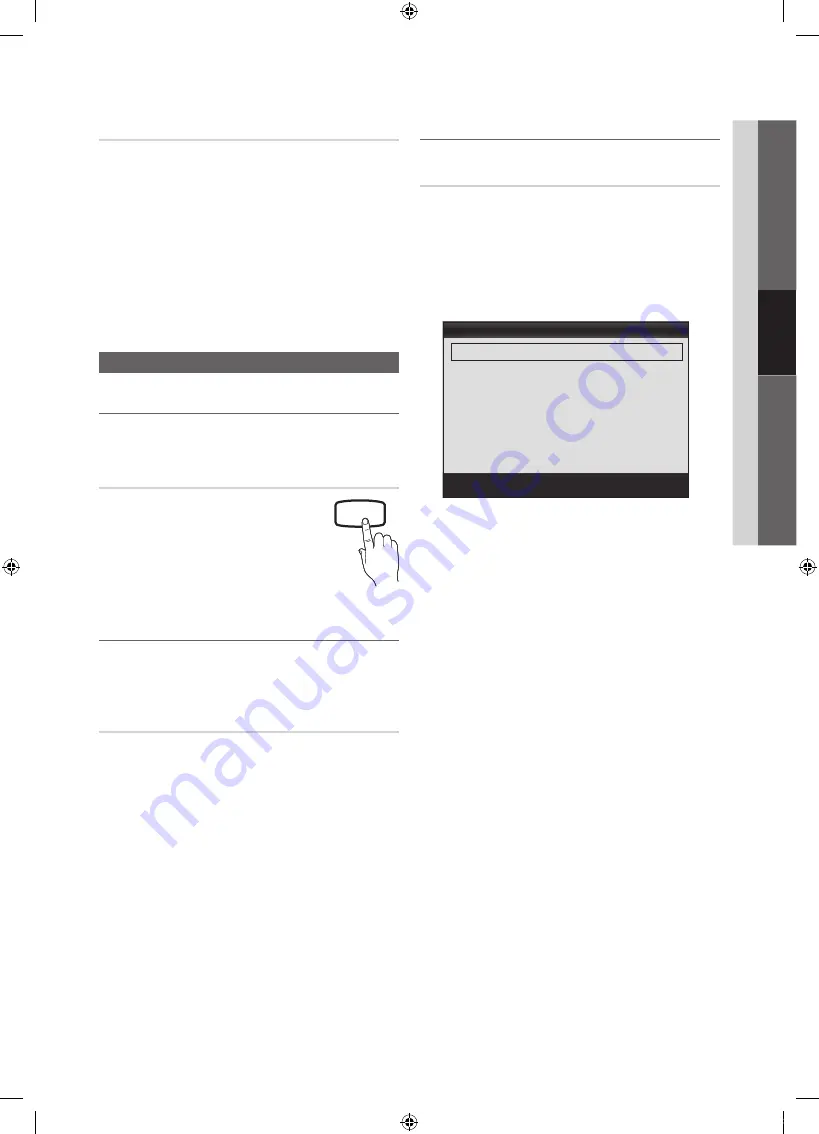
15
English
03
Basic
Featur
es
Fine Tune
(analog channels only)
If the reception is clear, you do not have to fine tune the
channel, as this is done automatically during the search and
store operation. If the signal is weak or distorted, fine tune
the channel manually. Scroll to the left or right until the image
is clear.
✎
Settings are applied to the channel you're currently
watching.
✎
Fine tuned channels that have been saved are marked
with an asterisk “*” on the right-hand side of the
channel number in the channel banner.
✎
To reset the fine-tuning, select
Reset
.
Picture Menu
¦
Changing the Preset Picture Mode
O
MENU
m
→
Picture
→
Mode
→
ENTER
E
Mode
Select your preferred picture type.
■
Dynamic
: Suitable for a bright room.
■
Standard
: Suitable for a normal
environment.
■
Movie
: Suitable for watching movies in
a dark room.
P.MODE
¦
Adjusting Picture Settings
O
MENU
m
→
Picture
→
ENTER
E
Cell Light / Contrast / Brightness /
Sharpness / Color / Tint (G/R)
Your television has several setting options for picture quality
control.
✎
NOTE
x
When you make changes to
Cell Light, Contrast,
Brightness, Sharpness, Color
or
Tint (G/R)
, the
OSD will be adjusted accordingly.
x
In PC mode, you can only make changes to
Cell Light, Contrast
and
Brightness
.
x
Settings can be adjusted and stored for each
external device connected to the TV.
¦
Changing the Picture Options
Advanced Settings
O
MENU
m
→
Picture
→
Advanced Settings
→
ENTER
E
(Advanced Settings are available in
Standard
/
Movie
mode)
Compared to previous models, new Samsung TVs have a
more precise picture.
✎
In PC mode, you can only make changes to
Gamma
and
White Balance
.
■
Black Tone (Off / Dark / Darker / Darkest)
: Select the
black level to adjust the screen depth.
■
Dynamic Contrast (Off / Low / Medium / High)
: Adjust
the screen contrast.
■
Gamma
: Adjust the primary color intensity.
■
Color Space (Auto / Native / Custom)
: Adjust the
range of colors available to create the image. To adjust
Color, Red, Green, Blue
and
Reset
, set
Color Space
to
Custom
.
■
White Balance
: Adjust the color temperature for a more
natural picture.
R-Offset / G-Offset / B-Offset
: Adjust each color’s (red,
green, blue) darkness.
R-Gain / G-Gain / B-Gain
: Adjust each color’s (red,
green, blue) brightness.
Reset
: Resets the
White Balance
to it’s default settings.
■
Flesh Tone
: Emphasize pink “Flesh Tone.”
■
Edge Enhancement (Off / On)
: Emphasize object
boundaries.
Advanced Settings
Black Tone
: Off
►
Dynamic Contrast
: Medium
Gamma
: 0
Color Space
: Native
White Balance
Flesh Tone
: 0
Edge Enhancement
: On
U
Move
E
Enter
R
Return
[PC450-USA]BN68-02577A-04Eng.indb 15
2010-06-23 오후 1:11:59