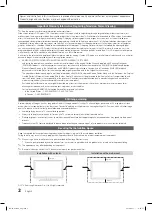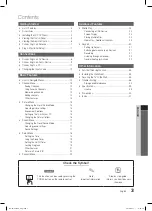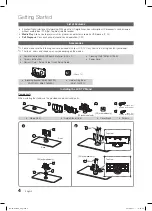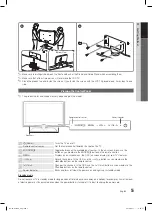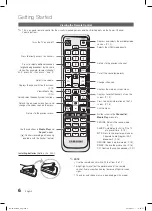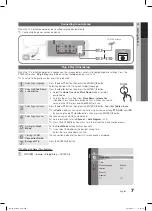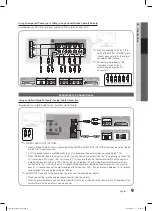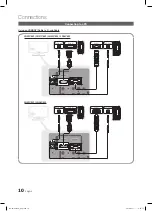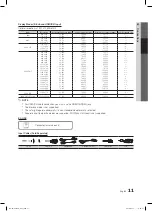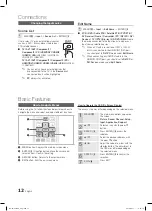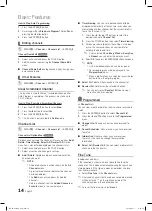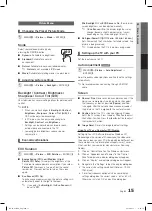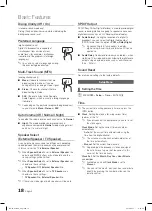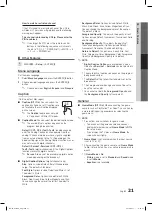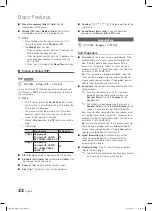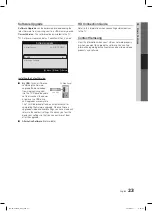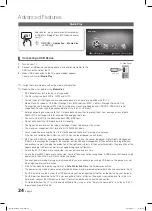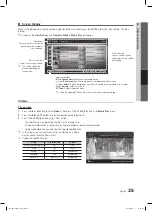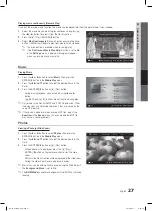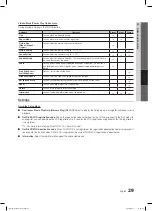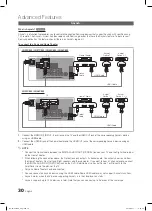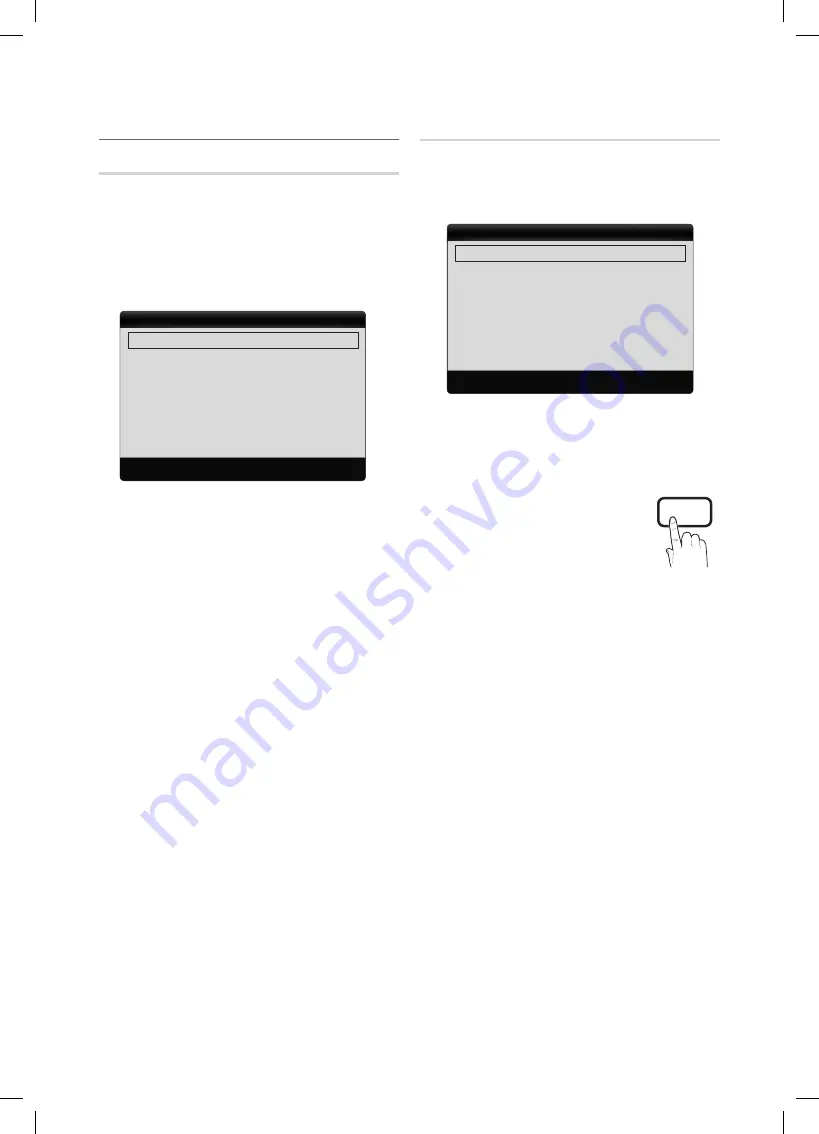
16
English
Basic Features
Changing the Picture Options
¦
Advanced settings
MEnU
O
m
→
Picture
→
Advanced settings
→
EnTER
E
(available in
standard / Movie
mode)
Compared to previous models, new Samsung TVs have a
more precise picture.
In PC mode, you can only make changes to
✎
Dynamic
Contrast,
gamma
and
White Balance
.
Black Tone (Off / Dark / Darker / Darkest)
■
: Select the
black level to adjust the screen depth.
Dynamic Contrast (Off / low / Medium / high)
■
:
Adjust the screen contrast.
shadow Detail
■
: Increase the brightness of dark images.
Disabled under PC mode.
✎
gamma
■
: Adjust the primary color intensity.
RgB Only Mode (Off / Red / green / Blue)
■
: Displays the
Red, Green and Blue color for making fine adjustments to
the hue and saturation.
Color space (Auto / native)
■
: Adjust the range of colors
available to create the image.
White Balance
■
: Adjust the color temperature for a more
natural picture.
R-Offset / g-Offset / B-Offset
: Adjust each color's (red,
green, blue) darkness.
R-gain / g-gain / B-gain
: Adjust each color's (red,
green, blue) brightness.
Reset
: Resets the
White Balance
to it's default settings.
Flesh Tone
■
: Emphasize pink "flesh tone".
Edge Enhancement (Off / On)
■
: Emphasize object
boundaries.
Picture Options
MEnU
O
m
→
Picture
→
Picture Options
→
EnTER
E
In PC mode, you can only make changes to the
✎
Color
Tone, size
and
Auto Protection Time
.
Color Tone (Cool / normal / Warm1 / Warm2)
■
Warm1
✎
or
Warm2
will be deactivated when the
picture mode is
Dynamic
.
Settings can be adjusted and stored for each
✎
external device connected to an input on the TV.
size
■
: Your cable box/satellite receiver may
have its own set of screen sizes as well.
However, we highly recommend you use
16:9 mode most of the time.
16:9
: Sets the picture to 16:9 wide mode.
Zoom1
: Use for moderate
magnification.
Zoom2
: Use for a stronger magnification.
Wide Fit
: Enlarges the aspect ratio of the picture to fit
the entire screen.
4:3
: Sets the picture to basic (4:3) mode.
Do not watch in 4:3 format for a long time, traces
✎
of borders displayed on the left, right and center
of the screen may cause image retention(screen
burn) which are not covered by the warranty.
screen Fit
: Displays the full image without any cut-off
when HDMI (720p / 1080i / 1080p) or Component
(1080i / 1080p) signals are input.
nOTE
✎
After selecting
x
Zoom1, Zoom2
or
Wide Fit
:
1.
Press the
►
button to select
Position
.
2.
Press the
EnTER
E
button.
3.
Press the
▲
or
▼
button to move the picture up
or down.
4.
Press the
EnTER
E
button.
5.
Press the
►
button to select
Reset
.
6.
Press the
EnTER
E
button to reset the picture
to its default position.
Advanced Settings
Black Tone
: Off
►
Dynamic Contrast
: Medium
Shadow Detail
: 0
Gamma
: 0
RGB Only Mode
: Off
Color Space
: Native
White Balance
▼
U
Move
E
Enter
R
Return
P
POWER
FAV.CH
CHLIST
MEDIA.P
P.MODE
S.MODE
P.SIZE
CC
MTS
INFO
SLEEP
TOOLS
Picture Options
Color Tone
: Normal
►
Size
: 16:9
Digital Noise Filter
: Auto
MPEG Noise Filter
: Auto
HDMI Black Level
: Normal
Film Mode
: Off
Auto Protection Time
: 2 hours
U
Move
E
Enter
R
Return
BN68-02540A_Eng.indb 16
2010-08-31 �� 4:20:39