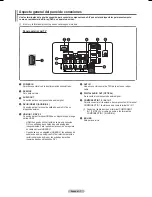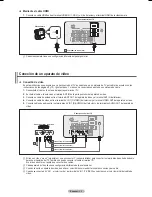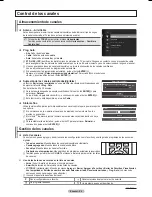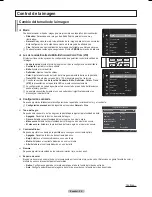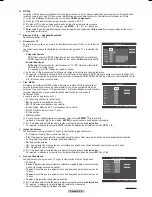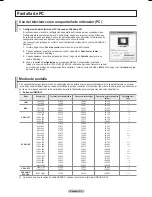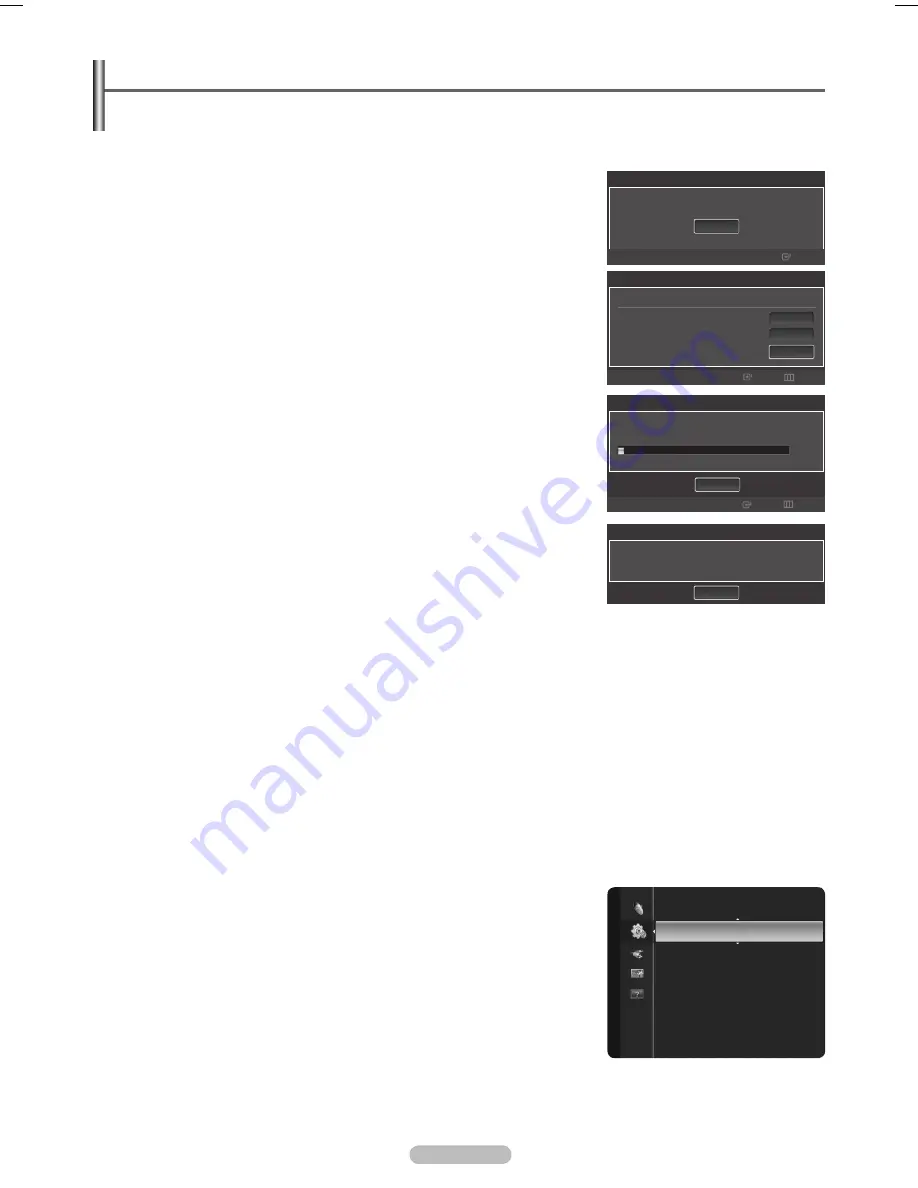
Español - 1
Función Plug & Play
Cuando el televisor se enciende por primera vez, los valores se inician correlativamente de forma automática.
El salvapantallas se activa si durante más de 1 minuto no hay ninguna entrada desde el teclado del mando a distancia mientras Plug & Play está en
ejecución.
El salvapantallas se activa si durante más de 15 minutos no se detecta ninguna señal de funcionamiento.
1.
Pulse el botón
POWER
del mando a distancia.
Aparece el mensaje
Menu Language, Store Demo, Channels and Time will be set.
.
Pulse el botón
ENTER
E
y aparecerá automáticamente el menú
Sets the menu language.
Pulse el botón
ENTER
E
.
Pulse los botones ▲ o ▼ para seleccionar el idioma y, a continuación, pulse el botón
ENTER
E
.
Se muestra el mensaje
Define el idioma del menú.
.
.
Pulse los botones ◄ o ► para seleccionar
Demo comercio
o
Uso domiciliario
y, a continuación,
pulse el botón
ENTER
E
.
Es recomendable configurar el televisor en el modo
Uso domiciliario
para obtener la mejor
imagen en un entorno doméstico.
El modo
Demo comercio
sólo es necesario en los entornos comerciales.
Si accidentalmente se configura la unidad en el modo
Demo comercio
y se desea volver a
Uso domiciliario
(normal): Pulse el botón del volumen del televisor. Cuando se muestra la
OSD del volumen, mantenga pulsado el botón
MENU
del televisor durante 5 segundos.
4.
Se muestra el mensaje
Seleccione fuente de antena para guardar.
Pulse los botones ▲ o ▼ para memorizar los canales de conexión seleccionada. Pulse el botón
ENTER
E
para seleccionar
Iniciar
.
Aire
: Señal de antena
aérea
.
Cable
: Señal de antena de
cable
.
Auto
: Señales de antena
aérea
y por
cable
.
En el modo
Cable
puede seleccionar el origen de señal correcto entre
STD
,
HRC
e
IRC
con
los botones ▲, ▼, ◄ o ►; a continuación, pulse el botón
ENTER
E
. Si tiene cable digital,
seleccione la fuente de la señal del sistema de cable para analógica y para digital. Póngase
en contacto con su proveedor de cable para averiguar el tipo de sistema de cable existente en
su zona.
5.
El TV empezará a memorizar todos los canales disponibles.
Para detener la búsqueda antes de que finalice, pulse el botón
ENTER
E
con
Detener
seleccionado.
Una vez guardados todos los canales disponibles, se inicia la eliminación de los canales
codificados. Vuelve a mostrarse el menú de programación automática.
Pulse el botón
ENTER
E
cuando se complete la memorización de canales.
.
Aparece automáticamente el mensaje
Configure el modo de Reloj.
Pulse el botón
ENTER
E
.
Pulse los botones ▲ o ▼ para seleccionar
Auto
y, a continuación, pulse el botón
ENTER
E
. Se muestra el mensaje
Configurar la hora de verano.
Si selecciona
Manual
, se muestra
Configurar fecha y hora actuales
. Para obtener información detallada sobre
Manual
, consulte la página 31.
.
Pulse los botones ▲ o ▼ para seleccionar
Apagado
,
Encendido
o
Auto
y, a continuación, pulse el botón
ENTER
E
.
Aparece automáticamente la imagen para seleccionar la zona horaria donde usted vive.
.
Pulse los botones ▲ o ▼ para seleccionar la zona horaria y, a continuación, pulse el botón
ENTER
E
.
Si ha recibido una señal digital, se ajustará la hora automáticamente. En caso negativo, consulte la página 31 para ajustar el reloj.
.
Se muestra una breve instrucción sobre
How to get the best performance from your new HDTV
.
Pulse el botón
ENTER
E
.
Puede acceder a la
Guía de conexión HD
en el menú
Soporte técnico
.
10.
Pulse el botón
ENTER
E
. Aparecerá el mensaje
Disfrute de su TV
.
Cuando termine, pulse el botón
ENTER
E
.
Si desea reiniciar esta función...
1.
Pulse el botón
MENU
para ver el menú. Pulse los botones ▲ o ▼ para seleccionar
Configuración
y, a continuación, pulse el botón
ENTER
E
.
.
Pulse de nuevo el botón
ENTER
E
para seleccionar
Plug & Play
. Para obtener más información
sobre las opciones de configuración, vuelva a pulsar el botón
ENTER
E
.
La función
Plug & Play
está disponible sólo en el modo TV.
N
N
N
•
•
•
N
N
N
N
N
Plug & Play
Menu Language, Store Demo, Channels, and Time will be set.
Ingresar
Iniciar
Omitir
Plug & Play
Seleccionar las antenas que desea memorizar.
Aire
Cable
Auto
Iniciar
Iniciar
Iniciar
Aceptar
Plug & Play
Disfrute de su TV.
Plug & Play
►
Idioma
: Español
Tiempo
Modo Juego
: Apagado
V-Chip
Subtítulo
Melodía
: Medio
Configuración
U
Mover
Ingresar
Plug & Play
La programación automática está en progreso.
Detener
3%
DTV Aire : --
DTV Cable : --
Aire : 8
Cable : --
11
Aire
Ingresar
Omitir
BN68-02140A_SPA.indd 19
3/5/2009 3:57:55 PM