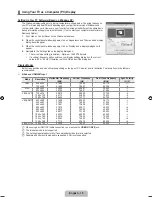English - 6
Viewing the Remote Control
You can use the remote control up to a distance of about 23 feet from the TV.
The performance of the remote control may be affected by bright light.
The product colour and shape may vary depending on the model.
1
POWER
: Turns the TV on and
off.
2
NUMERIC BUTTONS
: Press to
change the channel.
3
E
: Performs the same function
as the
ENTER
E
button of
the directional buttons. When
switching channels with the
numeric buttons, and you press
the channel number and then the
ENTER
E
button, the channel is
immediately switched.
4
Y
: Press to increase or
decrease the volume.
5
SOURCE
: Press to display
and select the available video
sources.
6
CH LIST
: Displays the Channel
List on screen.
7
TOOLS
: Use to quickly select
frequently used functions.
8
INFO
: Press to display
information on the TV screen.
!
TV
: Selects the TV mode
directly.
@
PRE-CH
: Enables you to return
to the previous channel you were
watching.
#
MUTE
M
: Press to temporarily
cut off the sound.
$
>
P
<
: Press to change
channels.
%
MENU
: Displays the main on-
screen menu.
^
HDMI
: Selects the HDMI mode
directly.
&
RETURN
: Returns to the
previous menu
*
UP▲ / DOWN▼ / LEFT◄ /
RIGHT► / ENTER
E
: Use to
select on-screen menu items and
change menu values.
(
EXIT
: Press to exit the menu.
)
P.SIZE
: Picture size selection
a
S.MODE
: Sound mode
selection.
Teletext Functions
5
0
: Teletext mode selection
(LIST / FLOF)
6
8
: Teletext store
7
4
: Teletext size selection
8
5
: Teletext reveal
9
Fastext topic selection
0
/
: Alternately select
Teletext, Double, or Mix.
!
:
: Exit from the Teletext
display
@
1
: Teletext sub page
$
2
: Teletext next page
3
: Teletext previous page
%
6
: Teletext index
&
9
: Teletext hold
(
7
: Teletext cancel
¦
N
N
N
1
2
3
4
5
6
7
8
9
0
!
@
#
$
&
*
(
)
a
%
^
[450-Big]BN68-01928A-02Eng.indb 6
2009-09-11 �� 3:09:30