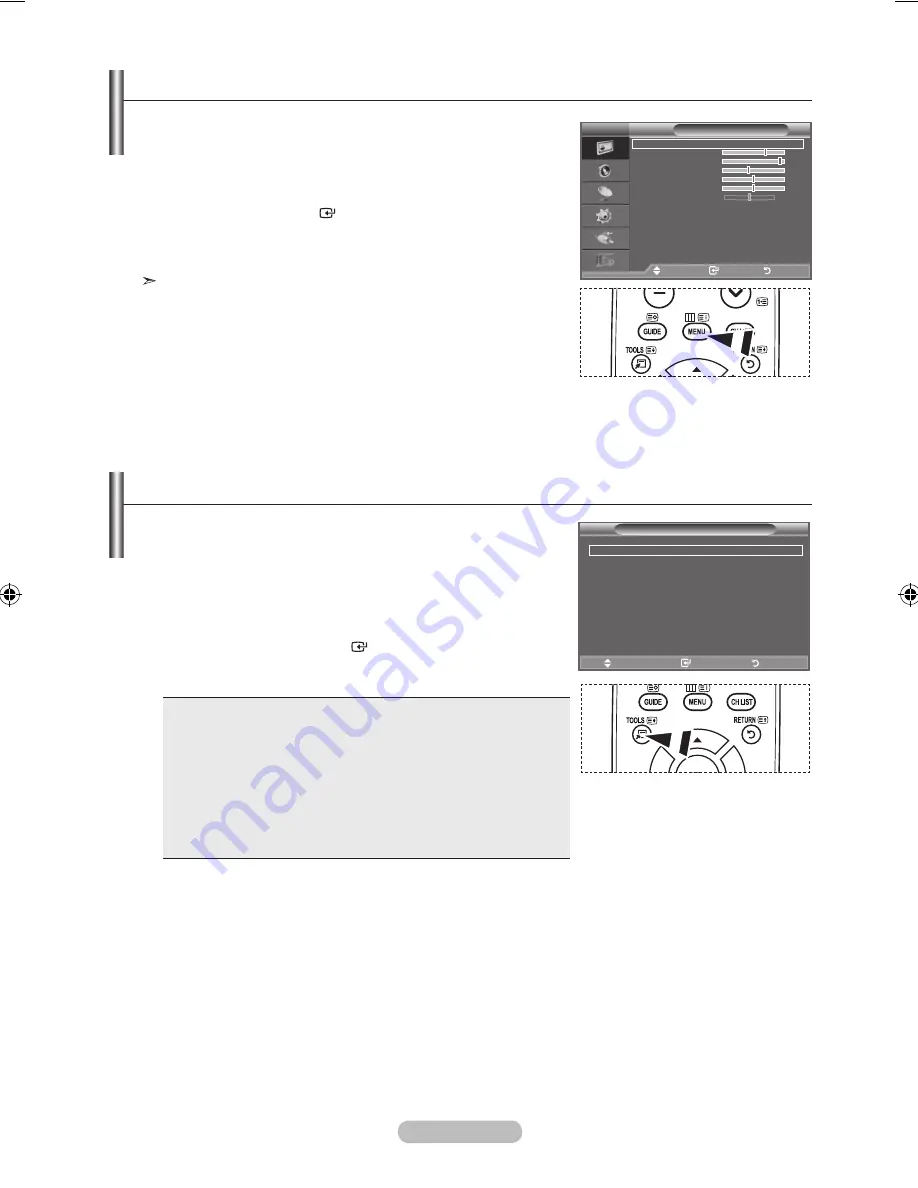
English - 9
You can use the
tOOLS
button to select your frequently used
functions quickly and easily. The “Tools” menu change depending on
which external input mode you are viewing.
1.
Press the
tOOLS
button.
The “Tools” menu will appear.
.
Press the ▲ or ▼ button to select a menu.
.
Press the ▲/▼/◄/►/
ENtER
buttons to display, change, or
use the selected items. For a more detailed description of each
function, refer to the corresponding page.
• (HDMI-CEC), see page 47
• Picture Mode, see page 16
• Sound Mode, see page 21
• Sleep Timer, see page 23
• SRS TS XT, see page 21
• Energy Saving, see page 26
• Dual l-ll, see page 22
• Auto Adjustment, see page 45
1.
With the power on, press the
MENU
button.
The main menu appears on the screen. The menu’ s left side
has icons: Picture, Sound, Channel, Setup, Input, Digital Menu.
.
Press the ▲ or ▼ button to select one of the icons.
Then press the
ENtER
button to access the icon’s sub-
menu.
.
Press the
EXIt
button to exit.
The on-screen menus disappear from the screen after about
one minute.
Viewing the Menus
Using the tOOLS button
Picture
Mode
: Standard
backlight
7
Contrast
95
brightness
5
Sharpness
50
Colour
50
tint G 50
R 50
Detailed Settings
Picture Options
Reset
: OK
tV
Move
Enter
Return
(hDMI-CEC)
Picture Mode
: Standard
Sound Mode
: Custom
Sleep timer
: Off
SRS tS Xt
: Off
Energy Saving
: Off
Dual l-ll
: Mono
Move
Enter
Exit
tools
��i.indb 9
2008-03-03 ¿ÀÈÄ 4:14:58
Summary of Contents for BN68-01424A-00
Page 61: ...This page is intentionally left blank ...
Page 121: ...Cette page est laissée intentionnellement en blanc ...
Page 181: ...Diese Seite wurde absichtlich leer gelassen ...
Page 241: ...Deze pagina is met opzet leeg gelaten ...
Page 301: ...Italiano 59 Diagrammi a blocchi ...
Page 361: ...Esta página se ha dejado intencionadamente en blanco ...
Page 421: ...Esta página foi intencionalmente deixada em branco ...


























