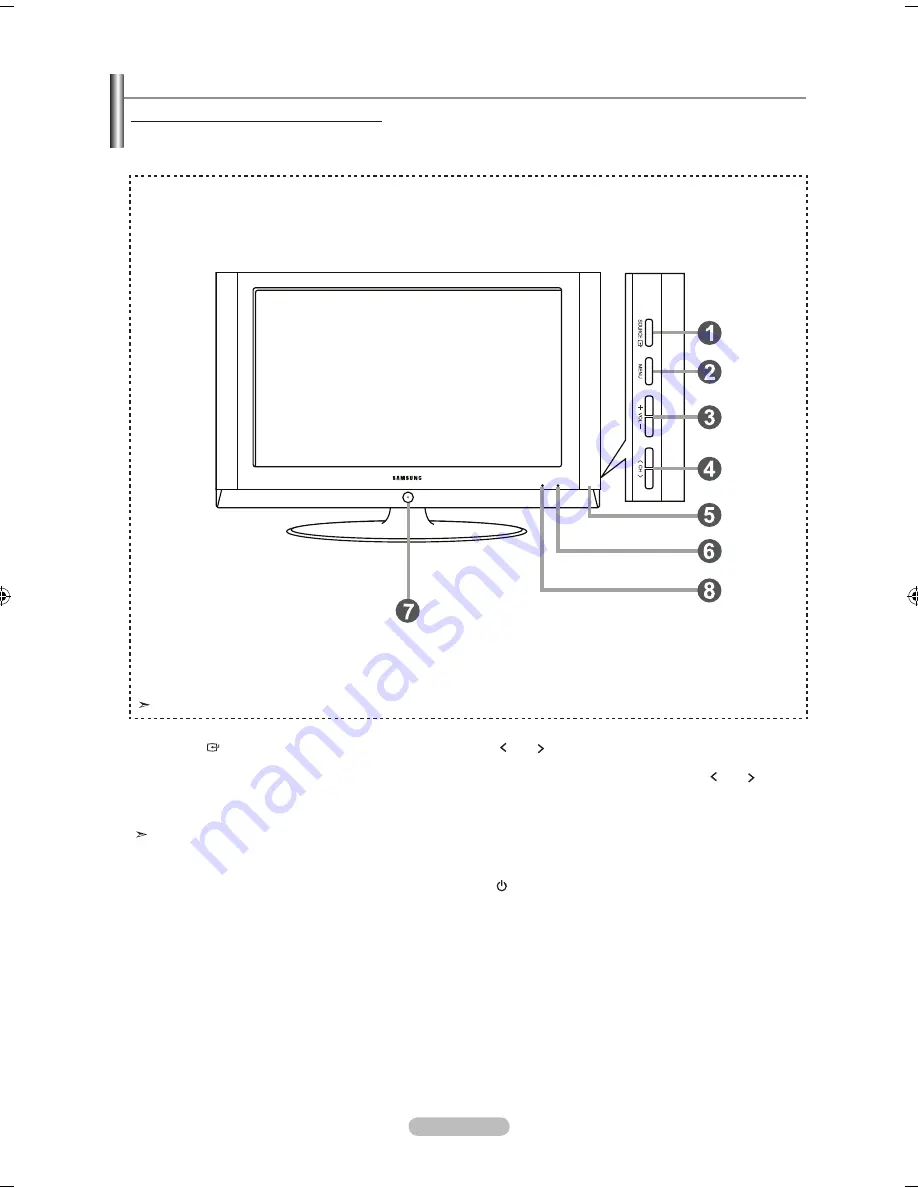
français -
Présentation du panneau de commande
1
SourCe
Bascule entre toutes les sources d’entrée disponibles
(TV, AV1, AV2, S-Video 1, S-Video 2, Component1,
Component2, PC, HDMI1, HDMI2).
Dans le menu à l’écran, utilisez ce bouton de la même
manière que le bouton
enTer
de la télécommande.
Le modèle LN-T2332H et LN-T2632H prend uniquement
en charge TV, AV, S-Vidéo, Composant1, Composant2, PC,
HDMI1 et HDMI2.
2
menu
Appuyez pour voir à l’écran le menu des fonctions de
votre télévision.
3
+ Vol -
Appuyez sur ce bouton pour augmenter ou baisser le
volume.
Dans le menu à l’écran, utilisez les boutons
+ Vol -
de la même manière que les boutons ◄ et ► de la
télécommande.
4
Ch
Appuyez sur ce bouton pour changer de canal. Dans
le menu à l’écran, utilisez les boutons
Ch
de
la même manière que les boutons ▲ et ▼ de la
télécommande.
5
hauT-ParleurS
6
CaPTeur de la TéléCommande
Dirigez la télécommande vers de point de la télévision.
7
(alImenTaTIon)
Appuyez sur ce bouton pour allumer et teindre la
télévision.
8
VoYanT d’alImenTaTIon
Clignote puis s’arrête lorsque le téléviseur est allumé.
S’allume en mode Veille.
Boutons situés en bas à droite du panneau
Les boutons situés en bas à droite du panneau commandent les fonctions de base de votre téléviseur, notamment le menu
à l'écran. Pour utiliser les fonctions plus avancées, vous devez utiliser la télécom-mande.
La couleur et la forme du produit peuvent varier en fonction du modèle.
BN68-01250B-X0Fre-0403.indd 3
2007-04-03 �� 5:13:13
















































