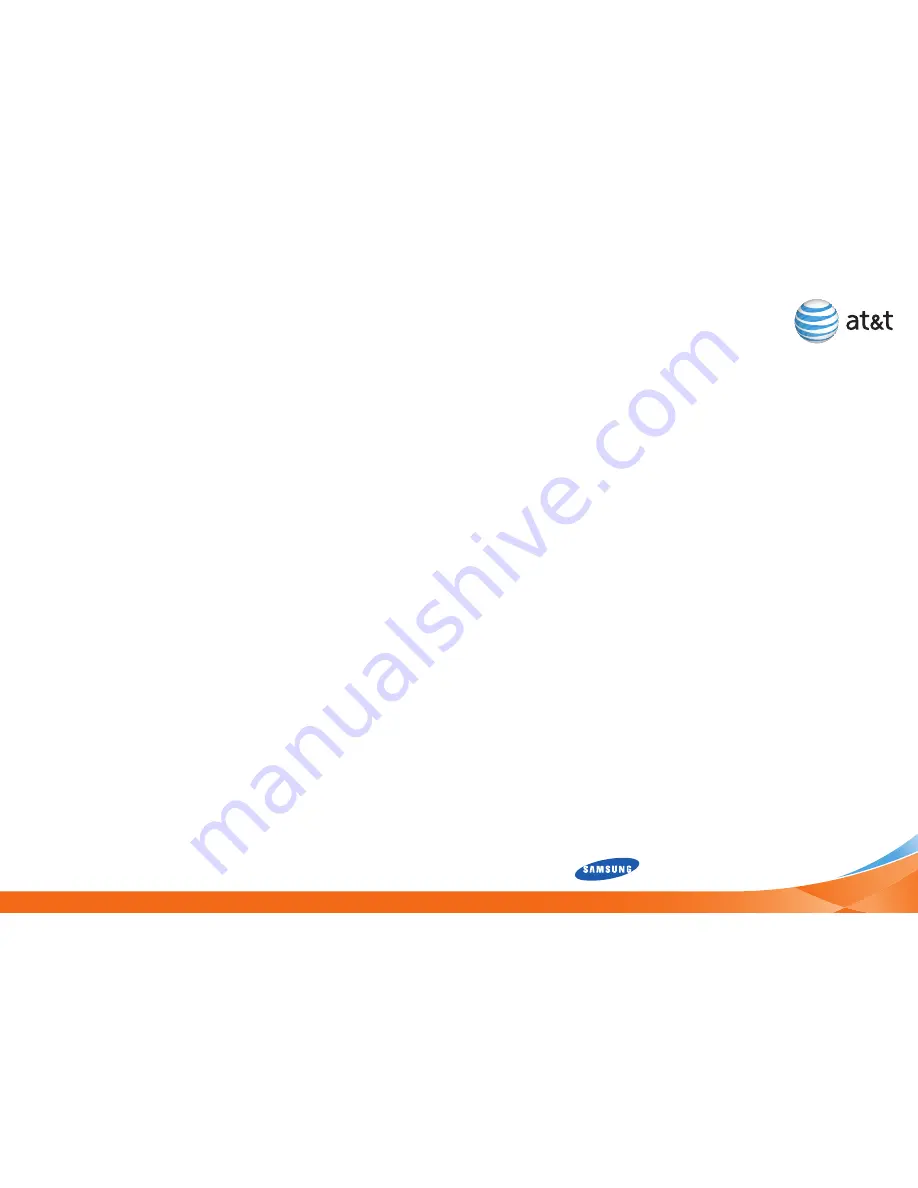
Troubleshooting
38
39
How do I pair my BlackJack II with a Bluetooth 2.0
enabled device?
1. From the Home screen, press the
LeFT SOFT
key to select
Start
. Press the
LeFT SOFT
key again to select
More
until
you see the
Settings
icon. Highlight that icon and press the
CeNTer NAvIGATION
key to choose
Settings
.
2. Press
G
for
More
then press
A
for
Connections
and
C
for
Bluetooth
. Press
A
for
Bluetooth
.
3. In the Bluetooth Devices screen, press the
rIGhT SOFT
key
to enter the
Menu
and scroll down to T
urn On Bluetooth
and press the
CeNTer NAvIGATION
key. In the same
Menu
, confirm that
visibility is On
.
4. In the Bluetooth Devices screen, highlight
Add new
device...
and press the
CeNTer NAvIGATION
key. The
screen will display,
“Searching for Bluetooth Devices”
.
5. From the list of devices detected, highlight the device you
wish to and press the
LeFT SOFT
key to select
Next
.
6. You may be prompted to enter the passcode for the new
device. After typing it in, press the
LeFT SOFT
key to select
Next
. The two devices will be paired to wirelessly connect.
Can I customize the application shortcuts on the Home
screen?
The shortcuts that appear on the Home screen are the most
frequently used applications; they change as you use the
applications and functions on your BlackJack II. Therefore, the
applications most frequently used will appear as shortcuts. Since
the shortcuts are included on the Home screen dynamically,
there is no option to customize application shortcuts through
usage of the Windows default Home screen layout.
What is the Quick List on the BlackJack II and where is
it accessed?
The Quick List displays a list of commands, such as locking your
phone, locking the keypad of you phone, and turning it to silent.
To access the Quick List, press the power button located on the
top of the BlackJack II. Do not hold the button down or you will
shut off the handset.
How can I access the internet on my desktop/laptop
using my BlackJack II as a modem?
AT&T Communication Manager is a software application that runs
on your laptop, allowing you to control how and when your laptop
connects to the Internet over AT&T’s wireless network. Just add
a Tether service plan to your account, download Communication
Manager to your laptop at
www.att.com/communicationmanager
,
and you’ll be ready to wirelessly enable your laptop almost
anywhere AT&T offers coverage. To find detailed instructions for
setting up a tethering connection with your device, go to the Device
Support section of the AT&T web site.
Summary of Contents for BLACKJACK II
Page 1: ...Getting Started Guide...




































