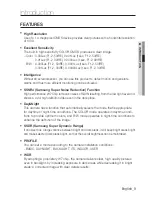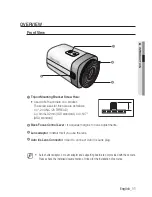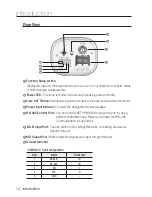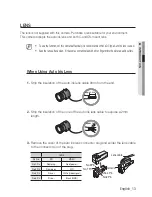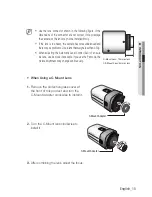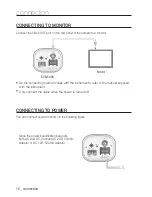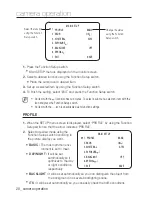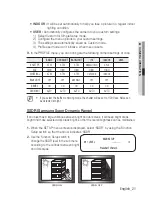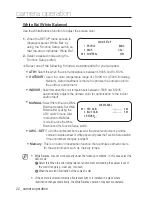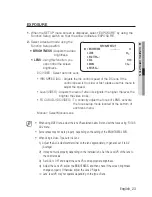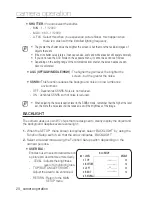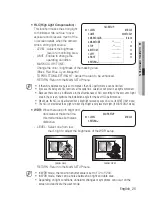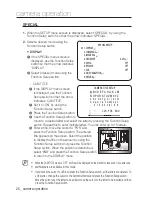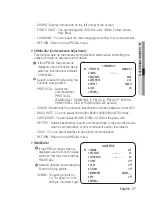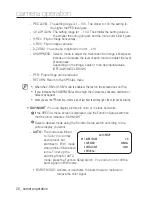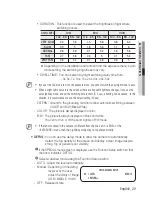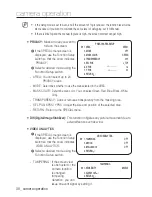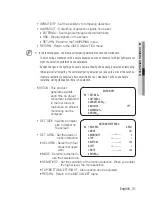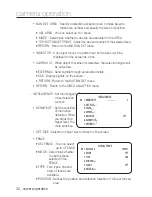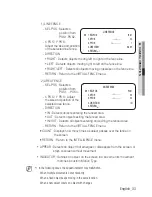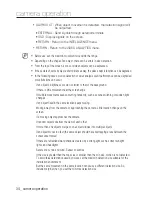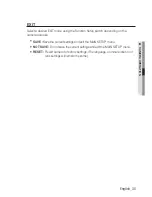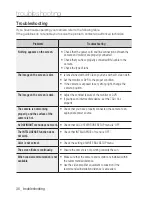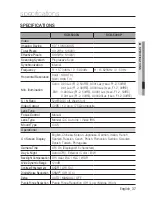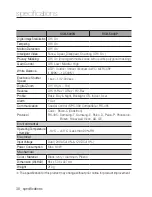English_23
●
C
A
me
RA
Ope
RATION
ExPosurE
When the SETUP menu screen is displayed, select ‘EXPOSURE’ by using the
Function Setup switch so that the arrow indicates ‘EXPOSURE’.
Select a desired mode using the
Function Setup switch.
brighTnEss :
Adjusts the video
brightness.
lEns
: Using this function, you
can control the screen
brightness.
DC/VIDEO : Select Auto Iris Lens.
IRIS SPEED (DC) : Adjusts the Iris control speed of the DC lens. If the
control speed is too slow or fast, please use this menu to
adjust the speed.
Level (VIDEO) : Adjusts the level of video iris signals; the higher the level, the
brighter the video looks.
FOCUS ADJ (DC/VIDEO) : To correctly adjust the focus of LENS, activate
the focus setup mode located at the bottom of
each lens menu.
Manual : Select Manual Lens.
When using VIDEO lens, adjust the lens VR explained below first and set the focus using 'FOCUS
ADJ' menu.
Some lenses may not work properly, depending on the setting of the BRIGHTNESS LEVEL.
When Using a Video-Type Auto Iris Lens
Adjust the ALC adjustment terminal on the lens appropriately. In general, set it to AV
(Average).
It may not work properly depending on the installed lens. Set the Level VR of the lens to
the optimal value.
Set AGC to OFF and adjust the Lens VR to an appropriate brightness.
Adjust the Lens VR, adjust the BRIGHTNESS, and then check if the screen brightness
changes properly. Otherwise, adjust the Lens VR again.
※
Lens’ level VR may not operate depending on the type of lens.
1.
2.
-
-
M
1)
2)
3)
4)
EXPOSURE SETUP
▶
1.
BRIGHTNESS
----
----
50
2.
LENS
DC
3.
SHUTTER
4.
AGC
HIGH
5. SSNR4
ON
6.
RETURN