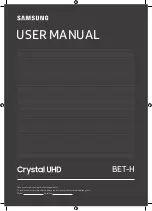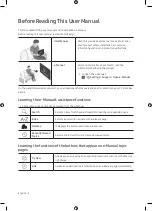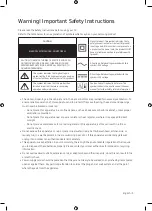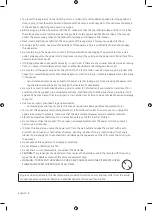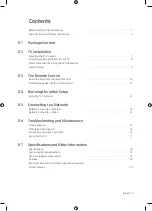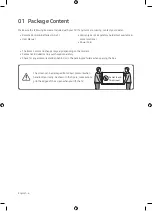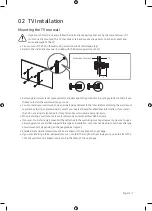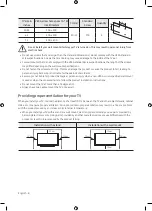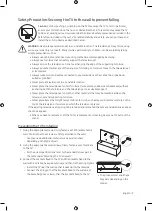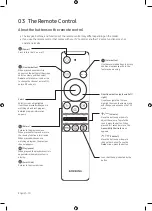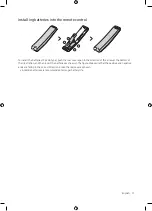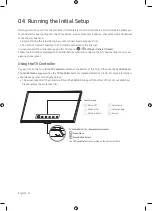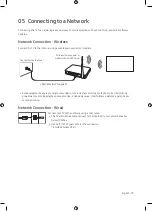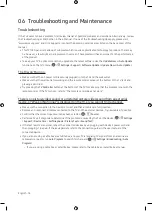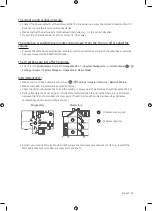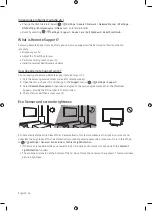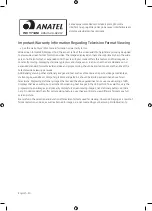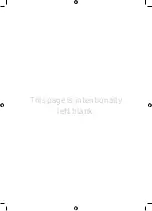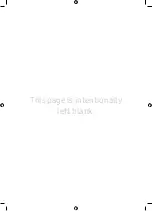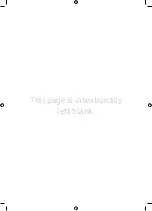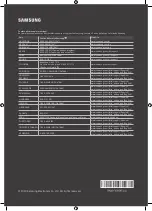English - 14
06 Troubleshooting and Maintenance
Troubleshooting
If the TV seems to have a problem, first review this list of possible problems and solutions. Alternatively, review
the Troubleshooting or FAQ Section in the e-Manual. If none of the troubleshooting tips apply, please visit
"www.samsung.com" and click Support or contact the Samsung service center listed on the back cover of this
manual.
•
This TFT LED panel is made up of sub pixels which require sophisticated technology to produce. There may
be, however, a few bright or dark pixels on the screen. These pixels will have no impact on the performance
of the product.
•
To keep your TV in optimum condition, upgrade to the latest software. Use the
Update Now
or
Auto Update
functions on the TV's menu (
>
Settings
>
Support
>
Software Update
>
Update Now
or
Auto Update
).
The TV won’t turn on.
•
Make sure that the AC power cord is securely plugged in to the TV and the wall outlet.
•
Make sure that the wall outlet is working and the remote control sensor at the bottom of the TV is lit and
glowing a solid red.
•
Try pressing the
TV Controller
button at the bottom of the TV to make sure that the problem is not with the
remote control. If the TV turns on, refer to “The remote control does not work.”
There is no picture/video/sound, or a distorted picture/video/sound from an external
device, or “Weak or No Signal” is displayed on the TV, or you cannot find a channel.
•
Make sure the connection to the device is correct and that all cables are fully inserted.
•
Remove and reconnect all cables connected to the TV and the external devices. Try new cables if possible.
•
Confirm that the correct input source has been selected (
>
Source
).
•
Perform a TV self diagnosis to determine if the problem is caused by the TV or the device (
>
Settings
>
Support
>
Device Care
>
Self Diagnosis
>
Picture Test
or
Sound Test
).
•
If the test results are normal, reboot the connected devices by unplugging each device's power cord and
then plugging it in again. If the issue persists, refer to the connection guide in the user manual of the
connected device.
•
If you are not using a cable box or satellite box, and your TV is receiving TV signals from an antenna or a
cable wall connector, run
Auto Program
to search for channels (
>
Settings
>
Broadcasting
>
Auto
Program
).
– If you are using a cable box or satellite box, please refer to the cable box or satellite box manual.