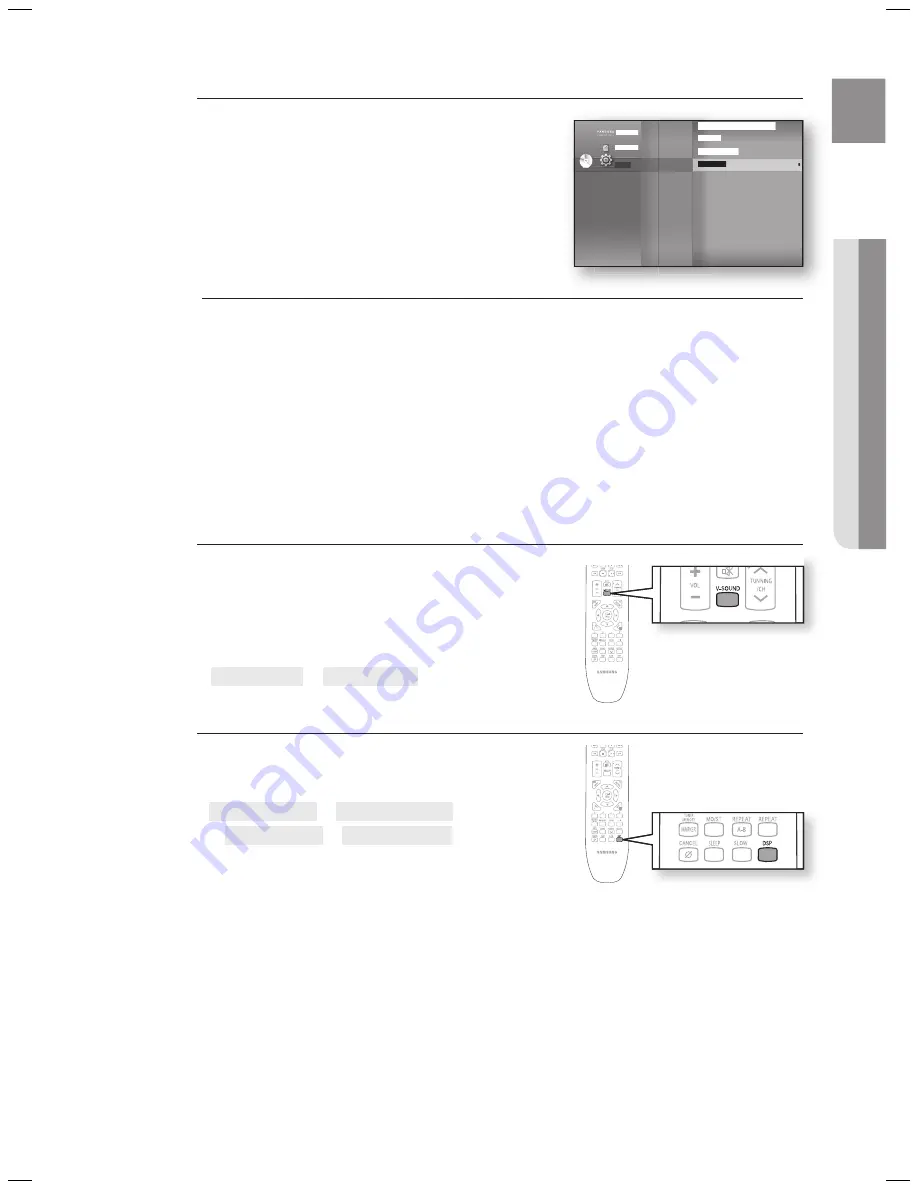
39
eng
●
audio Setup
V-Sound (Virtual Sound)
Produces realistic sound through 2-channel audio with the aid
of virtual effects, this gives the user thefeeling they are listening
to 5.1 channel audio.
Press the
V-Sound
button.
Each time the button is pressed, the selection changes as
follows :
V.Sound on
V.Sound oFF
dSp Function
Press the
dSp
button.
Each time the button is pressed, the selection changes as
follows:
SMaRt Sound
audio upSCale
poWeR BaSS
dSp Mode oFF
SMART SOUND
: This will regulate and stabilize the
volume level against a drastic volume change when
changing channels or during a scene transition.
AUDIO UPSCALE
: This also helps enhance your sound experience (ex. mp3 music).
You can upscale your MP3 level sound(24 kHz, 8bit) to CD level sound(44.1 kHz, 16bit).
POWER BASS
: POWER BASS function stresses low tones providing thudding sound effects.
•
•
•
•
•
Setting the Sound edit
Press the
▲▼
buttons to select
Sound edit
,
then press the
enteR
or
►
button.
Press the
▲▼
buttons to select the desired Speaker,
then press the
◄►
button to adjust the settings.
When done, use the
▲▼◄►
buttons to select
Save
,
then press the
enteR
button.
If you don’t want to save your settings, use the
▲▼◄►
buttons to select
Cancel
, then press the
enteR
button.
Press the
RETURN
butt on to return to the previous menu.
adjusting Front Speaker Balance
• You can select between 0, -6, and OFF.
• The volume decreases as you move closer to –6.
adjusting Subwoofer Speaker level
• The volume level can be adjusted in steps from +6dB to 6dB.
• The sound gets louder as you move closer to +6dB and quieter as you get closer to -6dB.
4.
5.
6.
M
Pandora
Disclaimer
Setup
aV Sync
: 50msec
test tone
Speaker distance
Sound edit
►
System Setup
Language Setup
Audio Setup
◄
Display Setup
HDMI Setup
Network Setup
Parental Setup
dVd
HT-BD7200_XAA_0317-2.indd 39
2009-03-17 �� 7:55:47






























