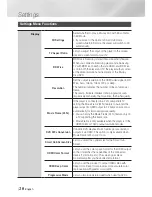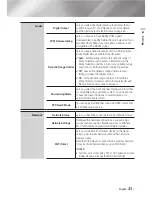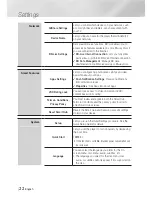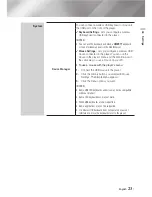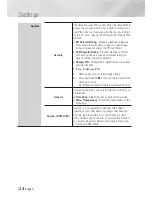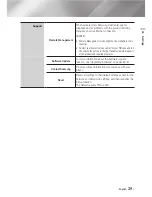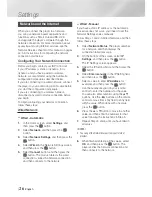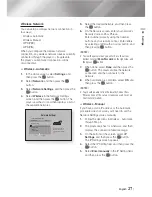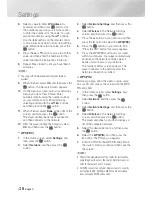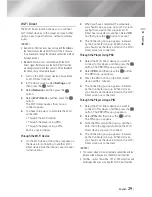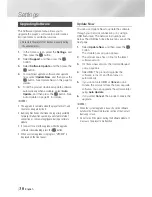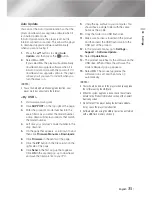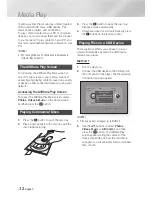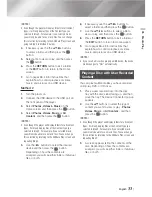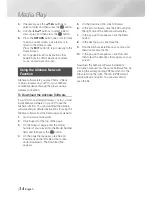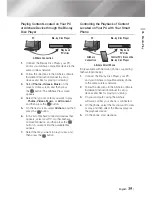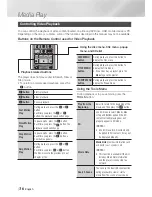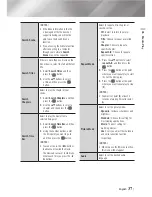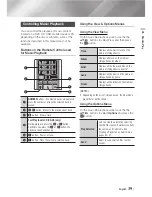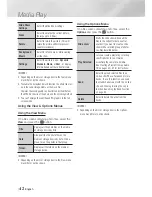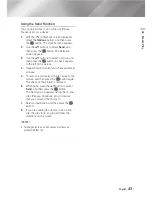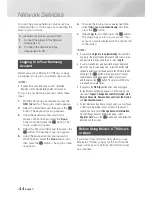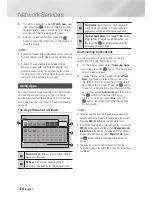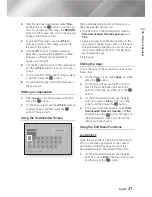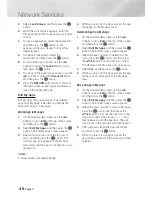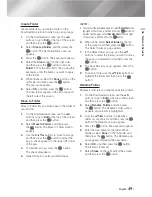Media Play
4.
If necessary, use the ▲▼◄►buttons to
select a folder, and then press the
v
button.
5.
Use the ◄►▲▼ buttons to select a file to
view or play, and then press the
v
button.
6.
Press the
RETURN
button one or more times
to exit a current screen, exit a folder, or to
return to the Home screen.
Press the
EXIT
button to return directly to the
Home Screen.
7.
Go to pages 36~43 for instructions that
explain how to control playback of videos,
music, and pictures on a disc.
Using the Allshare Network
function
Allshare software lets you play Photos, Videos,
or Music located on your PC or your Allshare
compatible device through the player using a
wireless connection.
To download the Allshare Software
If your PC is not running Windows 7 or 8, you must
install Allshare software on your PC to use the
Allshare function. You can download the Allshare
software and get detailed instructions for using the
Allshare software from the Samsung.com website.
1.
Go to www.samsung.com.
2.
Click Support at the top of the page.
3.
On the Support page, enter the model
number of your player into the Model Number
field, and then press the
v
button.
4.
On the page that appears, click See All
Downloads on the left side of the screen
under Downloads. The Download Tab
appears.
5.
On the Download Tab, click Software.
6.
In the list of software, click the EXE button on
the right side of the Allshare software line.
7.
In the pop-up that appears, click the Send
button.
8.
In the next pop-up, click Save File.
9.
Find the Allshare install file on your disk, and
then double click the file.
10.
In the pop-up that appears, click Run, and
then follow the directions that appear on your
screen.
Download the Allshare software Installation/
Instruction manual from the same Software Tab by
clicking the corresponding PDF file symbol in the
File column on the right. The file, in PDF format,
will download and open. You can view and/or
save the file.
|
34
English