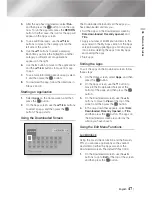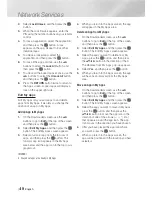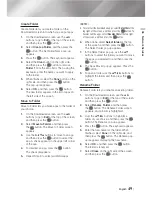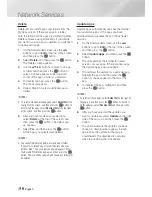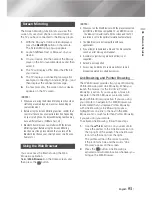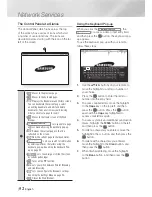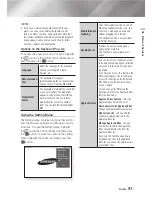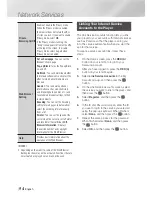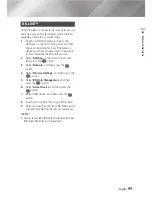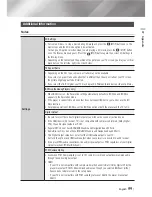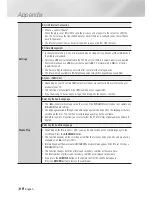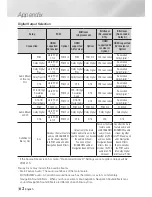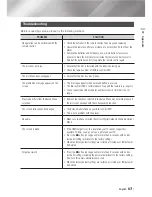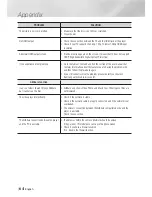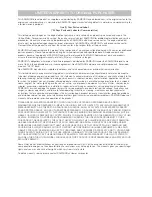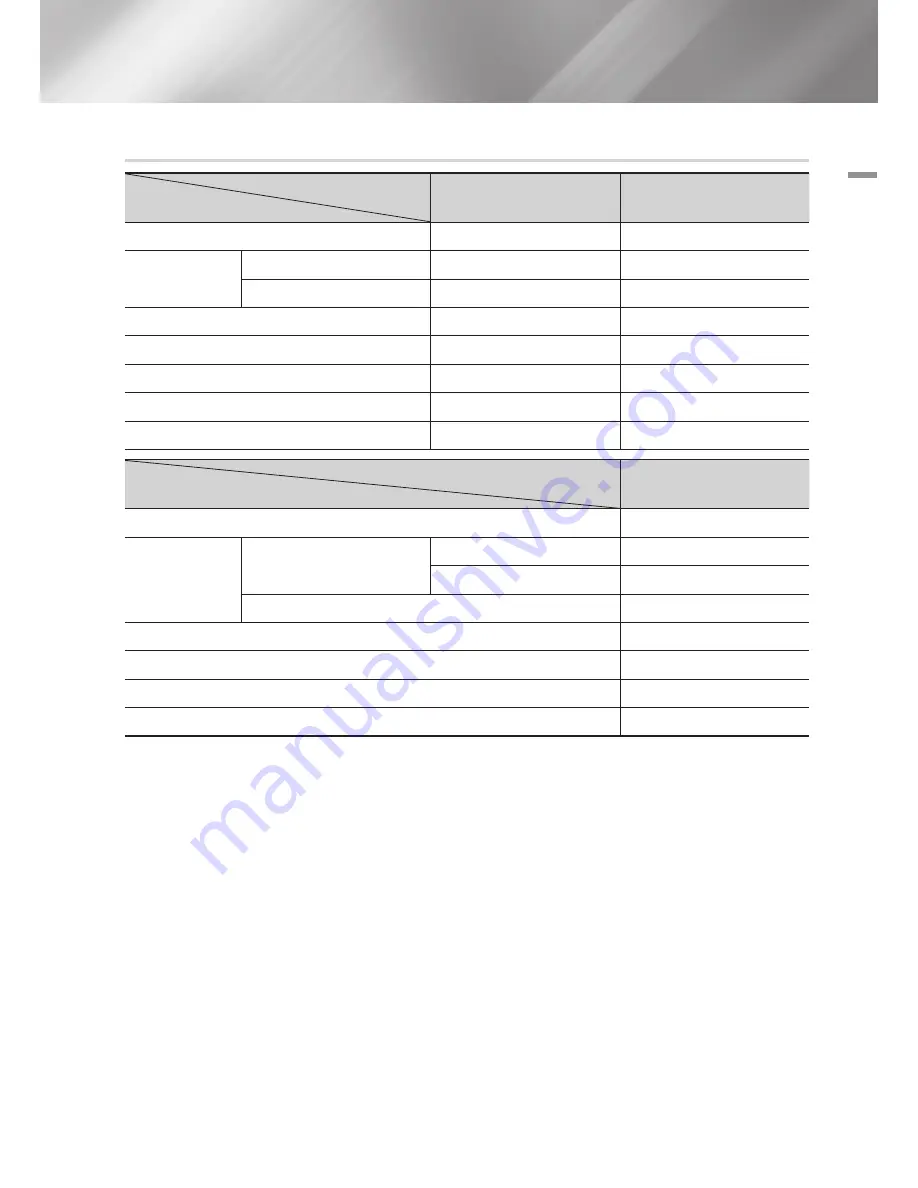
07
Appendix
Resolution according to the contents type
Contents Type
Setup
Blu-ray Disc
E-contents/
Digital contents
BD Wise
Resolution of Blu-ray Disc
1080p@60F
Auto
Movie Frame : Auto
1080p@24F
1080p@24F
Movie Frame : Off
Max. Resolution of TV input
Max. Resolution of TV input
Movie Frame : Auto (24Fs)
1080p@24F
1080p@24F
1080p (Movie Frame : Off)
1080p@60F
1080p@60F
1080i
1080i
1080i
720p
720p
720p
480p
480p
480p
Contents Type
Setup
DVD
BD Wise
480i
Auto
Movie Frame : Auto
DVD 24Fs Conversion : Auto
1080p@24F
DVD 24Fs Conversion : Off
Max. Resolution of TV input
Movie Frame : Off
Max. Resolution of TV input
1080p
1080p@60F
1080i
1080i
720p
720p
480p
480p
|NOTES |
\
If the TV you connected to the player does not support Movie Frame or the resolution you selected, the message "
If no
pictures are shown after selecting 'Yes', please wait for 15 seconds to return to the previous resolution. Do you want to
change the resolution?
" appears. If you select
Yes
, the TV's screen will go blank for 15 seconds, and then the resolution will
revert to the previous resolution automatically.
\
If the screen stays blank after you have changed the resolution, remove all discs, and then press and hold the
@
button
on the top of the player for more than 5 seconds. All settings are restored to the factory default. Run the Initial Settings
procedure again. Then, go to Settings > Display > Resolution in the Menu, and select the correct resolution for your TV.
\
When you run the Initial Settings procedure, re-select the language and aspect ratio (screen size and format) only. Resetting
does not affect your network settings, so you should be able to skip Network Setup and Software Update.
\
When the factory default settings are restored, all stored user BD data will be deleted.
\
The Blu-ray Disc must have the 24 frame feature for the player to use the Movie Frame (24Fs) mode.
English
61
|