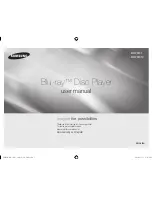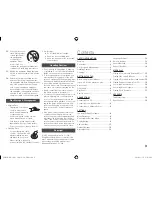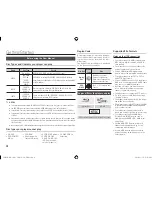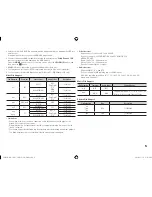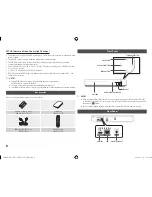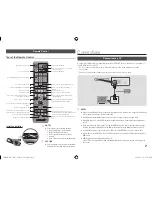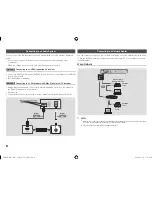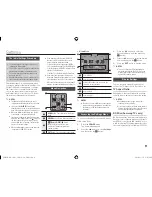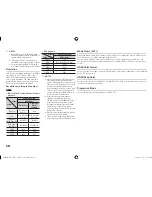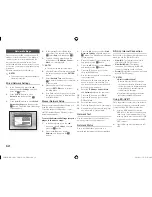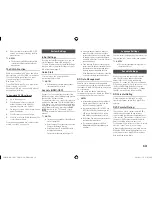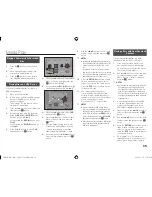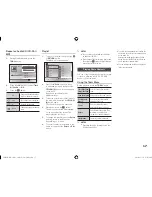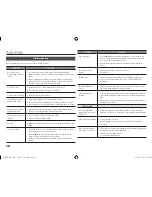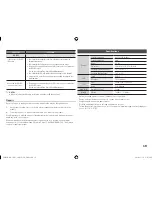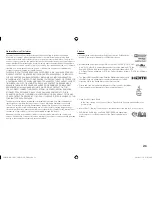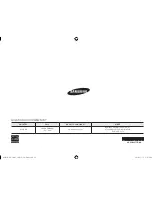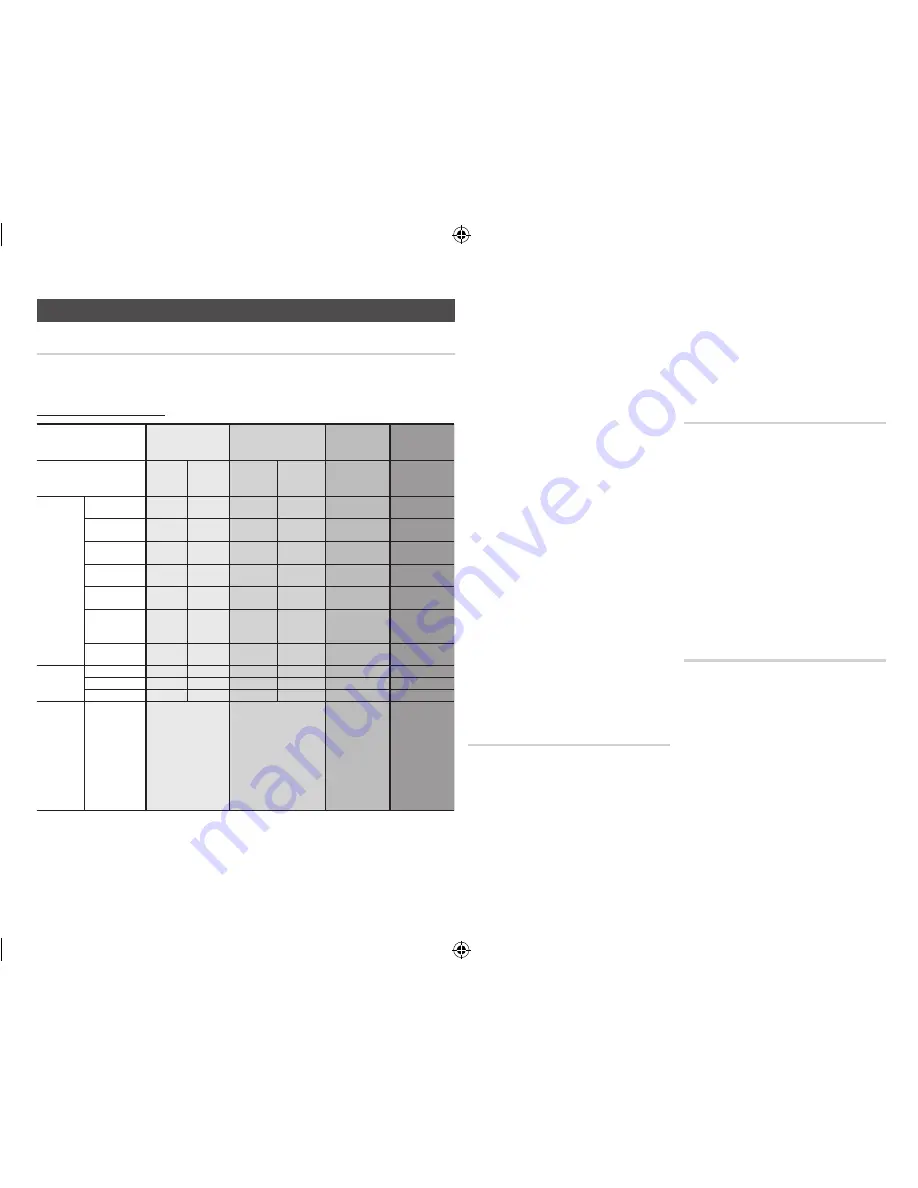
Audio Settings
digital Output
Lets you select the digital audio output format that is suitable for your TV or AV Receiver. For
more details, please refer to the Digital Output Selection table below.
digital Output Selection
Setup
PCM
Bitstream
(Unprocessed)
Bitstream
(Re-encoded
DTS)
Bitstream
(Re-encoded
Dolby D)
Connection
HDMI
Receiver
Coaxial
HDMI
Receiver
Coaxial
HDMI Receiver or
Coaxial
HDMI supported
AV receiver or
Coaxial
Audio Stream
on Blu-ray
Disc
PCM
Up to 7.1ch PCM 2ch
PCM
PCM 2ch
Re-encoded DTS
Re-encoded
Dolby Digital *
Dolby Digital
PCM 2ch PCM 2ch Dolby Digital Dolby Digital Re-encoded DTS
Re-encoded
Dolby Digital *
Dolby Digital Plus PCM 2ch PCM 2ch Dolby Digital
Plus
Dolby Digital Re-encoded DTS
Re-encoded
Dolby Digital *
Dolby TrueHD
PCM 2ch PCM 2ch Dolby TrueHD Dolby Digital Re-encoded DTS
Re-encoded
Dolby Digital *
DTS
PCM 2ch PCM 2ch
DTS
DTS
Re-encoded DTS
Re-encoded
Dolby Digital *
DTS-HD High
Resolution Audio PCM 2ch PCM 2ch
DTS-HD High
Resolution
Audio
DTS
Re-encoded DTS
Re-encoded
Dolby Digital *
DTS-HD Master
Audio
PCM 2ch PCM 2ch
DTS-HD
Master Audio
DTS
Re-encoded DTS
Re-encoded
Dolby Digital *
Audio Stream
on DVD
PCM
PCM 2ch PCM 2ch
PCM 2ch
PCM 2ch
PCM 2ch
PCM 2ch
Dolby Digital
PCM 2ch PCM 2ch Dolby Digital Dolby Digital
Dolby Digital
Dolby Digital
DTS
PCM 2ch PCM 2ch
DTS
DTS
DTS
DTS
Definition for
Blu-ray Disc
Any
Decodes main feature
audio and BONUSVIEW
audio stream together
into PCM audio and add
Navigation Sound Effects.
Outputs only main feature
audio stream so that your
AV receiver can decode the
audio bitstream.
You will not hear BONUSVIEW
audio and Navigation Sound
Effects.
Decodes main feature
audio and BONUSVIEW
audio stream together
into PCM audio
and add Navigation
Sound Effects, then
re-encodes the
PCM audio into DTS
bitstream
Decodes main
feature audio and
BONUSVIEW audio
stream together into
PCM audio and add
Navigation Sound
Effects, then re-
encodes the PCM
audio into Dolby
Digital bitstream
* If Source Stream is 2ch, "Re-encoded Dolby D" Settings are not applied.
Blu-ray Discs may include three audio streams :
- Main Feature Audio : The audio soundtrack of the main feature.
- BONUSVIEW audio : An additional soundtrack such as the director or actor’s commentary.
- Navigation Sound Effects : When you choose a menu navigation selection, a Navigation
Sound Effect may sound. Navigation Sound Effects are different on each Blu-ray Disc.
✎
NOTES
`
Be sure to select the correct Digital Output or
you will hear no sound or just loud noise.
`
If the HDMI device (AV receiver, TV) is not
compatible with compressed formats (Dolby
Digital, DTS), the audio signal outputs as PCM.
`
Regular DVDs do not have BONUSVIEW audio
and Navigation Sound Effects.
`
Some Blu-ray Discs do not have BONUSVIEW
audio and Navigation Sound Effects.
`
If you play MPEG audio soundtracks, the audio
signal outputs as PCM regardless of your
Digital Output selections (PCM or Bitstream).
`
If your TV is not compatible with compressed
multi-channel formats (Dolby Digital, DTS), the
player may output PCM 2ch downmixed audio
even though you selected Bitstream (either Re-
encoded or Unprocessed) in the setup menu.
`
If your TV is not compatible with PCM sampling
rates over 48kHz, the player may output 48kHz
downsampled PCM audio even though you set
PCM Downsampling to
Off
.
pCm downsampling
Lets you choose to have 96KHz PCM signals
downsampled to 48KHz before they are
outputted to an amplifier. Choose only if your
amplifier or receiver is not compatible with a
96KHz signal.
dynamic Range Control
Lets you apply dynamic range control to
Dolby Digital, Dolby Digital Plus, and Dolby
True HD audio.
•
Auto
: Automatically controls the dynamic
range of Dolby TrueHD audio, based
on information in the Dolby TrueHD
soundtrack.
Also turns dynamic range control on for
Dolby Digital and Dolby Digital Plus.
•
Off
: Leaves the dynamic range uncompressed,
letting you hear the original sound.
•
On
: Turns dynamic range control on for
all three Dolby formats. Quieter sounds
are made louder and the volume of loud
sounds is reduced.
downmixing mode
Lets you select the multi-channel downmix
method that is compatible with your stereo
system. You can choose to have the player
downmix to normal stereo or to surround
compatible stereo.
11
02355B-BD-FM51,FM51C-ZA-ENG.indd 11
2013-01-15 오후 5:03:04