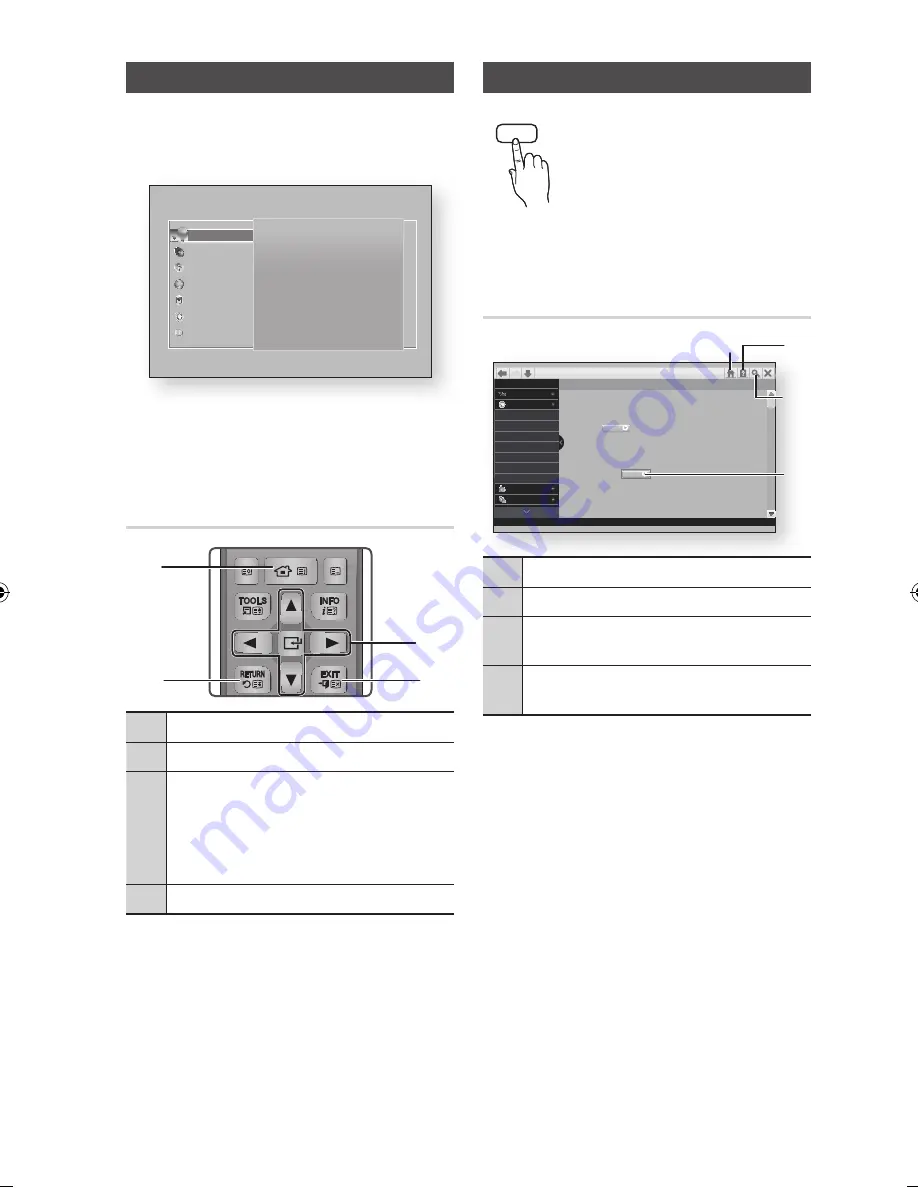
Accessing the Settings Screen
1.
Select
Settings
on the Home screen, and
then press
v
button.
The Settings screen appears.
2.
To access the Settings menus, sub-menus,
and options, please refer to the remote
control illustration and the setting table.
Buttons on the Remote Control used
for the Settings menu
1
HOME
Button : Press to move to the Home screen.
2
RETURN
Button : Return to the previous menu.
3
v
(Enter) / DIRECTION
Buttons :
•
Press ▲▼◄► to move the cursor or select an
item.
•
Press the
v
button to activate the currently
selected item or confirm a setting.
4
EXIT
Button : Press to exit the current menu.
How to use the e-Manual
E-MANUAL
You can find instructions about your
product's features in the e-Manual
in your product. To use, press the
E-MANUAL
button on your remote
control.
Press the ▲▼◄► buttons to
highlight a category, and then press
the
v
button.
The E-manual Screen
1
Home
: Moves to the e-Manual home screen.
2
Index
: Displays the index screen.
3
Search
: Allows you to search for information by
entering words.
4
Try Now
: Allows you to go to corresponding OSD
menu.
|NOTE |
\
This function is not enabled in some menus.
\
If displayed E-manual page on your TV screen is
incomplete and partially hidden, set the
Smart Hub
Screen Size
to
Size 1
.
FUNCTION
TV SOURCE
POWER
RECEIVER
DIGITAL SUBTITLE INPUT
1
2
3
4
5
6
7
8
9
PANDORA
SUBTITLE
SUBTITLE INPUT
DISC MENU
TITLE MENU
0
POPUP
A B C D
BD
TV
TV MUTE
TV SOURCE
TTX/MIX
REC REC PAUSE
WEB BROWSER
CH LIST
HOME
GUIDE
TV
1
SMART HUB SEARCH E-MANUAL SOCIAL
3D
1
2
4
3
Display
3D Settings
TV Aspect Ratio
16:9 Original
BD Wise
Off
Resolution Auto
DTV Smart Resolution
Off
Movie Frame (24fps)
Auto
Smart Hub Screen Size
Size 1
Display
Audio
Broadcasting
Network
Smart Features
System
Support
Settings
Connection
Setting
Display
Audio
Broadcasting
Networks
Smart Features
System
Support
Media Play
DTV Functions
Setting > System
System
Setup
Sets the channels and the time when setting up this product for the frist
time or when resetting it.
You can select the language you prefer for the On-screen menu, disc menu,
etc.
Language
Try Now
Try Now
3
4
1
2
a
Home
b
Index
c
Search
English
9
|
02350Q-BD-F6900-EN-ENG-.indd 9
2013-03-14 오전 11:11:31
























