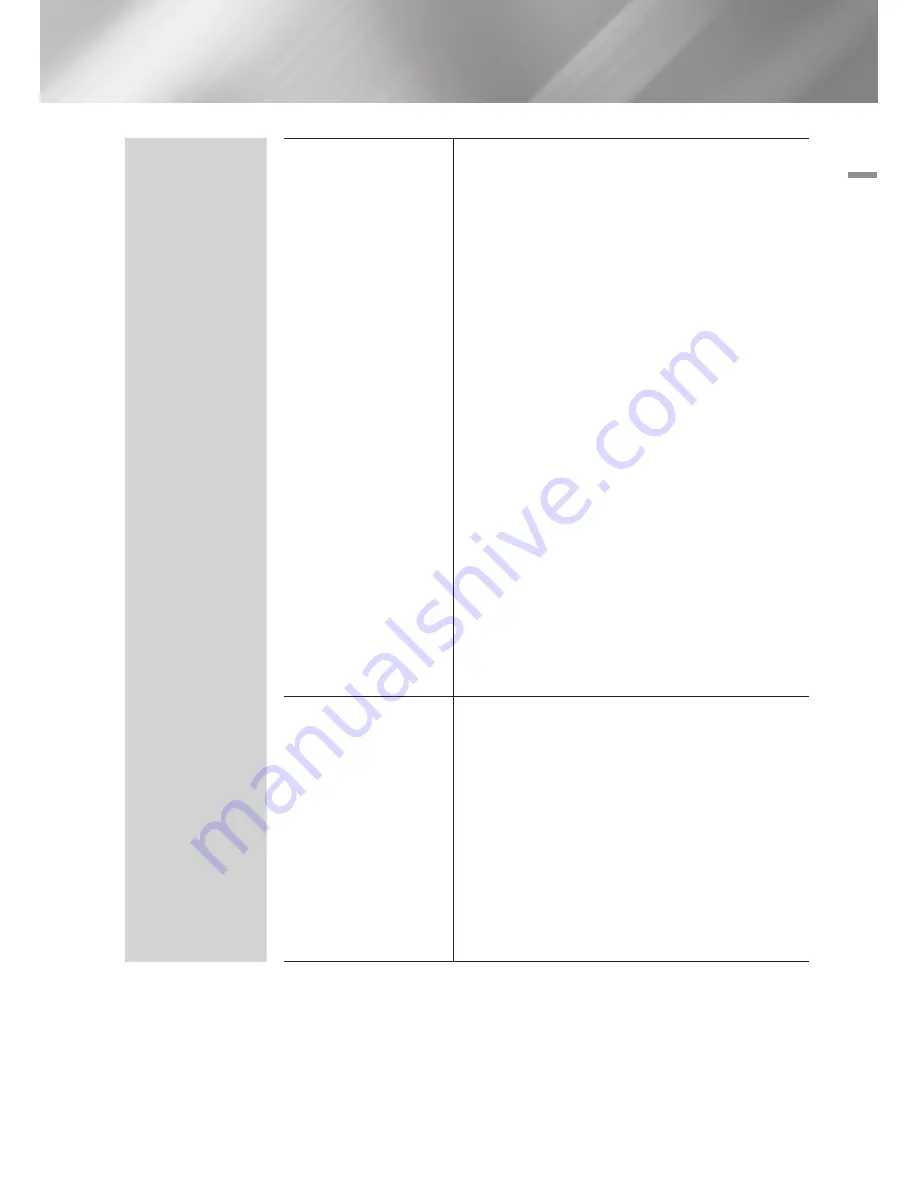
04
Settings
System
device Manager
You can connect a wireless USB keyboard or mouse to
the USB port on the front of the player.
Keyboard Settings
: Lets you configure a wireless
USB keyboard connected to the player.
|NOTES |
\
You can use the keyboard only when a
QWERTY
keyboard
screen or window appears in the Web Browser.
Mouse Settings
: Lets you configure a wireless USB
mouse connected to the player. You can use the
mouse in the player's menu and the Web Browser in
the same way you use a mouse on your PC.
`
To use a mouse with the player's menu:
1.
Connect the USB mouse to the player.
2.
Click the primary button you selected in Mouse
Settings. The Simple Menu appears.
3.
Click the menu options you want.
|NOTES |
\
Some USB HID keyboards and mice may not be compatible
with your product.
\
Some HID keyboard keys may not work.
\
Wired USB keyboards are not supported.
\
Some applications may not be supported.
\
If a wireless HID Keyboard does not operate because of
interference, move the keyboard closer to the player.
Security
The default security PIN is 0000. Enter the default PIN to
access the security function if you haven't created your
own PIN. After you have accessed the security function
for the first time, change the PIN using the Change PIN
function.
Bd parental Rating
: Prevents playback of Blu-ray
Discs with a rating equal to or above a specific age
rating you have set unless the PIN is entered.
dVd parental Rating
: Prevents playback of DVDs
with a rating above a specific numerical rating you
have set unless the PIN is entered.
Change pIN
: Change the 4-digit PIN used to access
security functions.
English
25
|






























