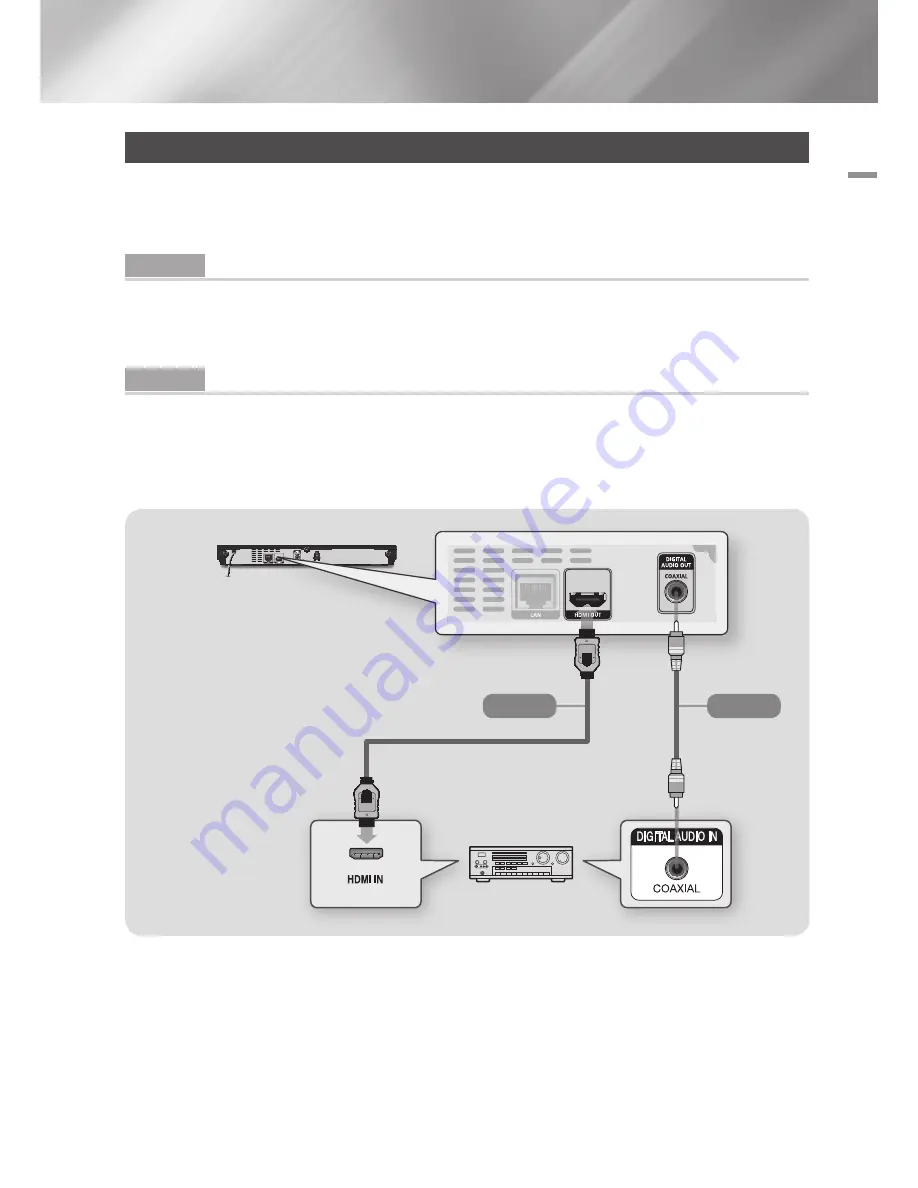
03
Connections
Connecting to an Audio System
You can connect the Blu-ray player to an the audio system using the method illustrated below.
- Do not connect the power cord to the wall outlet until you have made all the other connections.
- When you change the connections, turn off all devices before you start.
Method 1 Connecting to an HdMI supported AV receiver
• Connect an HDMI cable from the HDMI OUT jack on the back of the product to the HDMI IN jack on
your receiver.
• Best quality (Recommended)
Method 2 Connecting to an AV receiver with dolby digital or dTS decoder
• Using a digital Coaxial cable (not supplied), connect the Coaxial Digital Audio Out jack on the product
to the Digital Coaxial In jack of the receiver.
• Good quality
• You will hear sound only through the front two speakers with Digital Output set to PCM.
Audio
Audio
Method 2
Method 1
English
15
|
















































