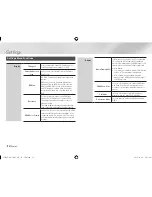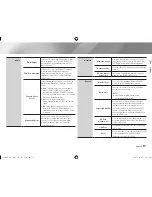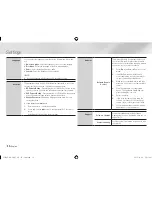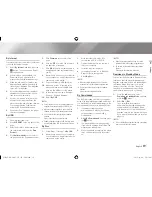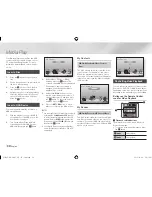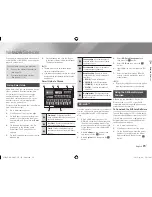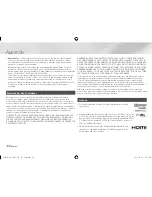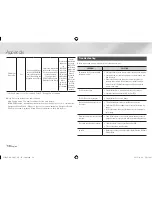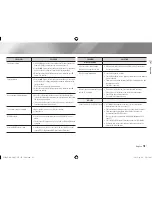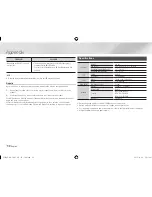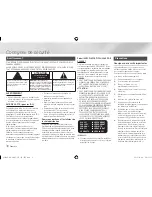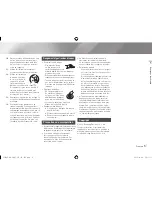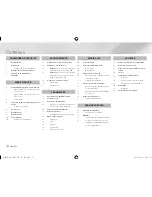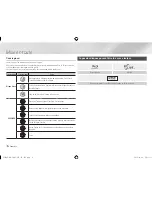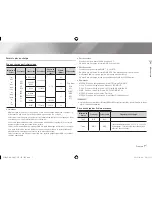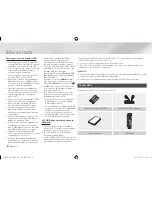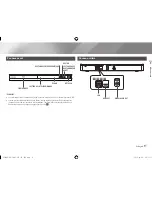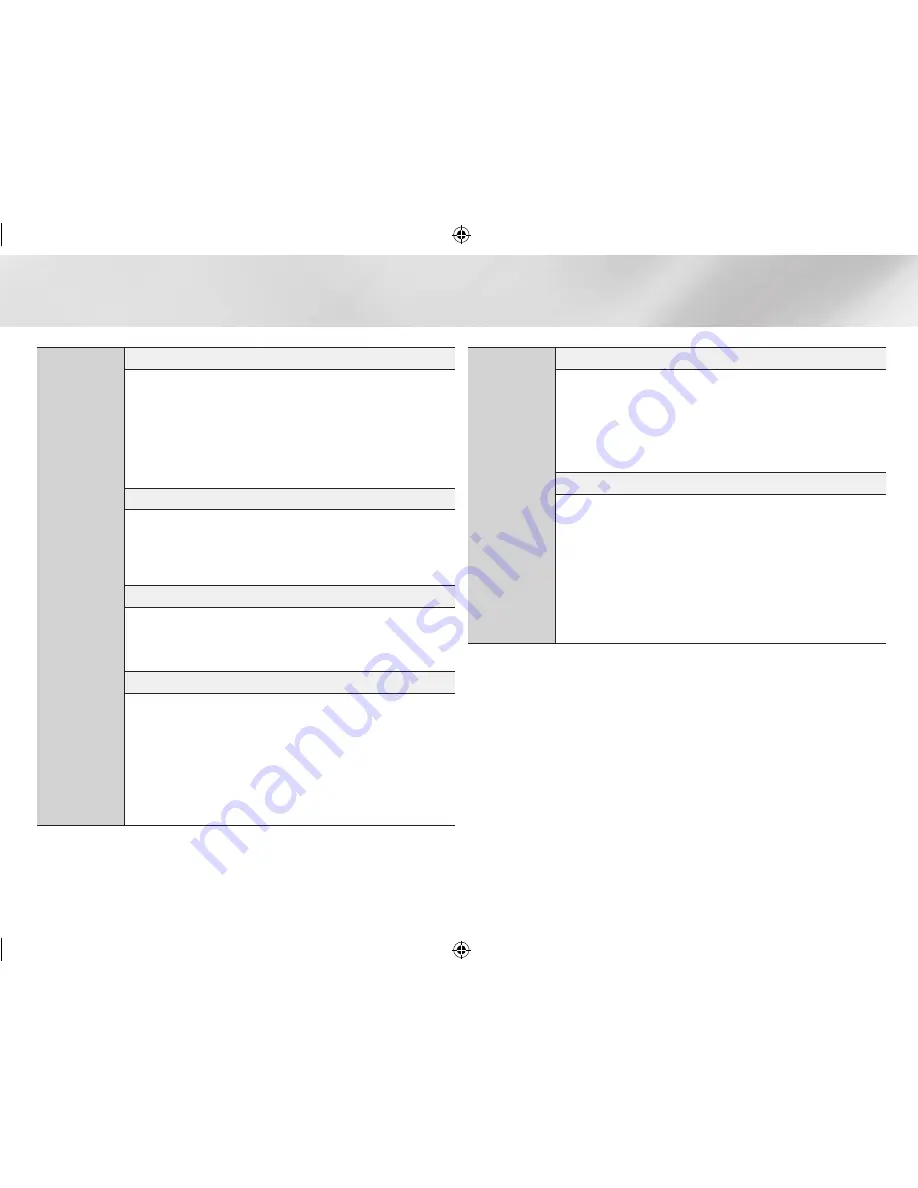
|
28
English
Appendix
Settings
PCM Downsampling
•
Even when PCM Downsampling is set to
Off
, some discs will only output
downsampled audio through the coaxial digital outputs.
•
HDMI
-
If your TV is not compatible with compressed multi-channel formats (Dolby Digital,
DTS), the player may output PCM 2ch downmixed audio even though you selected
Bitstream (either Reencoded or Unprocessed) in the setup menu.
-
If your TV is not compatible with PCM sampling rates over 48kHz, the player may
output 48kHz.
BD-LIVE Internet Connection
•
What is a valid certificate?
When the player uses BD-LIVE to send the disc data and a request to the server to
certify the disc, the server uses the transmitted data to check if the disc is valid and
sends the certificate back to the player.
•
The Internet connection may be restricted while you are using BD-LIVE contents.
(HDMI-CEC)
•
Depending on your TV, certain HDMI output resolutions may not work. Please refer to
the user manual of your TV.
•
This function is not available if the HDMI cable does not support CEC.
•
If your Samsung TV has an logo, then it supports the function.
BD Data Management
•
In the external memory mode, disc playback may be stopped if you disconnect the
USB device in the middle of playback.
•
Only those USB devices formatted in the FAT file system (DOS 8.3 volume label) are
supported.
We recommend you use USB devices that support USB 2.0 protocol with 4 MB/sec or
faster read/write speed.
•
The Resume Play function may not work after you format the storage device.
•
The total memory available to BD Data Management may differ, depending on
conditions.
Media Play
Selecting the Audio Language
•
The ◄► indicator will not appear on the screen if the BONUSVIEW section does not
contain any BONUSVIEW audio settings.
•
The languages available through the Audio Language function depend on the
languages that are encoded on the disc. This function or certain languages may not
be available.
•
Some Blu-ray Discs may allow you to select either the PCM or Dolby digital audio
soundtrack in English.
Selecting the Subtitle Language
•
Depending on the Blu-ray Disc / DVD, you may be able to change the subtitle
language in the Disc Menu. Press the
DISC MENU
button.
•
This function depends on the selection of subtitles that are encoded on the disc and
may not be available on all Blu-ray Discs/DVDs.
•
Information about the main feature BONUSVIEW mode will also appear if the Blu-ray
Disc has a BONUSVIEW section.
•
This function changes both the primary and secondary subtitles at the same time.
•
The total number of primary and secondary subtitles are displayed respectively.
•
If you press the
SUBTITLE
button on the remote control, the subtitle bar appears.
Press the
RETURN
button to remove the subtitle bar.
02229E-BD-EM57,57C-ZC-ENG.indd 28
2012-01-04 오전 10:37:14