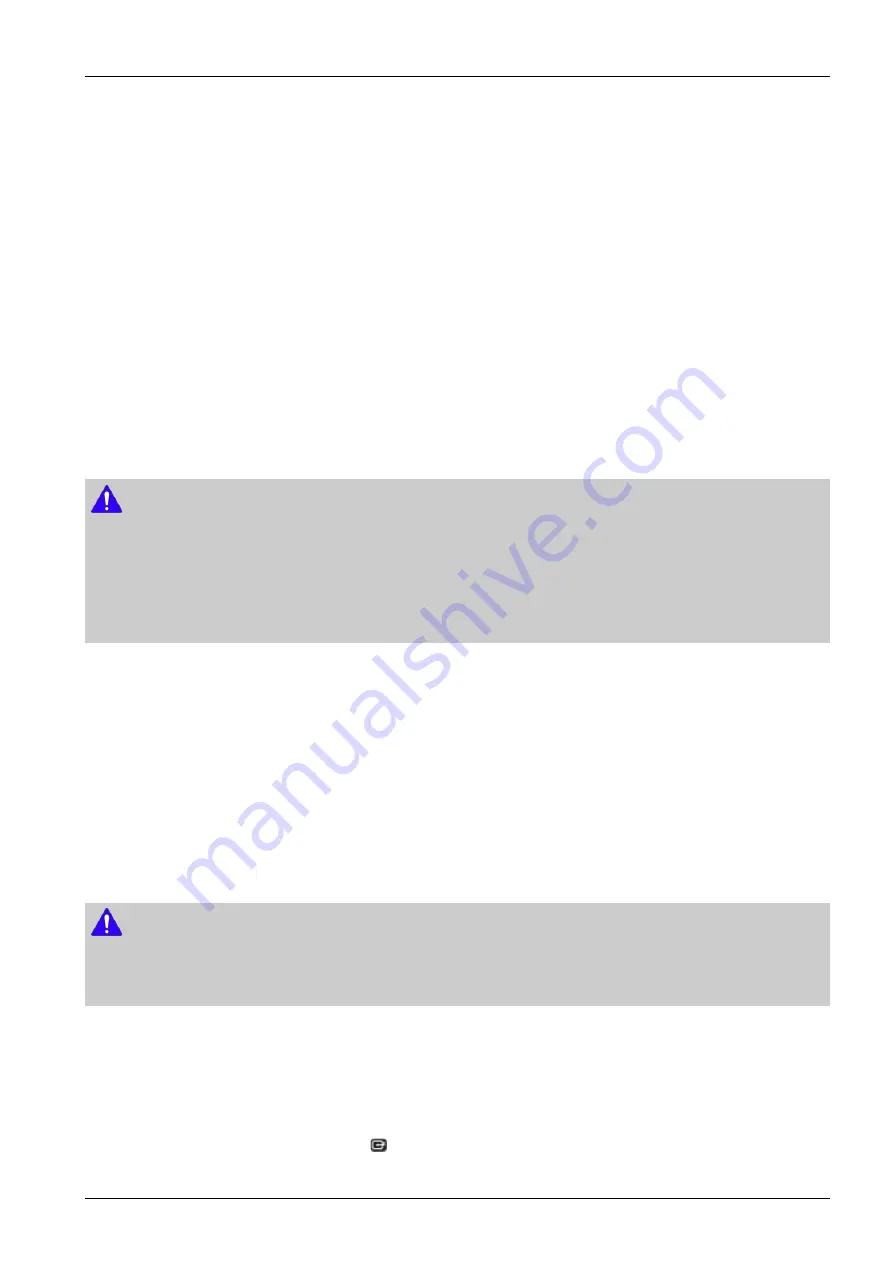
4. Troubleshooting
1) Visit www.samsung.com.
2) Click SUPPORT on the top right of the page.
3) Enter the product's model number into the search field, and then click Find Product.
4) Click Get downloads in the center of the page below the Downloads header.
5) Click Firmware in the center of the page.
6) Click the ZIP icon in the File column on the right side of the page.
7) Click OK in the pop-up that appears to download and save the firmware file to your PC.
8) Unzip the zip archive to your computer. You should have a single folder with the same name as the zip file.
9) Copy the folder to a USB flash drive.
10) Make sure no disc is inserted in the product, and then insert the USB flash drive into the USB port of the product.
11) In the product's menu, go to Settings > Support > Software Upgrade.
12) Select By USB.
NOTE
•
There should be no disc in the player when you upgrade the software using the USB Host jack.
•
When the software upgrade is done, check the software details in the software Upgrade menu.
•
Do not turn off the player during the software upgrade. It may cause the player to malfunction.
•
Software upgrades using the USB Host jack must be performed with a USB flash memory stick only.
• By Disc
1) Follow Steps 1 through 7 in By USB.
2) Unzip the zip archive to your computer. You should have a single folder with the same name as the zip file.
3) Write the folder onto a disc. We recommend a CD-R or DVD-R.
4) Finalize the disc before you remove it from your computer.
5) Insert the disc into the product.
6) In the product's menu, go to Settings > Support > Software upgrade.
7) Select By Disc.
NOTE
•
When the system upgrade is done, check the software details in the software Upgrade menu.
•
Do not turn off the player during the Software Upgrade. It may cause the player malfunction.
• By Downloaded
The By Downloaded option lets you upgrade using a file the player downloaded earlier but you decided not to install
immediately or a file downloaded by the player in Standby Mode.
1) If upgrade software has been downloaded, you will see the software version number to the right of By Downloaded.
2) Select By Downloaded, and then press the
button.
3) The player displays a message asking if you want to upgrade. Select Yes. The player begins the upgrade.
Copyright© 1995-2012 SAMSUNG. All rights reserved.
4-16
Summary of Contents for BD-E8900
Page 18: ...2 Product Specifications 2 10 Copyright 1995 2012 SAMSUNG All rights reserved ...
Page 19: ...2 Product Specifications Copyright 1995 2012 SAMSUNG All rights reserved 2 11 ...
Page 20: ...2 Product Specifications 2 12 Copyright 1995 2012 SAMSUNG All rights reserved ...
Page 21: ...2 Product Specifications Copyright 1995 2012 SAMSUNG All rights reserved 2 13 ...
Page 22: ...2 Product Specifications 2 14 Copyright 1995 2012 SAMSUNG All rights reserved ...
Page 23: ...2 Product Specifications Copyright 1995 2012 SAMSUNG All rights reserved 2 15 ...
Page 24: ...2 Product Specifications 2 16 Copyright 1995 2012 SAMSUNG All rights reserved ...
Page 25: ...2 Product Specifications Copyright 1995 2012 SAMSUNG All rights reserved 2 17 ...
Page 26: ...2 Product Specifications 2 18 Copyright 1995 2012 SAMSUNG All rights reserved ...
Page 36: ...4 Troubleshooting 4 Troubleshooting 4 1 Copyright 1995 2012 SAMSUNG All rights reserved ...
Page 37: ...4 Troubleshooting 4 1 Troubleshooting Copyright 1995 2012 SAMSUNG All rights reserved 4 2 ...
Page 38: ...4 Troubleshooting 4 3 Copyright 1995 2012 SAMSUNG All rights reserved ...
Page 39: ...4 Troubleshooting Copyright 1995 2012 SAMSUNG All rights reserved 4 4 ...
Page 40: ...4 Troubleshooting 4 5 Copyright 1995 2012 SAMSUNG All rights reserved ...
Page 41: ...4 Troubleshooting Copyright 1995 2012 SAMSUNG All rights reserved 4 6 ...
Page 42: ...4 Troubleshooting 4 7 Copyright 1995 2012 SAMSUNG All rights reserved ...
Page 43: ...4 Troubleshooting Copyright 1995 2012 SAMSUNG All rights reserved 4 8 ...
Page 44: ...4 Troubleshooting 4 9 Copyright 1995 2012 SAMSUNG All rights reserved ...
Page 45: ...4 Troubleshooting Copyright 1995 2012 SAMSUNG All rights reserved 4 10 ...
Page 46: ...4 Troubleshooting 4 11 Copyright 1995 2012 SAMSUNG All rights reserved ...
Page 47: ...4 Troubleshooting Copyright 1995 2012 SAMSUNG All rights reserved 4 12 ...
Page 48: ...4 Troubleshooting 4 13 Copyright 1995 2012 SAMSUNG All rights reserved ...
Page 49: ...4 Troubleshooting Copyright 1995 2012 SAMSUNG All rights reserved 4 14 ...
Page 54: ...4 Troubleshooting Step4 Step7 4 19 Copyright 1995 2012 SAMSUNG All rights reserved ...
Page 55: ...5 PCB Diagrams 5 PCB Diagrams Copyright 1995 2012 SAMSUNG All rights reserved 5 1 ...
Page 56: ...5 PCB Diagrams 5 1 Wiring Diagram 5 2 Copyright 1995 2012 SAMSUNG All rights reserved ...
Page 57: ...5 PCB Diagrams 5 2 Main PCB Copyright 1995 2012 SAMSUNG All rights reserved 5 3 ...
Page 58: ...5 PCB Diagrams 5 4 Copyright 1995 2012 SAMSUNG All rights reserved ...
Page 59: ...5 PCB Diagrams 5 3 S M P S PCB Copyright 1995 2012 SAMSUNG All rights reserved 5 5 ...
Page 60: ...5 PCB Diagrams 5 6 Copyright 1995 2012 SAMSUNG All rights reserved ...
Page 61: ...5 PCB Diagrams 5 4 Front PCB Copyright 1995 2012 SAMSUNG All rights reserved 5 7 ...
Page 62: ...5 PCB Diagrams 5 5 USB PCB 5 8 Copyright 1995 2012 SAMSUNG All rights reserved ...
Page 69: ...6 Schematic Diagrams 6 4 HDMI Main PCB Copyright 1995 2012 SAMSUNG All rights reserved 6 7 ...






























