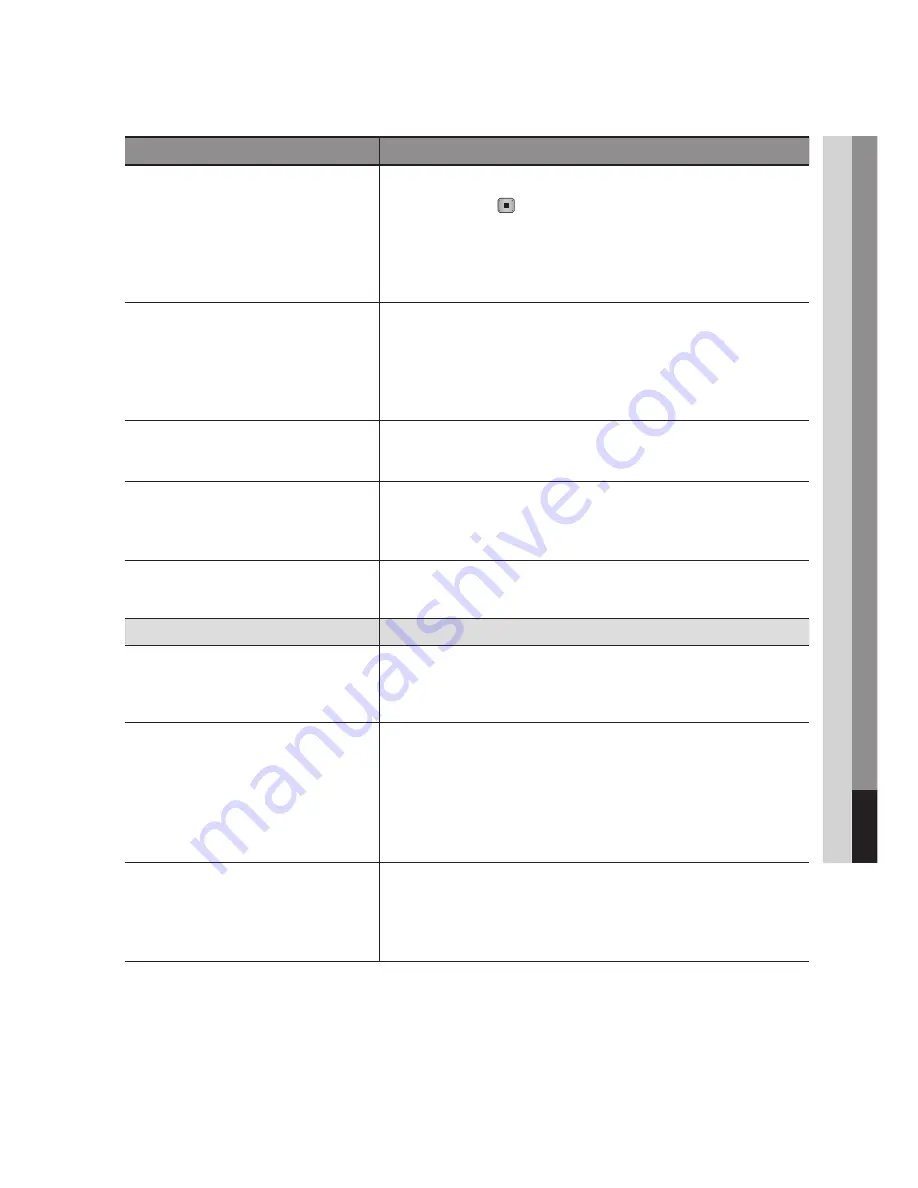
English
10
Appendix
PROBLEM
SOLUTION
Forgot password
Press the
MENU
button to display home menu.
Press the
STOP
( ) button on the front panel of the product for more
than 5 seconds with no disc inserted.
Don’t use this unless absolutely necessary.
When the factory default settings are restored, all stored user BD data is
deleted.
•
•
If you experience other problems.
Go to the contents and find the section of the user manual that contains the
explanations regarding the current problem, and follow the procedure once
again.
If the problem still cannot be solved, please contact your nearest Samsung
authorized service centre.
•
•
The picture is noisy or distorted
Make sure that the disc is not dirty or scratched.
Clean the disc.
•
•
No HDMI output.
Check the connection between the TV and the HDMI jack of the product.
Check if your TV supports 576p/480p, 720p, 1080i, 1080p HDMI input
resolution.
•
•
Abnormal HDMI output screen.
If random noise appears on the screen, it means that TV does not support
HDCP (High-bandwidth Digital Content Protection).
•
AllShare function
I can see folders shared through AllShare,
but I cannot see the files.
AllShare shows only files corresponding to the Image, Music, and Movie
categories. Files that do not correspond to these categories may not be
displayed.
•
Video is played intermittently.
Check if the network is stable.
Check if the network cable is properly connected and if the network is not
overloaded.
The wireless connection between the DLNA compatible device and the
product is unstable.
Check the connection.
•
•
•
AllShare connection between BD-HDD
Combo and PC is unstable.
The IP address under the same subnetwork should be unique. If they are
not, IP interference can cause this phenomenon.
Check if you have a firewall enabled.
If so, disable the firewall function.
•
•
Summary of Contents for BD-D8900A
Page 93: ...AK68 02063K 00 ...























