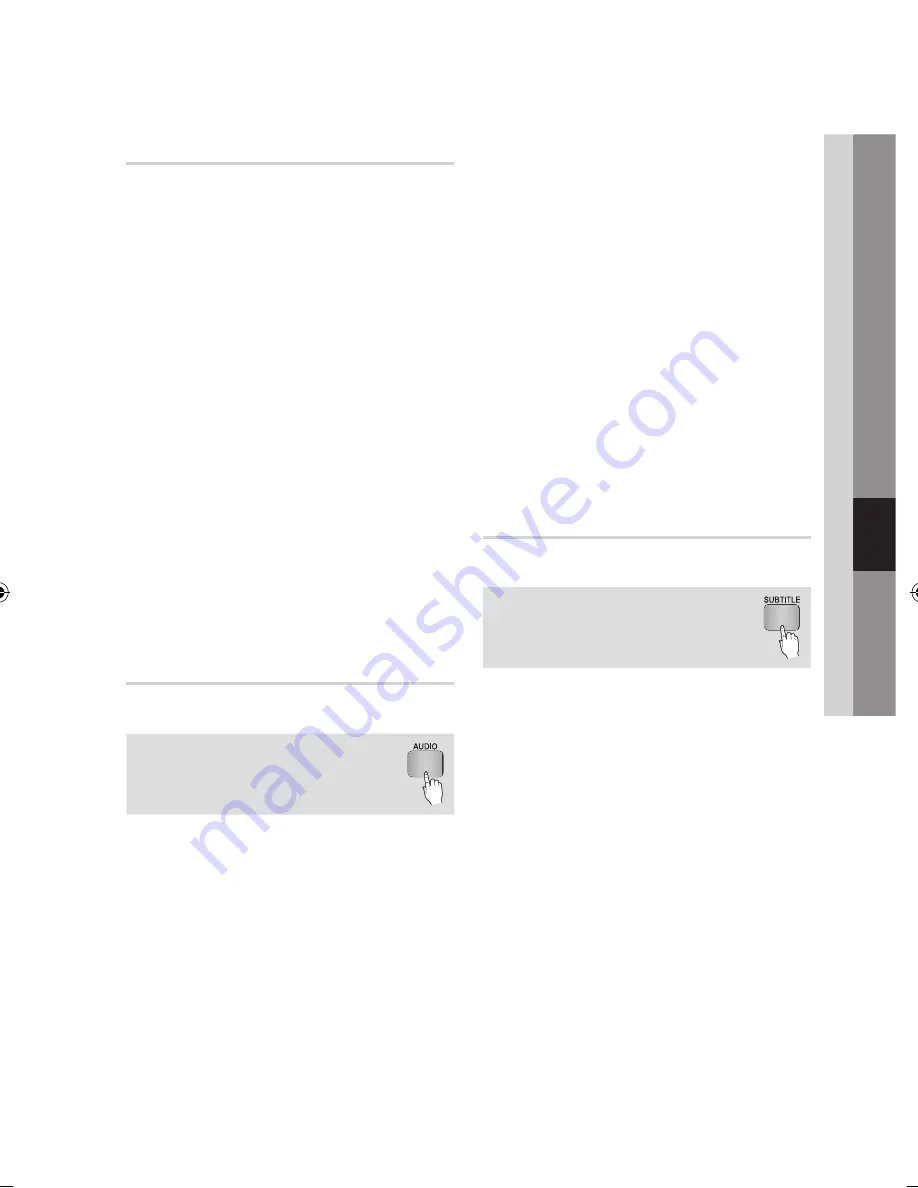
English
1
06
Basic Functions
Selecting the Picture Settings
hzZ�
This function enables you to adjust video quality
when the player is connected to a TV.
During playback, press the
TOOLS
button.
Press the ▲▼ buttons to select
Picture
Settings
, and then press the
ENTER
button.
Press the ◄► buttons to select the desired
Picture Settings
, and then press the
ENTER
button.
Dynamic
: Choose this setting to increase
Sharpness.
Normal
: Choose this setting for most
viewing applications.
Movie
: This is the best setting for watching
movies.
User
: Lets you adjust the sharpness and
noise reduction function respectively.
NOTE
When you use BD wise function, this menu will not
appear.
Selecting the Audio Language
hzZ�
You can also operate this function by
pressing the
AUDIO
button on the
remote control.
During playback, press the
TOOLS
button.
Press the ▲▼ buttons to select
Audio
.
Press the ◄► buttons to select the desired
audio language.
NOTE
The ◄► indicator will not appear on the screen
if the BONUSVIEW section does not contain any
BONUSVIEW audio settings.
1.
2.
3.
•
•
•
•
✎
▪
1.
2.
3.
✎
▪
Information about the main feature/BONUSVIEW
mode will also appear if the Blu-ray Disc has a
BONUSVIEW section.
Press the ◄► button to switch between main
feature and BONUSVIEW audio modes.
The languages available through the Audio Language
function depend on the languages that are encoded
on the disc. This function or certain languages may
not be available.
A Blu-ray Disc can contain up to 32 audio languages
and a DVD up to 8.
Some Blu-ray Discs may allow you to select either
the multi-channel LPCM or Dolby digital audio
soundtrack in English.
If you press the
AUDIO
button on the remote control,
Audio bar appears.
Press the
RETURN
button to remove the Audio bar.
Selecting the Subtitle Language
hZ�
You can also operate this function by
pressing the
SUBTITLE
button on the
remote control.
During playback, press the
TOOLS
button.
Press the ▲▼ buttons to select
Subtitle
.
Press the ◄► buttons to select the desired
subtitle language.
NOTE
Depending on the Blu-ray Disc / DVD, you may be
able to change the desired subtitle in the Disc Menu.
Press the
DISC MENU
button.
This function depends on the selection of subtitles
that are encoded on the disc and may not be
available on all Blu-ray Discs/DVDs.
A Blu-ray Disc can contain up to 255 subtitle
languages and a DVD up to 32.
Information about the main feature/BONUSVIEW
mode will also appear if the Blu-ray Disc has a
BONUSVIEW section.
▪
▪
▪
▪
▪
1.
2.
3.
✎
▪
▪
▪
▪
02031N-BD-D7500,D7500B,D7500E-EN51 51
2011-03-08 오후 6:05:03






























