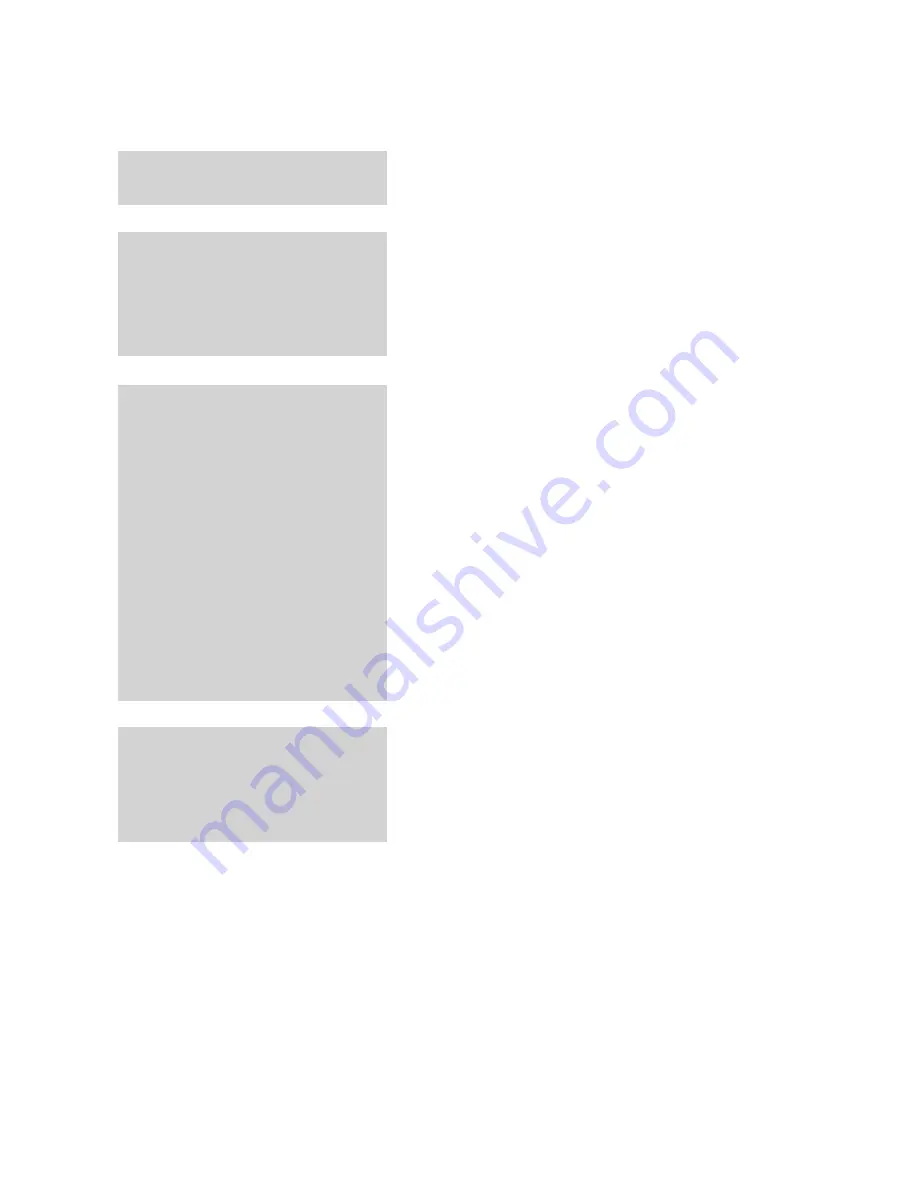
6
English
Contents
KEY FEATURES
2
Blu-ray Disc Features
2
Blu-ray Disc Player Features
SAFETY INFORMATION
3
Warning
4
Precautions
4
Important Safety Instructions
4
Disc Storage & Management
4 Disc
Handling
GETTING STARTED
10
Before using the User Manual
10
Disc Types and Contents your player can play
10
Disc types your player cannot play
11
Blu-ray Disc Compatibility
11 Disc
Types
12 Region
Code
12 Copyright
13
Supported File Formats
14
Logos of Discs the player can play
14
Accessories
15
Front Panel
16
Rear Panel
17
Remote Control
17
Tour of the Remote Control
CONNECTIONS
18
Connecting to a TV
18
Case 1 : Connecting to a TV with an HDMI Cable
- Best Quality (Recommended)
19
Case 2 : Connecting to a TV with an Audio/Video
cable - Good Quality
Summary of Contents for BD-D5250C
Page 68: ...AK68 01998A 00 ...
Page 142: ...AK68 01998A 00 ...





















