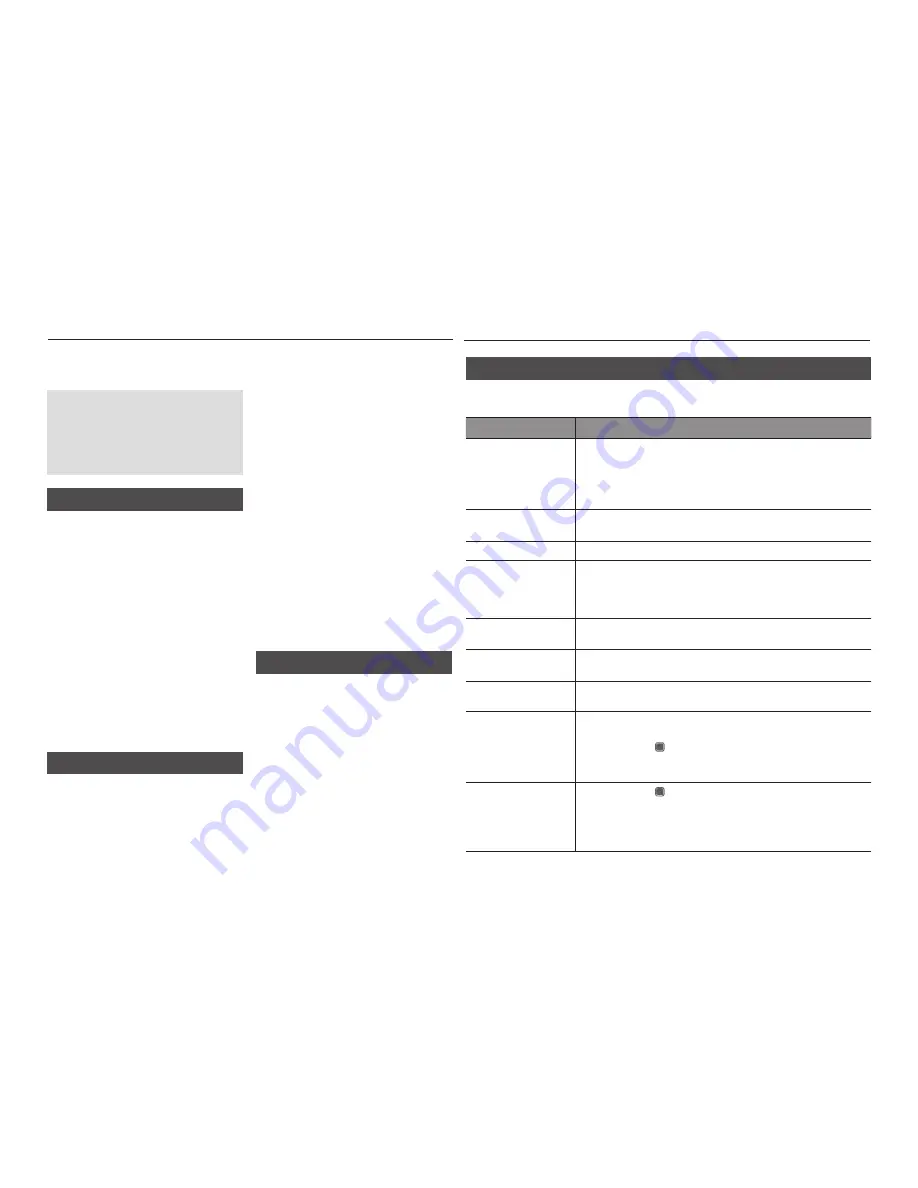
22
You can enjoy various network services such as
BD-LIVE by connecting the player to your network.
Read the following instructions before
using any network service.
Connecting the player to the network
11
(See pages 10~11)
Configuring the network settings.
21
(See pages 16)
BD-LIVE™
Once the player is connected to the network,
you can enjoy various movie-related service
contents using a BD-LIVE compliant disc.
Attach a USB memory stick to the USB
11
jack on the side of the player, and then
check its remaining memory. The memory
device must have at least 1GB of free
space to accommodate the BD-LIVE
services.
Insert a Blu-ray Disc that supports BD-LIVE.
21
Select an item from various BD-LIVE
31
service contents provided by the disc
manufacturer.
✎
NOTE
The way you use BD-LIVE and the provided
▪
contents may differ, depending on the disc
manufacturer.
Software Upgrade Notification
When connected to the network, the player can
notify you if a new software version is available.
Turn on the player.
11
In the Software Upgrade menu, set Auto
21
Upgrade Notification to
On
.
Network Services
If there is a new software version available,
the player notifies you with a popup message.
To upgrade the firmware, select
31
yes
on the
Pop-up. The player turns off automatically,
then restarts, and begins the download.
(Never turn on the player manually here.)
The update progress popup appears.
41
When the update is complete, the player
turns off again automatically.
Press the
51
POWER
button to turn on the
player.
✎
NOTE
Update is complete when the player turns off
▪
after restarting. Press the
POWER
button to turn
on the updated player for your use.
Never turn the player off or on manually during
the update process.
Samsung Electronics shall take no legal
▪
responsibility for player malfunction caused by
unstable of internet connection or consumer
negligence during software upgrade.
Using the AllShare Function
AllShare lets you play music, video, and photo
files located in your PC or NAS on the player.
To use AllShare with your player, you must
connect the player to your network (See
pages 10~11).
To use AllShare with your PC, you must install
AllShare software on your PC.
If you have NAS, you can use AllShare without
any additional software.
You can download the PC software and get
detailed instructions for using AllShare from
the Samsung.com web site.
Appendix
Troubleshooting
Before requesting service, please check the following.
PROBLEM
SOLUTION
No operation can be
performed with the remote
control.
Check the batteries in the remote control. They may need replacing.
•
Operate the remote control at a distance of no more than 20 feet.
•
Remove batteries and hold down one or more buttons for several minutes
•
to drain the microprocessor inside the remote control to reset it. Reinstall
batteries and try to operate the remote control again.
Disc does not play.
Ensure that the disc is installed with the label side facing up.
•
Check the region number of the Blu-ray Disc/DVD.
•
Disc Menu does not appear.
Ensure that the disc has disc menus.
•
The prohibition message
appears on the screen.
This message appears when an invalid button is pressed.
•
The Blu-ray Disc/DVD’s software doesn’t support the feature (e.g., angles).
•
You’ve requested a title or chapter number or search time that is out of
•
range.
Play mode differs from the
Setup Menu selection.
Some of the functions selected in the Setup Menu may not work properly if
•
the disc is not encoded with the corresponding function.
The screen ratio cannot be
changed.
The Screen Ratio is fixed on your Blu-ray Disc/
•
DVD.
This is not a problem with the player.
•
No audio.
Make sure you have selected the correct Digital Output in the Audio Options
•
Menu.
The screen is blocked
If the HDMI output is set to a resolution your TV cannot support (for example,
•
1080p), you may not see a picture on your TV.
Press the
•
STOP
( ) button (on front panel) for more than 5 seconds with
no disc inside. All settings will revert to the factory settings.
When the factory default settings are restored,
•
all stored user BD data is deleted.
Forgot password
Press the
•
STOP
( ) button (on front panel) for more than 5 seconds with
no disc inside. All settings including the password will revert to the factory
settings.
Don’t use this unless absolutely necessary.
When the factory default settings are restored,
•
all stored user BD data is deleted.






























