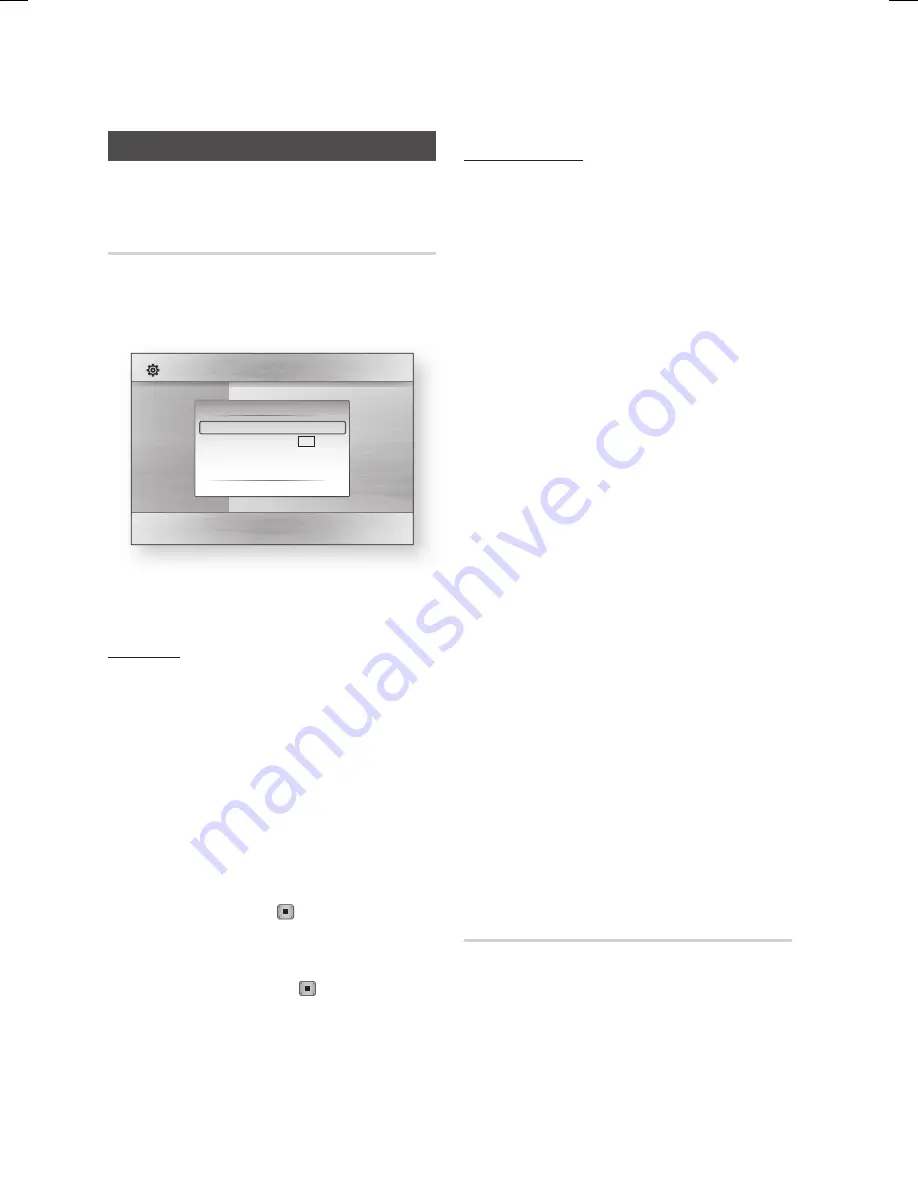
36
English
Setup
Display
You can configure various display options such as
the TV Aspect, Resolution, etc.
3D
To play a 3D disc, you must connect the player
to your TV using an HDMI cable. You can not
play a Blu-ray Disc with 3D contents using this
player’s Built-in LCD Panel.
Select whether to play a Blu-ray Disc with 3D
contents in 3D Mode.
3D Mode
Auto
: You can choose whether to watch a 3D
Blu-ray disc in 3D or 2D mode before playing
the 3D Blu-ray. It is automatically played in 2D
mode if your TV cannot support 3D contents.
3D
: The
3D Blu-ray Disc is played in 3D mode
at all times. If a TV cannot support 3D Blu-ray
discs, the playing screen can be black.
2D
: The
3D Blu-ray Disc is played in 2D mode
at all times. Choose this to view a picture
without 3D effect or when a TV cannot support
3D Blu-ray discs.
NOTE
If you press the
STOP
(
) button once during
the 3D disc playback, 3D mode option will not be
deactivated.
To activate 3D mode option during the 3D disc
playback, press the
STOP
(
) button twice.
Depending on the content and position of the picture
on your TV screen, you may see vertical black bars
on the left or right or both sides.
•
•
•
✎
▪
▪
TV Screen Size
Lets you enter the actual screen size of your TV so that
the player can adjust the image according to the screen
size and display an optimal 3D image.
(The maximum allowed screen size is 116 inches for
this player.)
CAUTION
If you want to enjoy 3D content, connect a 3D device
(3D compliant AV receiver or TV) to the player’s
HDMI OUT port using high-speed HDMI cable. Put
on 3D glasses before playing the 3D content.
While you watch 3D video, the player bloocks
all analog component and composite signals
automatically.
The player outputs 3D signals only through HDMI
cable connected to the HDMI OUT port .
As the video resolution in 3D play mode is fixed
according to the resolution of the original 3D
video, you can not change the resolution to your
preference.
Some functions such as BD Wise, screen size
adjustment, and resolution adjustment may not
operate properly in 3D play mode.
You must use a high-speed HDMI cable for proper
output of the 3D signal.
Stay at least three times the width of the screen
from the TV when watching 3D images. For example,
if you have 46 inch TV, stay 138 inches (11.5 ft.)
from the TV.
- Place the 3D video screen at eye level for the best
3D picture.
When the product is connected to some 3D devices,
the 3D effect may not function properly.
This player does not convert 2D content to 3D.
“Blu-ray 3D” and “Blu-ray 3D” logo are trademarks
of Blu-ray Disc Association.
If the player is connected to a 3D TV through an
HDMI cable, the LCD ON/OFF button is disabled.
If pressed, the player displays the prohibited icon.
LCD Backlight
Selects the brightness of the backlight.
The default brightness level is 5.
The closer to 10, the brighter the backlight.
NOTE
If you increase LCD Backlight Level, the operating
time in Battery-mode will be reduced.
For Longer Battery-mode operating time, please set
LCD Backlight option to “5” or lower value.
!
▪
▪
▪
▪
▪
▪
▪
▪
▪
▪
▪
✎
▪
Display
Audio
System
Network
Language
Security
General
Support
Settings
3D
Still Mode
: Auto
3D
3D Mode
: Auto
TV Screen Size
: 55 inch
>
Move
"
Enter
'
Return
BD-C8000-XAA-ENG-2_0703.indd 36
BD-C8000-XAA-ENG-2_0703.indd 36
2010-07-03 11:53:27
2010-07-03 11:53:27
















































