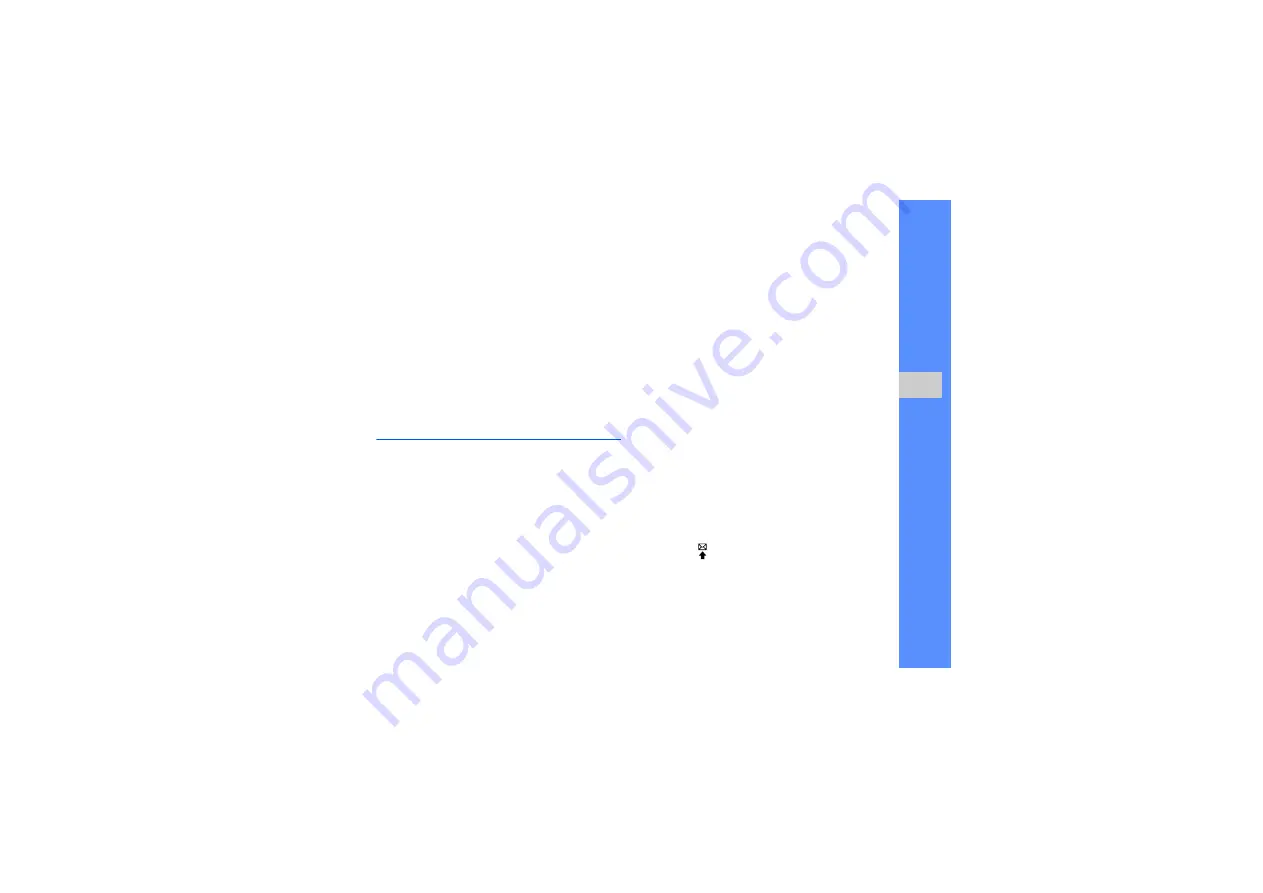
41
u
sing advan
ced
fu
ncti
ons
5. To set the caller ID image, scroll down and press
the Confirm key
→
an image category
→
an
image.
6. To set a group ringtone, scroll down and press
the Confirm key
→
a ringtone category
→
a
ringtone.
7. Press <
Save
>.
Use advanced messaging functions
Learn to create templates, use templates to create
new messages, and use the messengers.
Create a text template
1. In Menu mode, select
Messages
→
Templates
→
Text message templates
.
2. Press <
Create
> to open a new template
window.
3. Enter your text and press the Confirm key to save
the template.
Create a multimedia template
1. In Menu mode, select
Messages
→
Templates
→
Multimedia message templates
.
2. Press <
Options
>
→
Create
.
3. Create a multimedia message, with a subject
and desired attachments, to use as your
template.
X
4. Press <
Options
>
→
Save as template
to save
the template.
Insert text templates in new messages
1. In Menu mode, select
Messages
→
Create
message
→
a message type.
2. In the text field, press <
Options
>
→
Add text
→
Template
→
a template.
If you are using the QWERTY keyboard, press
[
Alt
]
→
[
] to insert a text template.
Summary of Contents for B3310
Page 1: ...GT B3310 user manual ...
Page 72: ......
















































