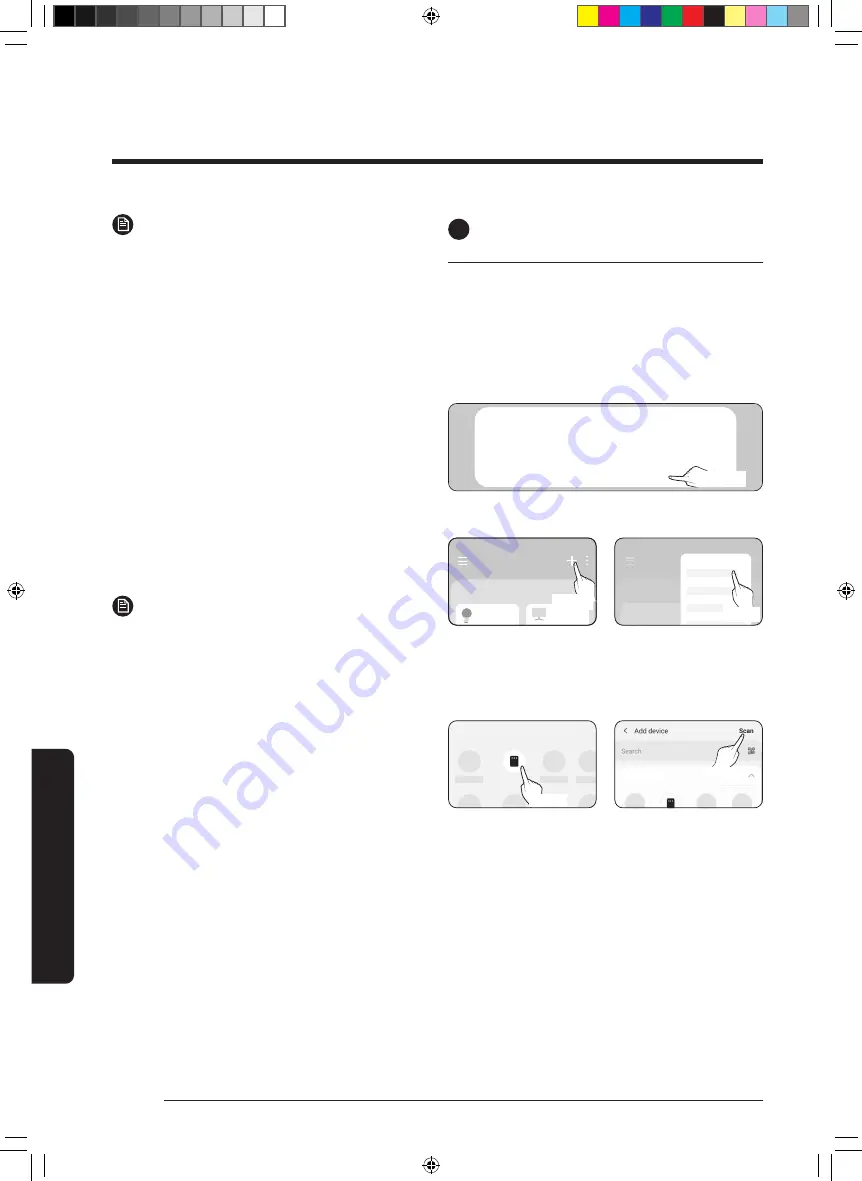
24
English
Smar
tThings app
NOTE
•
The SmartThings app supports Android OS 7.0 or
later (with at least 2 GB RAM) and iOS 12.0 or later.
The app is optimized for iPhone 6s or later and
Samsung smartphones (Galaxy S and Note series).
The updates of the SmartThings app or the
functions supported by it may be discontinued for
the previously supported OS versions due to the
reasons such as usability and security.
•
The SmartThings app may change without
prior notice to improve product usability and
performance.
2
Registering your Samsung account
•
A Samsung account is required to use the
SmartThings app. To create your Samsung
account and log in to your account, follow the
instructions displayed on the SmartThings app.
You do not need to install an additional app.
NOTE
•
If you already have a Samsung account, log in
to the account. If you have a smartphone that
is a Samsung device and you have a Samsung
account, your smartphone is automatically
logged in to your account.
•
If you log in from a smartphone produced for
another country, you need to log in with its
country code when you create your Samsung
account, and the SmartThings app may not be
used on some smartphones.
4
Connecting the SmartThings app
to your product
1
Selecting the product to connect to
1) Start the SmartThings app about one minute
after turning on the product to connect to.
2) After the SmartThings app is started, select
‘ADD NOW’ when a pop-up window saying
that a product to connect to is found appears.
A new device has been found.
Add this device to SmartThings?
Don’t add
Later
Add now
Select
3) If the pop-up window does not appear, select
“+”, and then “Add Device.”
Home
Living room
>
Add device
Home
Living room
>
Select
Select
You can add a product you want to connect to
by selecting it manually or by selecting “Scan”.
•
Select manually: Air purifier > Samsung
•
Scan: [Air purifier] Samsung
Air purifier
By device type
By device type
Select
Select
SmartThings app
DB68-11214A-00_IB_ACR AX7500A_SP_EN_.indd 24
DB68-11214A-00_IB_ACR AX7500A_SP_EN_.indd 24
2021-06-03 오전 9:24:33
2021-06-03 오전 9:24:33























