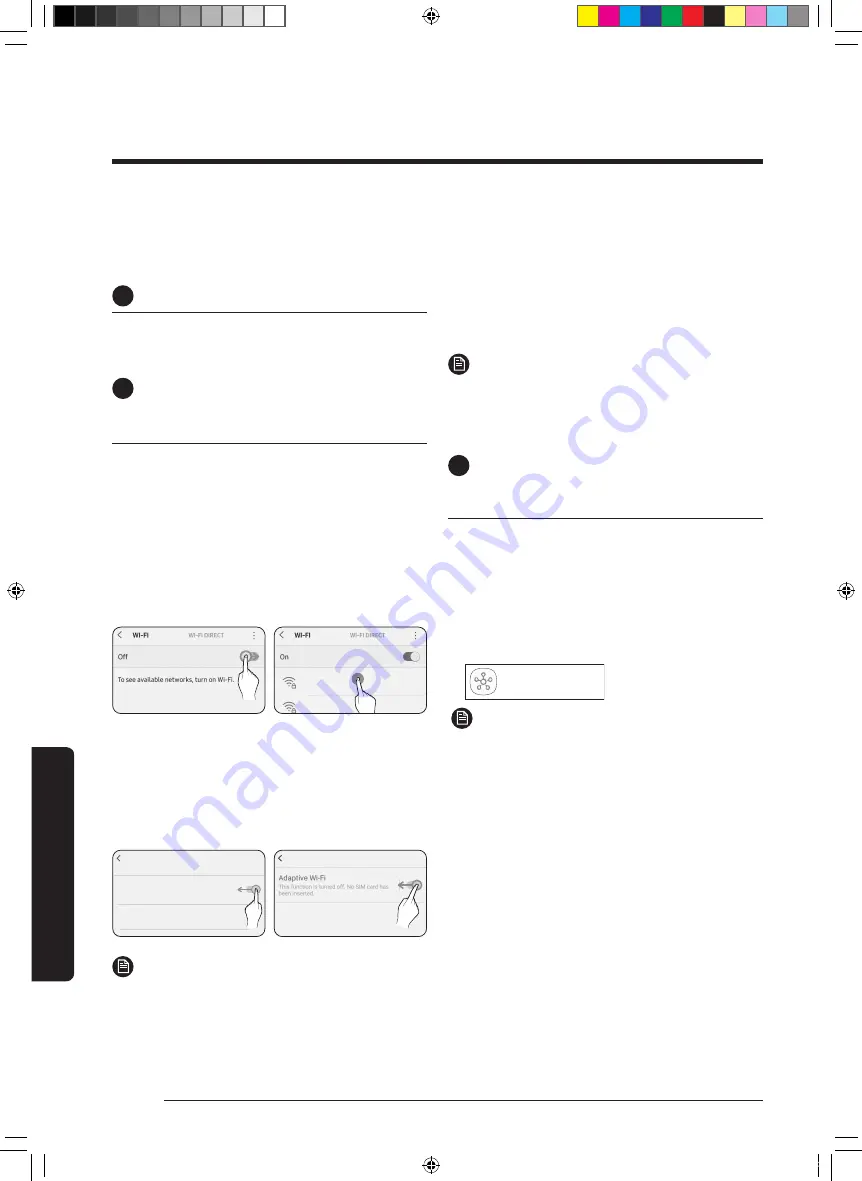
28
English
Smar
tThings app
To use the SmartThings app, connect the product to the network in the sequence described below.
The images shown may differ depending on your smartphone model, OS version and manufacturer.
You need to set up the Wi-Fi access point only when connecting the product to a Wi-Fi network. Once the product is
connected, you can use the SmartThings app via Wi-Fi, 3G, LTE, 5G or more wireless networks.
If the WiFi disconnects, please follow the instructions on the Samsung SmartThings app via your mobile device or tablet.
SmartThings app
1
Checking the power connections
C
heck if the power is connected to the product
and the access point.
2
Setting up and connecting to a
Wi-Fi access point using your
smartphone
1
To connect the product to a Wi-Fi network,
turn on Wi-Fi at "Settings > Wi-Fi", and
then select the access point to connect to
•
Only alphanumeric characters are supported
for wireless access point names (SSIDs). If an
SSID has a special character, rename it before
connecting to it.
•
This product supports only Wi-Fi
2.4 GHz
.
SAMSUNG_2G
SAMSUNG_5G
On
Select
2
Turning off "Switch to mobile data" at
"Settings > Wi-Fi" on your Smartphone
•
If "Switch to mobile data" or "Adaptive Wi-
Fi" is turned on, you cannot connect to the
network. Be sure to turn off these functions
before connecting to the network.
Advanced
Switch to mobile data
Insert SIM card to use mobile data.
Advanced
Off
Off
NOTE
•
The setup may differ depending on your
smartphone model, OS version and manufacturer.
3
Checking the Internet connectivity
•
After connecting to Wi-Fi, check that your
smartphone is connected to the Internet.
NOTE
•
A firewall may prevent your smartphone
from connecting to the Internet. Contact your
Internet service provider for troubleshooting.
3
Downloading the SmartThings
app and registering your
Samsung account
1
Downloading the SmartThings app
•
Search for "SmartThings" on Play Store or App
Store, and download the SmartThings app to
your smartphone.
•
If the SmartThings app is already installed on
your smartphone, update it to the latest version.
SmartThings (Samsung Connet)
Samsung Electronics Co., Ltd.
NOTE
•
For tablets that are not supported by the
SmartThings app and the smart phones that have
an OS version earlier than the recommended
versions, the SmartThings app may not be found.
–
Android OS 6.0 or later (with at least 2 GB
RAM) is recommended.
–
Supported screen resolutions: 1280 x 720
(HD), 1920 x 1080 (FHD), 2560 x 1440 (WQHD)
•
The SmartThings app is not compatible with
some Apple devices including iPad and some
smartphones.
–
iPhone 6 or later with iOS 10.0 or later is supported.
–
Supported screen resolutions: 1334x750,
1920x1080
•
The SmartThings app may change without
prior notice to improve product usability and
performance.
SmartThings
app
ACR AX9500R 미주향 사용설명서_EN_DB68-08449A-01NEW.indd 28
2020-07-02 오전 11:44:08









































