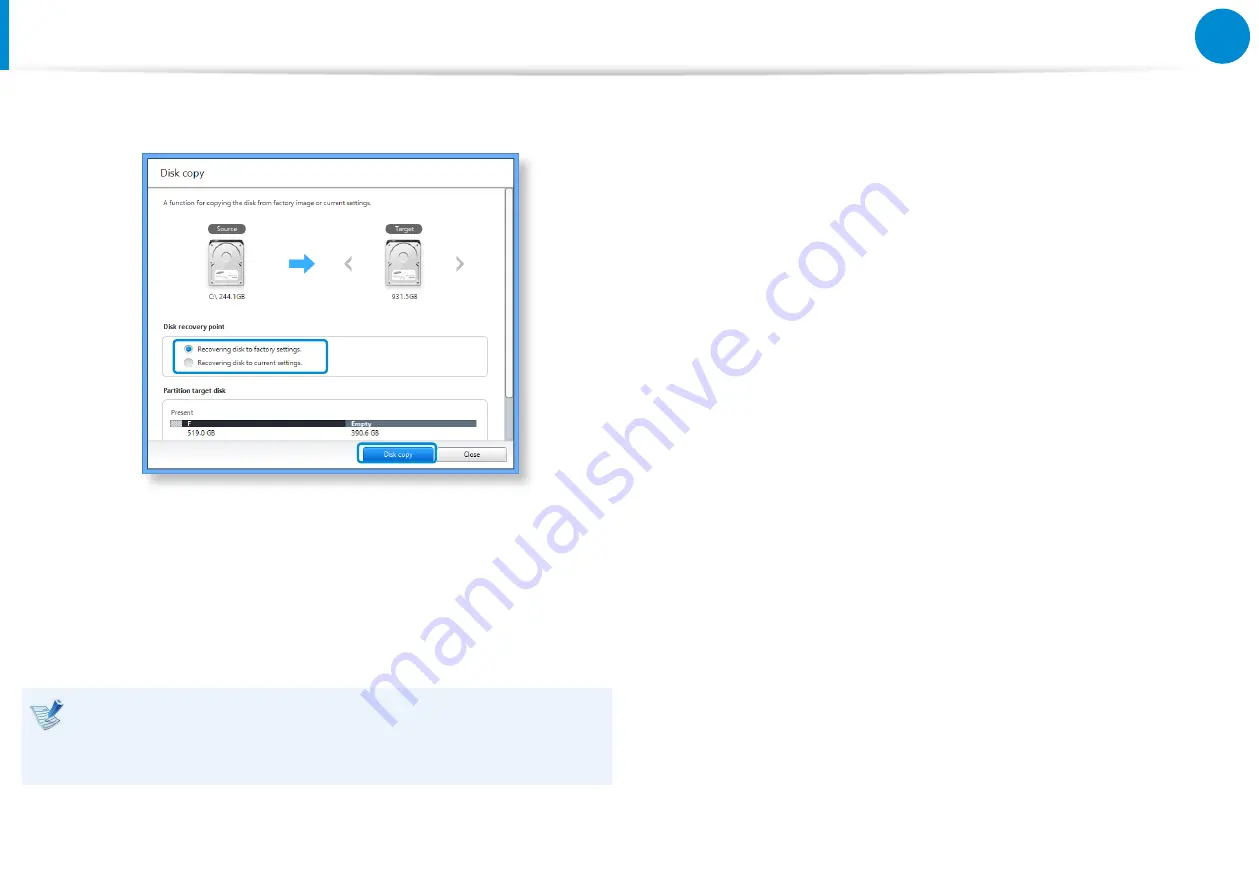
106
Troubleshooting
3
Select an option in
Disk recovery Point
and click
Disk copy
.
4
The data on the current hard disk is saved to the new hard
disk.
5
If the data is completely saved, open the hard disk cover at
the bottom of your computer and replace the existing hard
disk with the new one.
If you cannot open the cover at the bottom of the computer,
contact the Samsung Service Center to request assistance.
In this case, you may be charged for the relevant service.
6
Your computer is now equipped with a new hard disk.
The new hard disk now contains all data from the old hard
disk with the same settings.
Recovering/Backing up the Computer
(Optional)
Summary of Contents for ATIV Tab 7
Page 1: ...User Guide ...
















































