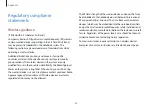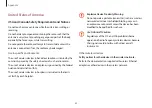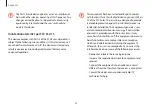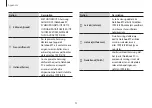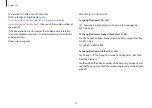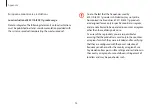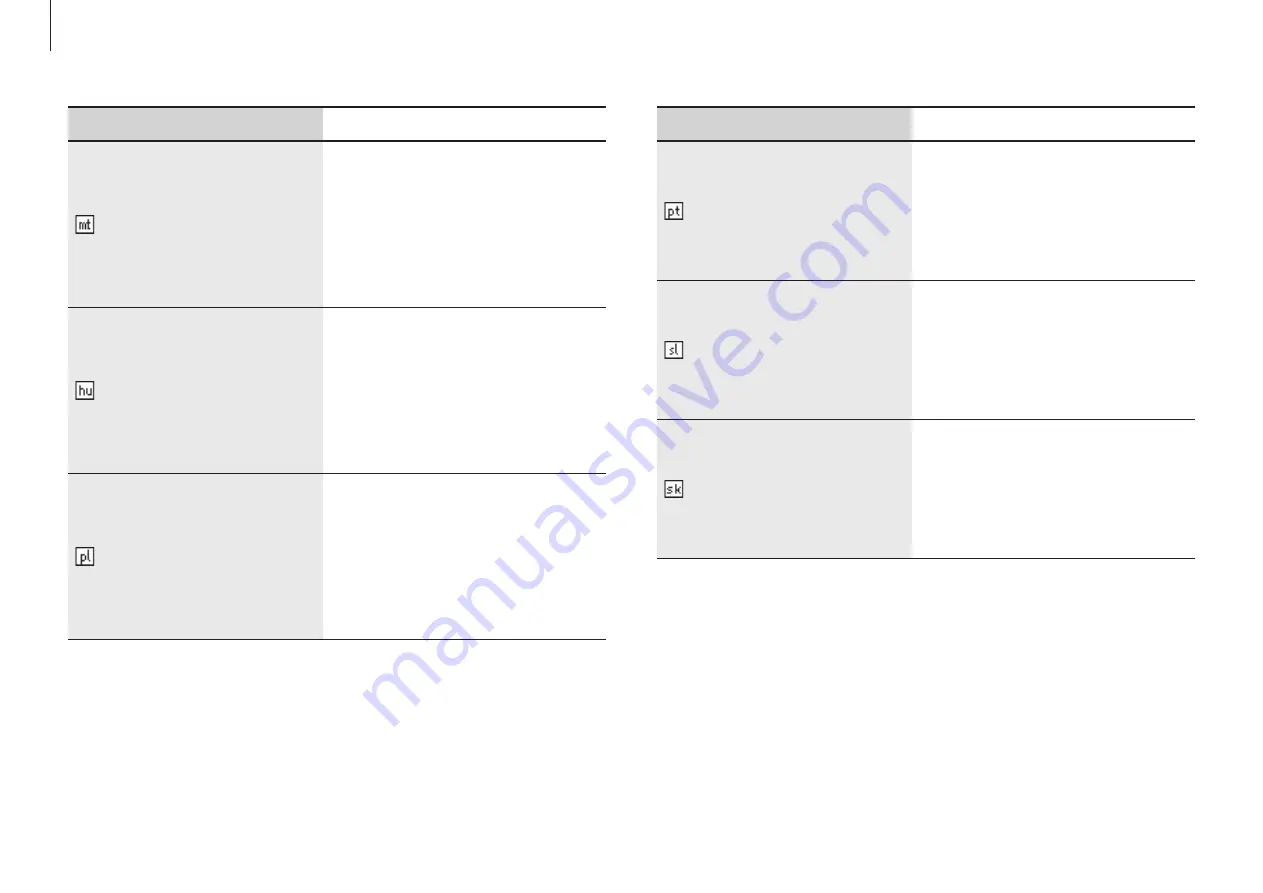
Appendix
93
Nation
Description
Português[Portuguese]
Samsung declara que este
Notebook PC está conforme
com os requisitos essenciais e
outras disposições da Directiva
1999/5/CE.
Slovensko[Slovenian]
Samsung izjavlja, da je ta
Notebook PC v skladu z
bistvenimi zahtevami in
ostalimi relevantnimi določili
direktive 1999/5/ES.
Slovensky[Slovak]
Samsung týmto vyhlasuje, že
Notebook PC spĺňa základné
požiadavky a všetky príslušné
ustanovenia Smernice 1999/5/
ES.
Nation
Description
Malti[Maltese]
Hawnhekk, Samsung, jiddikjara
li dan Notebook PC jikkonforma
mal-ħtiāijiet essenzjali u ma
provvedimenti oħrajn relevanti
li hemm fid-Dirrettiva 1999/5/
EC.
Magyar[Hungarian]
Alulírott, Samsung nyilatkozom,
hogy a Notebook PC megfelel
a vonatkozó alapvetõ
követelményeknek és az
1999/5/EC irányelv egyéb
elõírásainak.
Polski[Polish]
Niniejszym Samsung
oświadcza, Ŝe Notebook PC
jest zgodny z zasadniczymi
wymogami oraz pozostałymi
stosownymi postanowieniami
Dyrektywy 1999/5/EC.