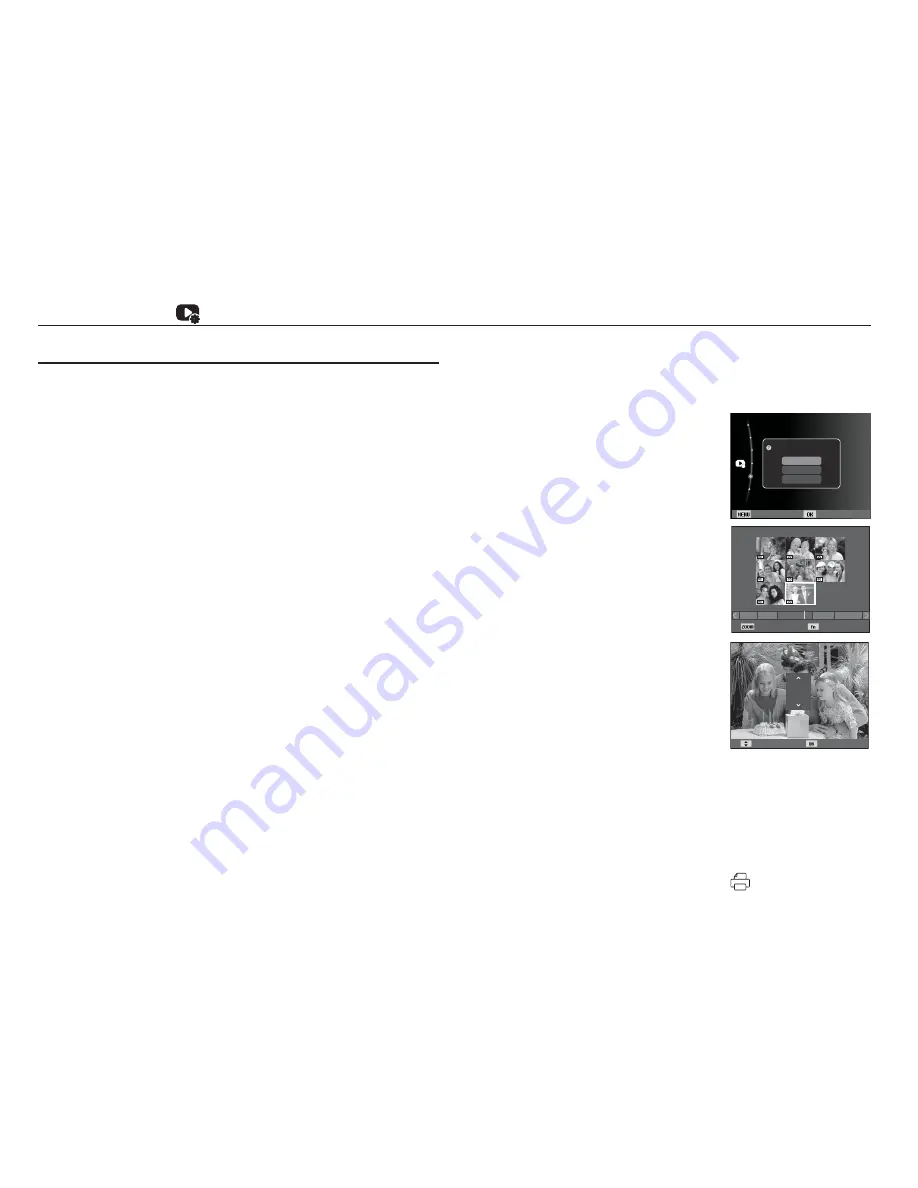
82
File Options (
)
DPOF(Digital Print Order Format) allows you to embed printing
information in your memory card’s MISC folder. Select the
pictures to be printed and how many prints to make.
The DPOF indicator displays on the LCD screen when an image
that has DPOF information plays back. Images can then be printed
on DPOF printers, or at an increasing number of photo labs.
This function is not available for Movie clips and Voice recording files.
When the wide angle image is printed as a wide angle print, 8%
of the left and right side of the image may not be printed. Check
that your printer can support the wide angle image when you
print the image. When you get the image printed at a photo lab,
request that the image be printed as a wide angle image. (Some
photo labs may not support the wide angle size print.)
DPOF
Standard
This function allows you to embed printing quantity information on
a stored image.
1. Press the Up / Down button, select the
[DPOF] menu tab, and then press the
Right button.
2. Press the Right button again and the
[Standard] sub-menu appears.
3. Select a desired sub-menu by pressing
the Up / Down button, and then press
the OK button.
[Select] : The selection window
appears. Lets you select
photos to print.
- Up / Down / Left / Right : Select an
image to print.
- Zoom button :
Select the number of prints. The number
appears on the thumbnail. You can
select the number of prints for multiple
photos. Press the Fn button to confirm.
[All] : Configure number of prints for all
pictures except movie and voice files.
- Up / Down button : Select a number of prints. The number appears
on the LCD screen. Use the Up/Down button
to select a number. Press the OK button to
confirm.
[Reset] : Cancel the print setup.
4. Press the OK button to confirm the setting. If an image carries
DPOF instruction, the DPOF indicator (
) appears on the
image.
1
3
1
3
12
11
5
Quantity Set
Back Set
Protect
Face List Edit
Voice memo
:Off
DPOF
Delete
Copy to Card
Select Image
Select
All
Reset
Quantity Set
0






























