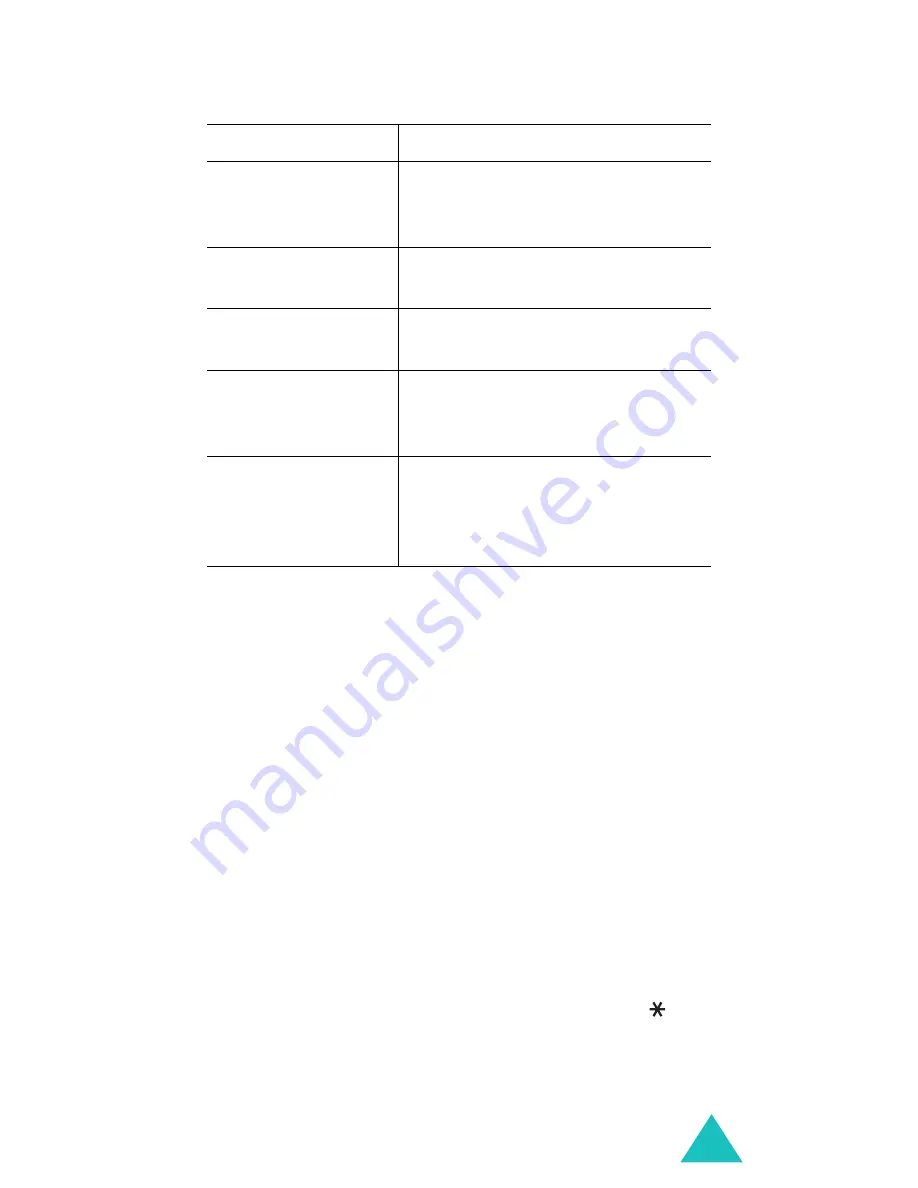
Funbox
119
Entering text in the WAP browser
When you are prompted to enter text, the currently
active text input mode is indicated on the screen.
To change the text input mode, press the right soft
key one or more times.
The following modes are available:
Upper-case character mode
(
A
): allows you to
enter upper-case English characters.
Lower-case character mode
(
a
): allows you to
enter lower-case English characters.
T9 mode
(
T9
): allows you to enter English
characters by pressing one key per letter. In this
mode, you can use only the
0
key to display
alternative words. To change case, press the
key.
Number mode
(
1
): allows you to enter numbers.
select a browser
item
Select
soft key. You can also
press the
Options
soft key and
select the
Select
option.
select a numbered
item
corresponding numeric key.
return to the
previous page
C
key or
Back
soft key.
access the
favourite list
Menu
soft key and select the
Bookmarks
option. See
page 121.
return to the
startup homepage
Menu
soft key and select the
Home
option. For further
details about this option, see
page 120.
To
Press the
Summary of Contents for Anycall SGH-N700
Page 2: ...SGH N700 User s guide ...
Page 3: ...2 ...
Page 59: ...Entering text 58 List of combination ...
Page 151: ...150 ...






























