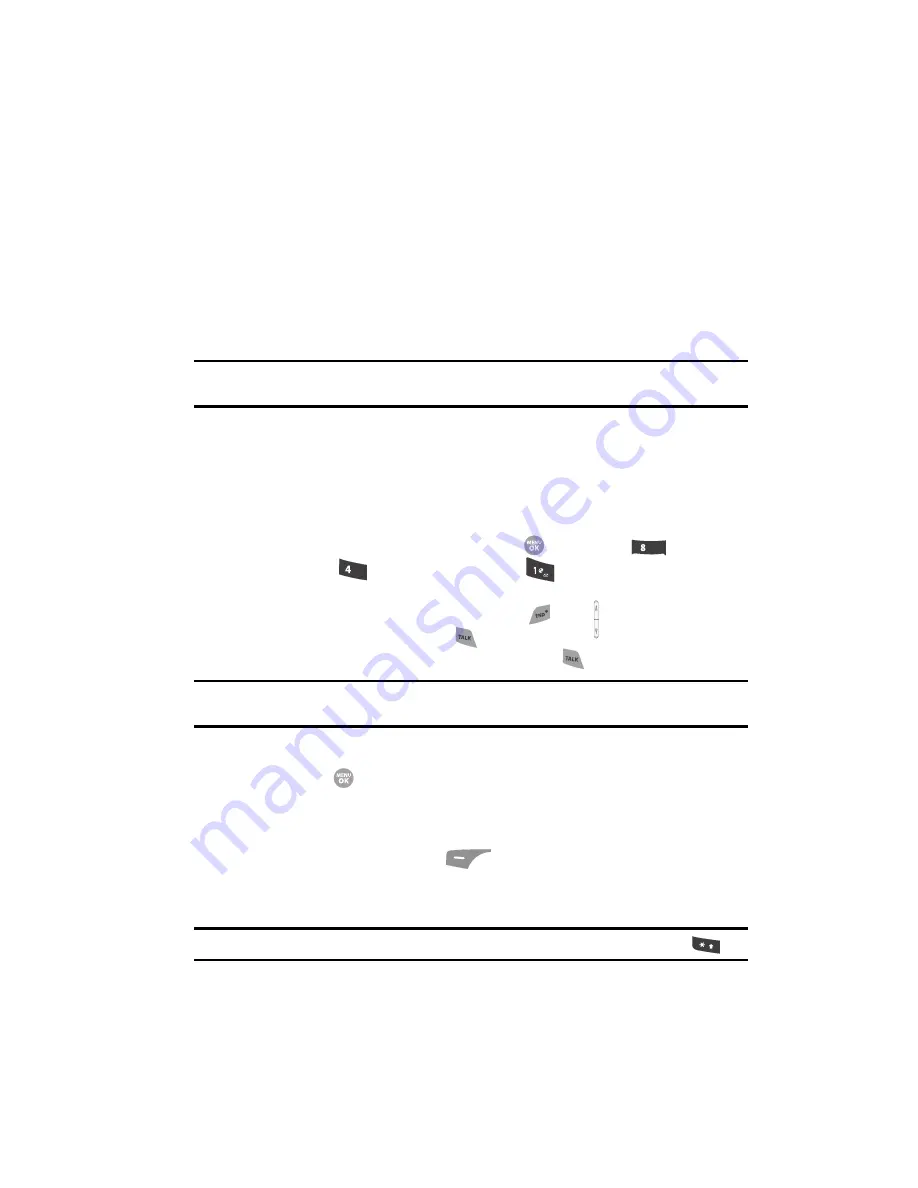
Understanding Your Phone
21
Your Phone’s Modes
•
Example: “Card not available, Insert card”
•
Warning
•
Example: “Low Battery,” “Memory Full!”
Backlights
Backlights illuminate the display and the keypad. When you press any key or open
the phone, the backlights come on. They go off when no keys are pressed within a
period of time set in the
Backlight
menu.
Note:
During a phone call, the display backlight dims and turns off after 60 seconds to conserve battery
power, regardless of the Backlight setting.
See See
“Backlight”
on page 145 for more information.
Your Phone’s Modes
Call Answer Mode
You can select how you wish to answer a call.
1.
In standby mode, press the
MENU
key (
), then press
(for
Settings
),
(for
Call Settings
), and
for
Call Answer
. The
following call answer options appear in the display:
• Any Key
— Pressing any key except the
key or key answers a call.
• Send Key
— Only pressing
answers a call.
• Flip Open
— Only opening the filp or pressing
answers a call.
Tip:
You can set your phone to answer calls automatically, without any input from you. (See
“Auto Answer”
on page 149 for more information.)
2.
Use the Navigation key to highlight an option.
3.
Press the
key to select the method for answering calls.
Input mode
Input mode determines how you enter text, numbers and symbols. While at any text
entry screen, press the Left soft key (
), then choose the input mode from the
pop-up menu using the navigation keys. Optional input modes are
T9 Word
,
Abc
,
ABC
,
123
, and
Symbols
. (See
“Entering Text”
on page 47 for more information.)
Tip:
You can also cycle between T9 Word, Abc, and 123 by repeatedly pressing and holding the
key
.
tuv
ghi






























