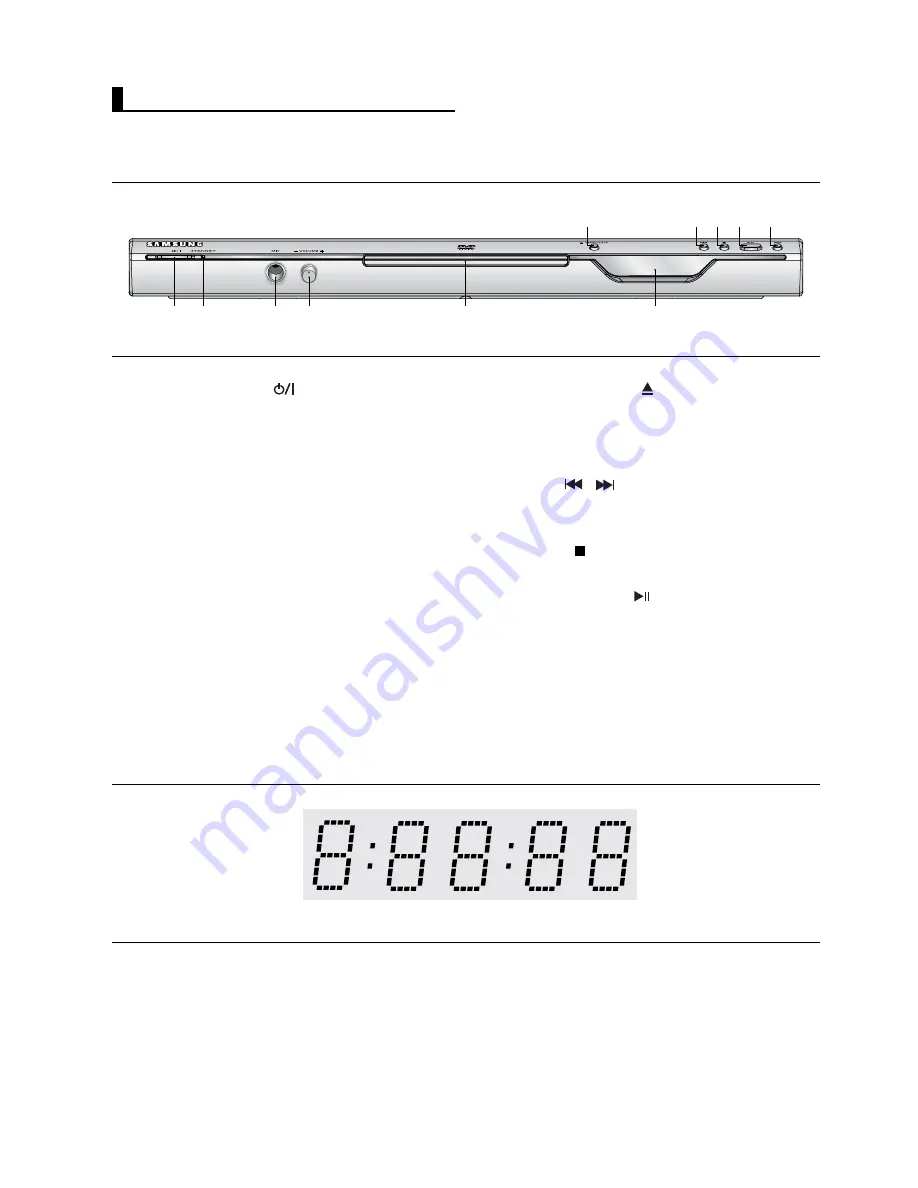
6
Front Panel Controls
Front Panel Display
1.
STANDBY/ON (
)
When STANDBY/ON is pressed on, the indicator goes
out and the player is turned on.
2.
STANDBY indicator
When the unit is first plugged in, this indicator lights.
3.
MIC
Connect Microphone for karaoke functions.
4.
MICROPHONE VOLUME
Use to adjust microphone volume level. Use the button
by pressing it. Turn it to the left or right to control the vol-
ume.
5.
DISC TRAY
Place the disc here.
6.
OPEN/CLOSE (
)
Press to open and close the disc tray.
7.
DISPLAY
Operation indicators are displayed here.
8
SKIP (
/
) SEARCH
Allow you to search forward/backward through
a disc. Use to skip the title, chapter or track.
9.
STOP (
)
Stops disc play.
10. PLAY/PAUSE (
)
Begin or pause disc play.
1
3
4
8
5
2
10
9
8
6
7
Total playing time/Displays various messages concerning operations such as PLAY,
STOP, LOAD ...
nodSC: No disc loaded.
OPEn: The disc tray is open.
LOAd: Player is loading disc information.
Description
Summary of Contents for AK68-00918M
Page 1: ...DVD P260K AK68 00918M www samsung com mea...
Page 2: ......
Page 3: ......
Page 4: ......
Page 5: ......
Page 6: ......
Page 7: ......
Page 8: ......
Page 9: ......
Page 10: ......
Page 11: ......
Page 12: ......
Page 13: ......
Page 14: ......
Page 15: ......
Page 16: ......
Page 17: ......
Page 18: ......
Page 19: ......
Page 20: ......
Page 21: ......
Page 22: ......
Page 23: ......
Page 24: ......
Page 25: ......
Page 26: ......
Page 27: ......
Page 28: ......
Page 29: ......
Page 30: ......
Page 31: ......
Page 32: ......
Page 33: ......
Page 34: ......
Page 35: ......
Page 36: ...DVD Player DVD P260K AK68 00918M www samsung com mea...
Page 67: ...Memo Memo...
Page 68: ...Memo Memo...
















































